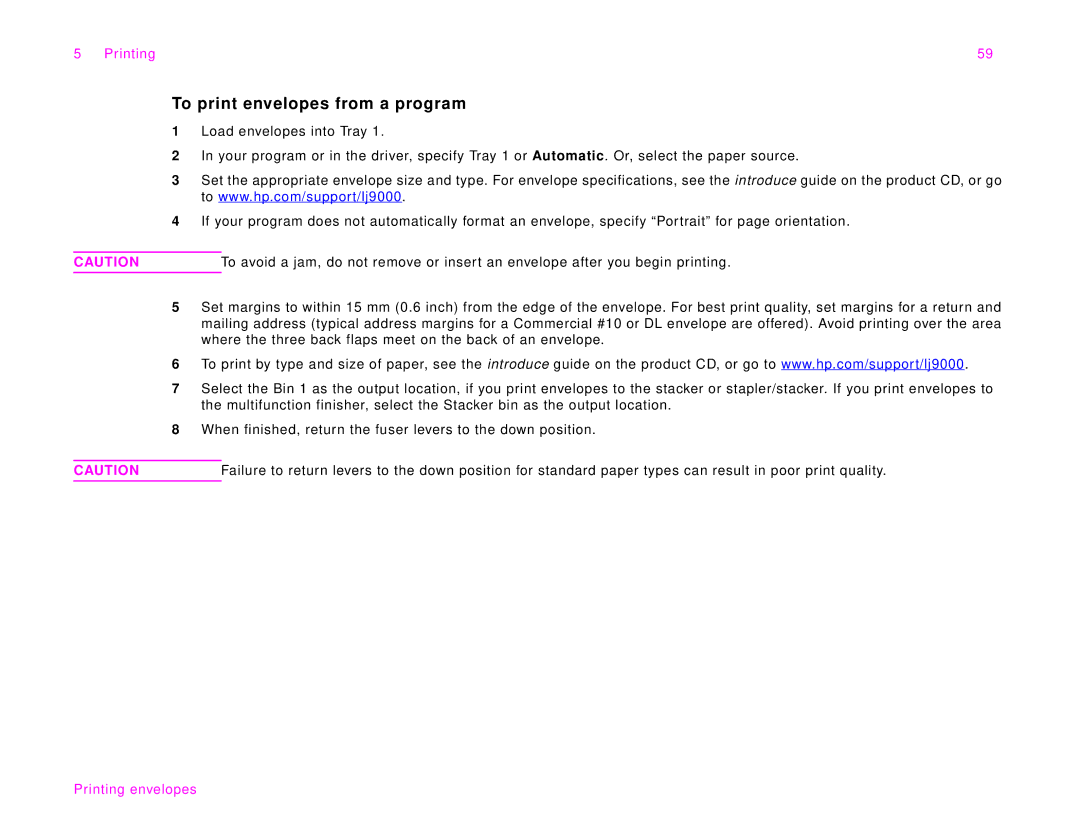5 Printing | 59 |
To print envelopes from a program
1Load envelopes into Tray 1.
2In your program or in the driver, specify Tray 1 or Automatic. Or, select the paper source.
3Set the appropriate envelope size and type. For envelope specifications, see the introduce guide on the product CD, or go to www.hp.com/support/lj9000.
4If your program does not automatically format an envelope, specify “Portrait” for page orientation.
CAUTION | To avoid a jam, do not remove or insert an envelope after you begin printing. |
5Set margins to within 15 mm (0.6 inch) from the edge of the envelope. For best print quality, set margins for a return and mailing address (typical address margins for a Commercial #10 or DL envelope are offered). Avoid printing over the area where the three back flaps meet on the back of an envelope.
6To print by type and size of paper, see the introduce guide on the product CD, or go to www.hp.com/support/lj9000.
7Select the Bin 1 as the output location, if you print envelopes to the stacker or stapler/stacker. If you print envelopes to the multifunction finisher, select the Stacker bin as the output location.
8When finished, return the fuser levers to the down position.
CAUTION | Failure to return levers to the down position for standard paper types can result in poor print quality. |