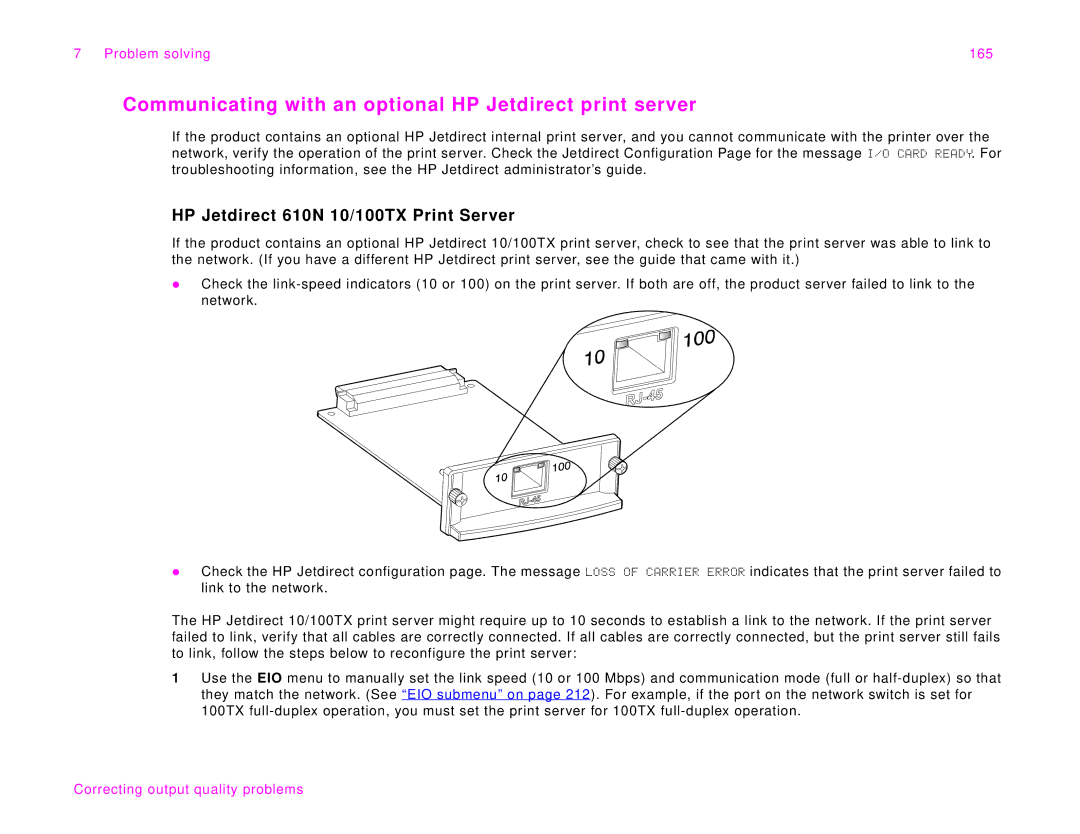7 Problem solving | 165 |
Communicating with an optional HP Jetdirect print server
If the product contains an optional HP Jetdirect internal print server, and you cannot communicate with the printer over the network, verify the operation of the print server. Check the Jetdirect Configuration Page for the message I/O CARD READY. For troubleshooting information, see the HP Jetdirect administrator’s guide.
HP Jetdirect 610N 10/100TX Print Server
If the product contains an optional HP Jetdirect 10/100TX print server, check to see that the print server was able to link to the network. (If you have a different HP Jetdirect print server, see the guide that came with it.)
zCheck the
zCheck the HP Jetdirect configuration page. The message LOSS OF CARRIER ERROR indicates that the print server failed to link to the network.
The HP Jetdirect 10/100TX print server might require up to 10 seconds to establish a link to the network. If the print server failed to link, verify that all cables are correctly connected. If all cables are correctly connected, but the print server still fails to link, follow the steps below to reconfigure the print server:
1Use the EIO menu to manually set the link speed (10 or 100 Mbps) and communication mode (full or