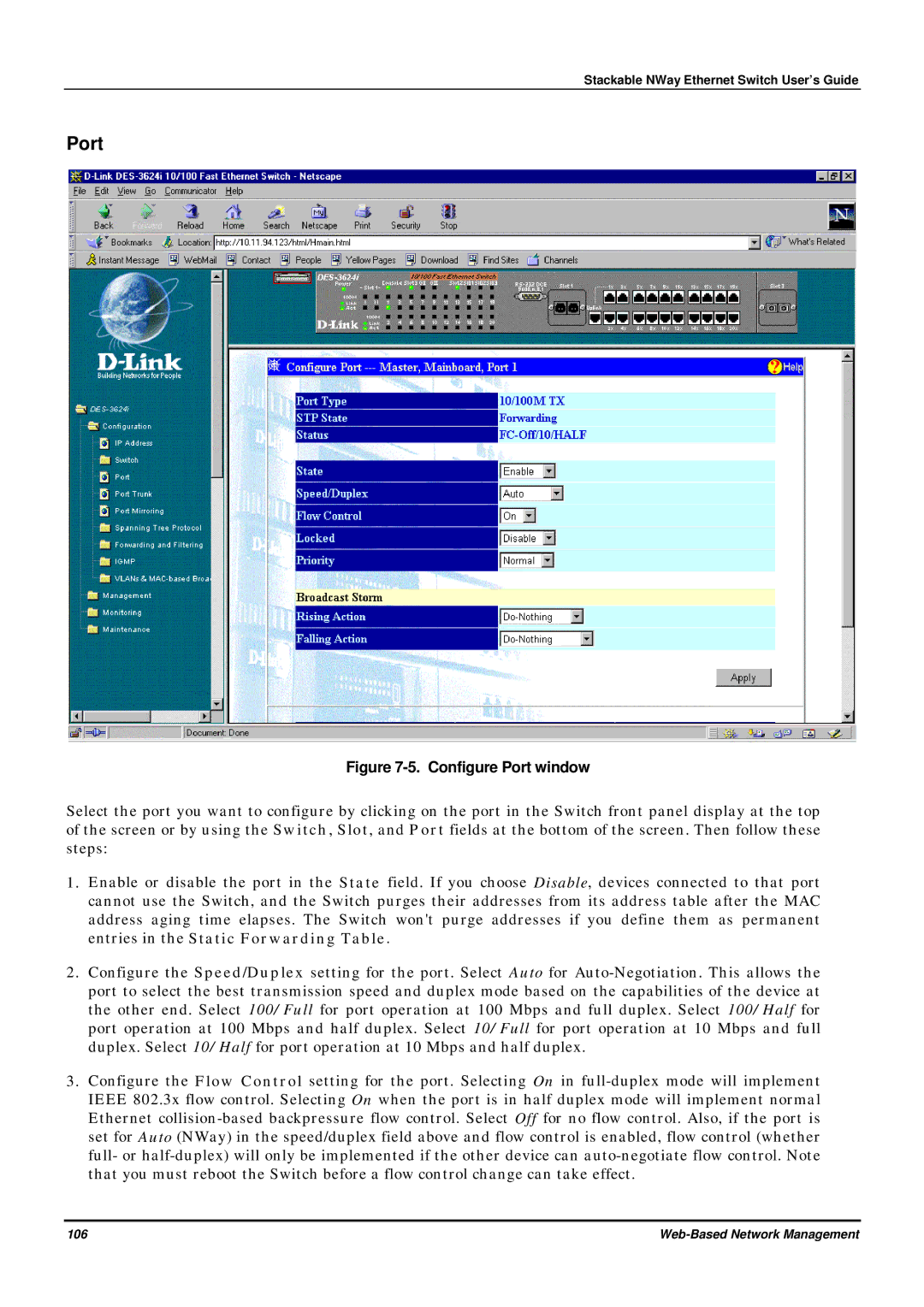Stackable NWay Ethernet Switch User’s Guide
Port
Figure 7-5. Configure Port window
Select the port you want to configure by clicking on the port in the Switch front panel display at the top of the screen or by using the Switch, Slot, and Port fields at the bottom of the screen. Then follow these steps:
1.Enable or disable the port in the State field. If you choose Disable, devices connected to that port cannot use the Switch, and the Switch purges their addresses from its address table after the MAC address aging time elapses. The Switch won't purge addresses if you define them as permanent entries in the Static Forwarding Table.
2.Configure the Speed/Duplex setting for the port. Select Auto for
3.Configure the Flow Control setting for the port. Selecting On in
106 |