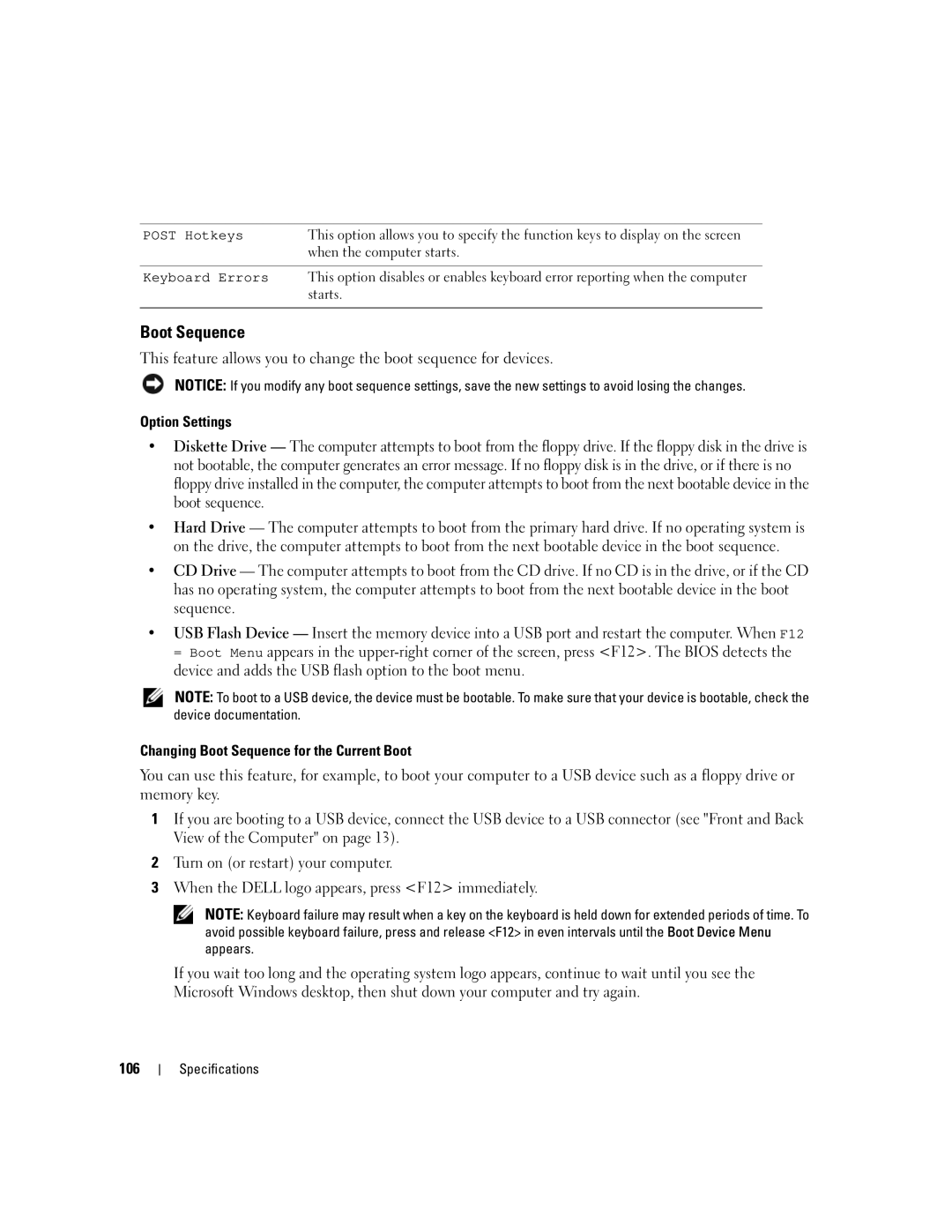POST Hotkeys | This option allows you to specify the function keys to display on the screen |
| when the computer starts. |
|
|
Keyboard Errors | This option disables or enables keyboard error reporting when the computer |
| starts. |
|
|
Boot Sequence
This feature allows you to change the boot sequence for devices.
NOTICE: If you modify any boot sequence settings, save the new settings to avoid losing the changes.
Option Settings
•Diskette Drive — The computer attempts to boot from the floppy drive. If the floppy disk in the drive is not bootable, the computer generates an error message. If no floppy disk is in the drive, or if there is no floppy drive installed in the computer, the computer attempts to boot from the next bootable device in the boot sequence.
•Hard Drive — The computer attempts to boot from the primary hard drive. If no operating system is on the drive, the computer attempts to boot from the next bootable device in the boot sequence.
•CD Drive — The computer attempts to boot from the CD drive. If no CD is in the drive, or if the CD has no operating system, the computer attempts to boot from the next bootable device in the boot sequence.
•USB Flash Device — Insert the memory device into a USB port and restart the computer. When F12 = Boot Menu appears in the
NOTE: To boot to a USB device, the device must be bootable. To make sure that your device is bootable, check the device documentation.
Changing Boot Sequence for the Current Boot
You can use this feature, for example, to boot your computer to a USB device such as a floppy drive or memory key.
1If you are booting to a USB device, connect the USB device to a USB connector (see "Front and Back View of the Computer" on page 13).
2Turn on (or restart) your computer.
3When the DELL logo appears, press <F12> immediately.
NOTE: Keyboard failure may result when a key on the keyboard is held down for extended periods of time. To avoid possible keyboard failure, press and release <F12> in even intervals until the Boot Device Menu appears.
If you wait too long and the operating system logo appears, continue to wait until you see the Microsoft Windows desktop, then shut down your computer and try again.
106