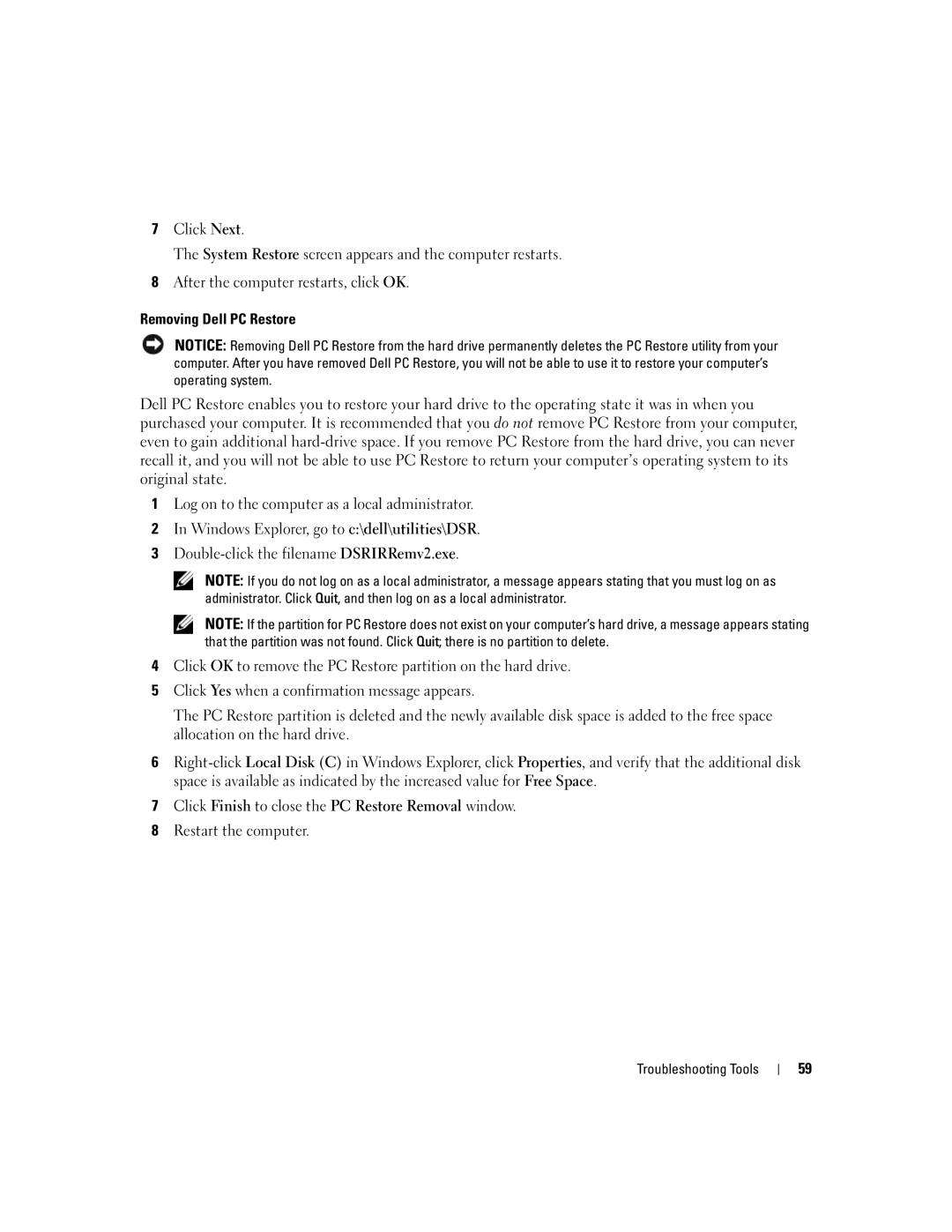7Click Next.
The System Restore screen appears and the computer restarts.
8After the computer restarts, click OK.
Removing Dell PC Restore
NOTICE: Removing Dell PC Restore from the hard drive permanently deletes the PC Restore utility from your computer. After you have removed Dell PC Restore, you will not be able to use it to restore your computer’s operating system.
Dell PC Restore enables you to restore your hard drive to the operating state it was in when you purchased your computer. It is recommended that you do not remove PC Restore from your computer, even to gain additional
1Log on to the computer as a local administrator.
2In Windows Explorer, go to c:\dell\utilities\DSR.
3
NOTE: If you do not log on as a local administrator, a message appears stating that you must log on as administrator. Click Quit, and then log on as a local administrator.
NOTE: If the partition for PC Restore does not exist on your computer’s hard drive, a message appears stating that the partition was not found. Click Quit; there is no partition to delete.
4Click OK to remove the PC Restore partition on the hard drive.
5Click Yes when a confirmation message appears.
The PC Restore partition is deleted and the newly available disk space is added to the free space allocation on the hard drive.
6
7Click Finish to close the PC Restore Removal window.
8Restart the computer.
Troubleshooting Tools
59