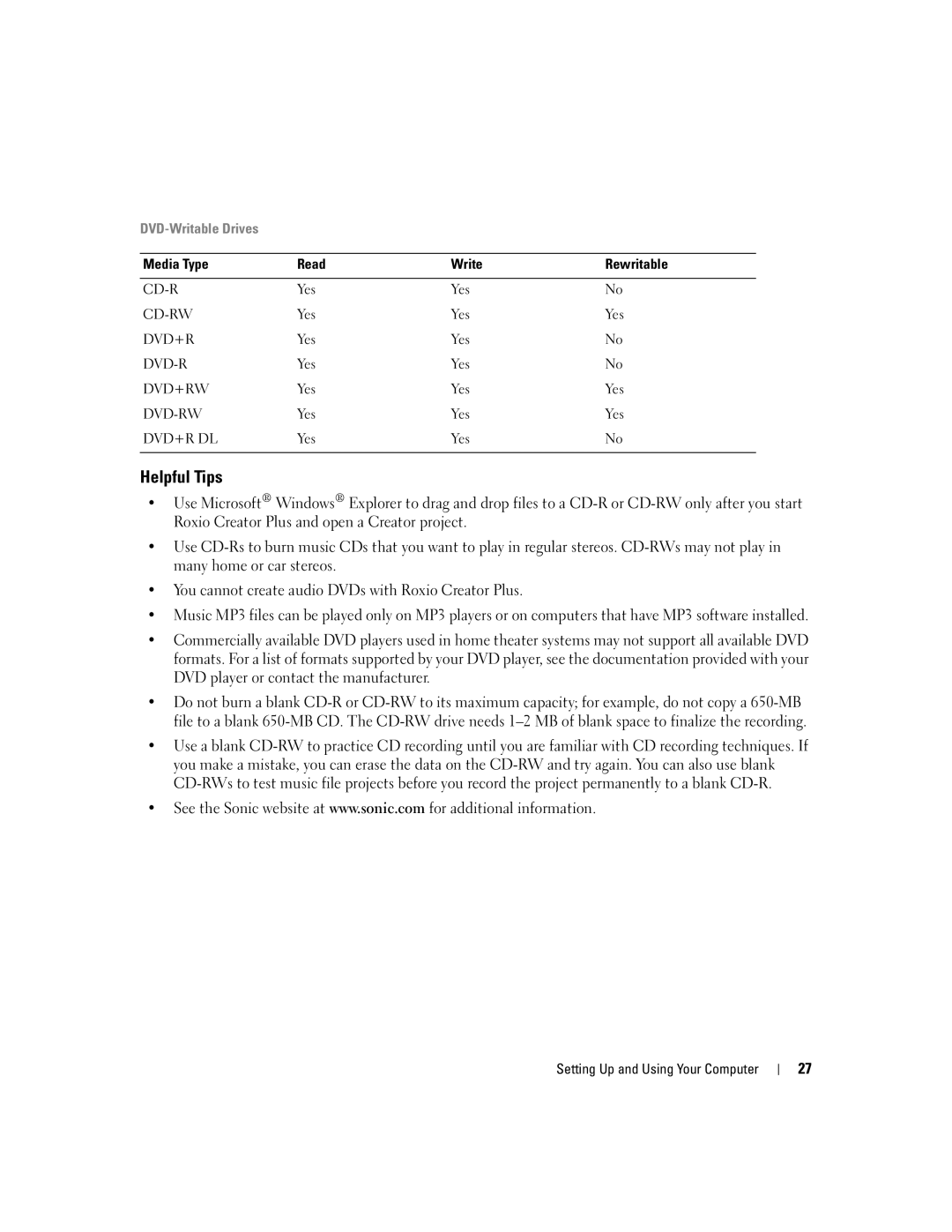DVD-Writable Drives
Media Type | Read | Write | Rewritable |
|
|
|
|
Yes | Yes | No | |
Yes | Yes | Yes | |
DVD+R | Yes | Yes | No |
Yes | Yes | No | |
DVD+RW | Yes | Yes | Yes |
Yes | Yes | Yes | |
DVD+R DL | Yes | Yes | No |
|
|
|
|
Helpful Tips
•Use Microsoft® Windows® Explorer to drag and drop files to a
•Use
•You cannot create audio DVDs with Roxio Creator Plus.
•Music MP3 files can be played only on MP3 players or on computers that have MP3 software installed.
•Commercially available DVD players used in home theater systems may not support all available DVD formats. For a list of formats supported by your DVD player, see the documentation provided with your DVD player or contact the manufacturer.
•Do not burn a blank
•Use a blank
•See the Sonic website at www.sonic.com for additional information.
Setting Up and Using Your Computer
27