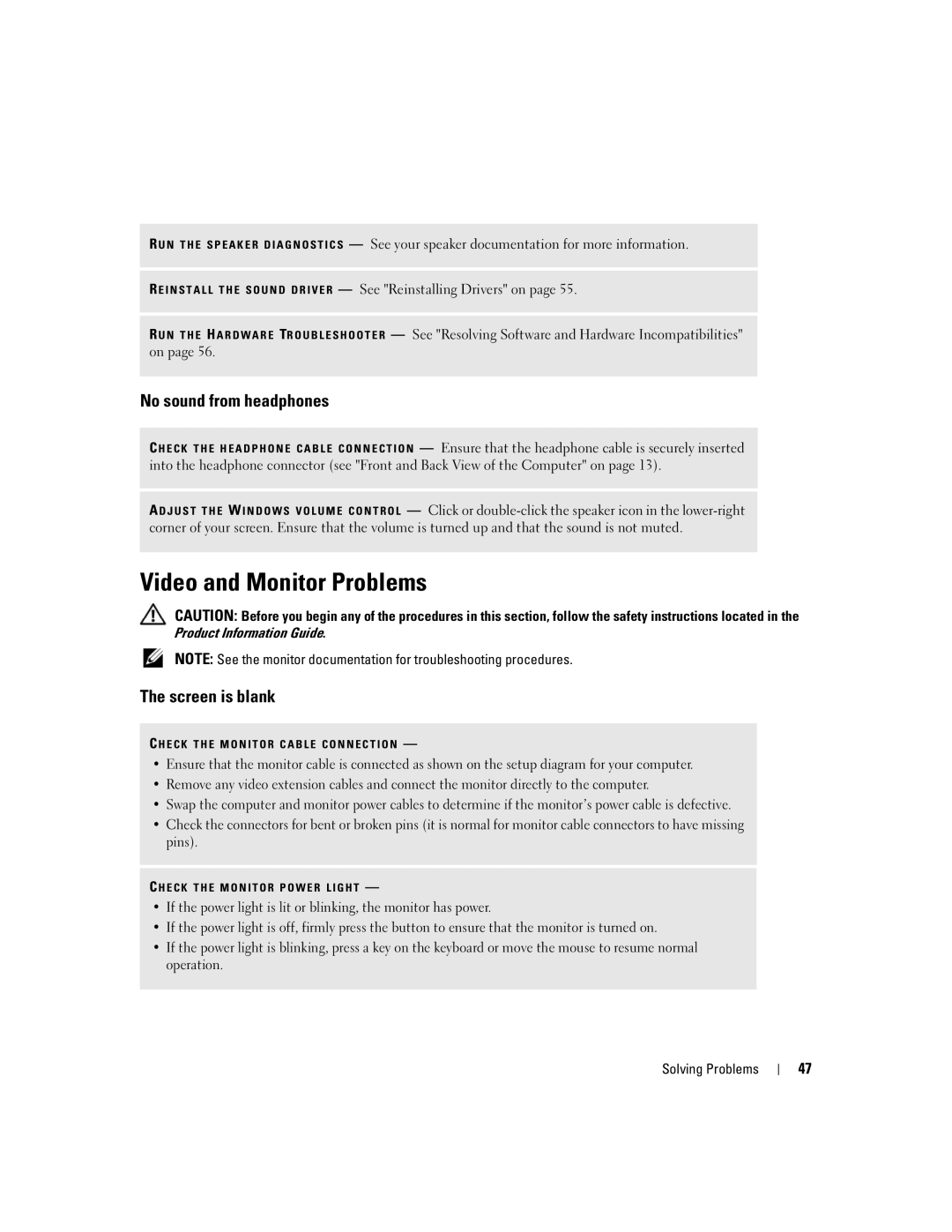R U N T H E S P E A K E R D I A G N O S T I C S — See your speaker documentation for more information.
R E I N S T A L L T H E S O U N D D R I V E R — See "Reinstalling Drivers" on page 55.
R U N T H E H A R D W A R E TR O U B L E S H O O T E R — See "Resolving Software and Hardware Incompatibilities" on page 56.
No sound from headphones
C H E C K T H E H E A D P H O N E C A B L E C O N N E C T I O N — Ensure that the headphone cable is securely inserted into the headphone connector (see "Front and Back View of the Computer" on page 13).
A D J U S T T H E W I N D O W S V O L U M E C O N T R O L — Click or
Video and Monitor Problems
CAUTION: Before you begin any of the procedures in this section, follow the safety instructions located in the Product Information Guide.
NOTE: See the monitor documentation for troubleshooting procedures.
The screen is blank
C H E C K T H E M O N I T O R C A B L E C O N N E C T I O N —
•Ensure that the monitor cable is connected as shown on the setup diagram for your computer.
•Remove any video extension cables and connect the monitor directly to the computer.
•Swap the computer and monitor power cables to determine if the monitor’s power cable is defective.
•Check the connectors for bent or broken pins (it is normal for monitor cable connectors to have missing pins).
C H E C K T H E M O N I T O R P O W E R L I G H T —
•If the power light is lit or blinking, the monitor has power.
•If the power light is off, firmly press the button to ensure that the monitor is turned on.
•If the power light is blinking, press a key on the keyboard or move the mouse to resume normal operation.
Solving Problems
47