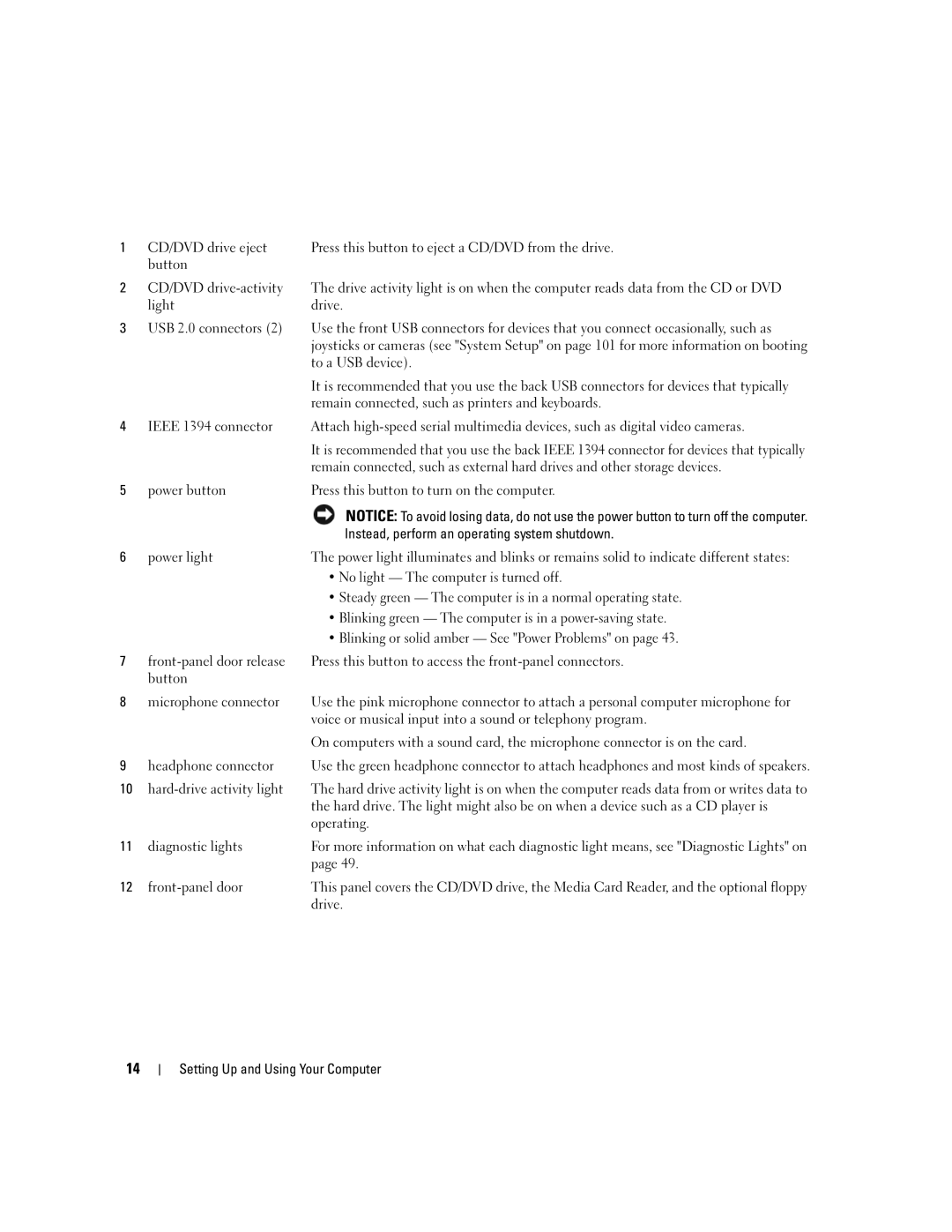1 | CD/DVD drive eject | Press this button to eject a CD/DVD from the drive. |
| button |
|
2 | CD/DVD | The drive activity light is on when the computer reads data from the CD or DVD |
| light | drive. |
3USB 2.0 connectors (2) Use the front USB connectors for devices that you connect occasionally, such as joysticks or cameras (see "System Setup" on page 101 for more information on booting to a USB device).
|
| It is recommended that you use the back USB connectors for devices that typically |
|
| remain connected, such as printers and keyboards. |
4 | IEEE 1394 connector | Attach |
|
| It is recommended that you use the back IEEE 1394 connector for devices that typically |
|
| remain connected, such as external hard drives and other storage devices. |
5 | power button | Press this button to turn on the computer. |
|
| NOTICE: To avoid losing data, do not use the power button to turn off the computer. |
|
| Instead, perform an operating system shutdown. |
6 | power light | The power light illuminates and blinks or remains solid to indicate different states: |
|
| • No light — The computer is turned off. |
|
| • Steady green — The computer is in a normal operating state. |
|
| • Blinking green — The computer is in a |
|
| • Blinking or solid amber — See "Power Problems" on page 43. |
7 | Press this button to access the | |
| button |
|
8 | microphone connector | Use the pink microphone connector to attach a personal computer microphone for |
|
| voice or musical input into a sound or telephony program. |
|
| On computers with a sound card, the microphone connector is on the card. |
9 | headphone connector | Use the green headphone connector to attach headphones and most kinds of speakers. |
10 | The hard drive activity light is on when the computer reads data from or writes data to | |
|
| the hard drive. The light might also be on when a device such as a CD player is |
|
| operating. |
11 | diagnostic lights | For more information on what each diagnostic light means, see "Diagnostic Lights" on |
|
| page 49. |
12 | This panel covers the CD/DVD drive, the Media Card Reader, and the optional floppy | |
|
| drive. |
14