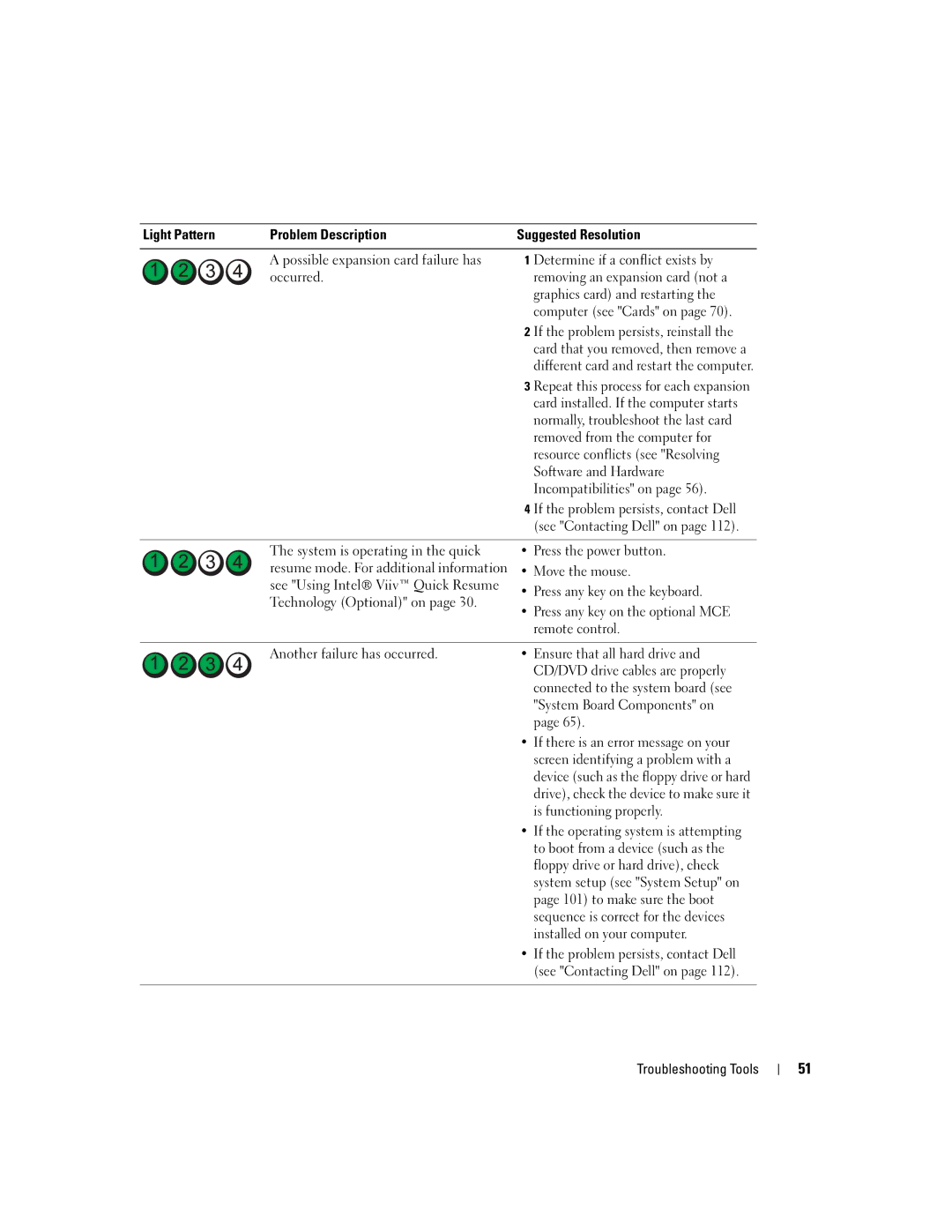Light Pattern | Problem Description | Suggested Resolution | |
|
|
|
|
| A possible expansion card failure has | 1 | Determine if a conflict exists by |
| occurred. |
| removing an expansion card (not a |
|
|
| graphics card) and restarting the |
|
|
| computer (see "Cards" on page 70). |
|
| 2 | If the problem persists, reinstall the |
|
|
| card that you removed, then remove a |
|
|
| different card and restart the computer. |
|
| 3 | Repeat this process for each expansion |
|
|
| card installed. If the computer starts |
|
|
| normally, troubleshoot the last card |
|
|
| removed from the computer for |
|
|
| resource conflicts (see "Resolving |
|
|
| Software and Hardware |
|
|
| Incompatibilities" on page 56). |
|
| 4 | If the problem persists, contact Dell |
|
|
| (see "Contacting Dell" on page 112). |
|
|
| |
| The system is operating in the quick | • Press the power button. | |
| resume mode. For additional information | • Move the mouse. | |
| see "Using Intel® Viiv™ Quick Resume | • Press any key on the keyboard. | |
| Technology (Optional)" on page 30. | ||
| • Press any key on the optional MCE | ||
|
| ||
|
|
| remote control. |
|
|
| |
| Another failure has occurred. | • Ensure that all hard drive and | |
|
|
| CD/DVD drive cables are properly |
|
|
| connected to the system board (see |
|
|
| "System Board Components" on |
|
|
| page 65). |
• If there is an error message on your screen identifying a problem with a device (such as the floppy drive or hard drive), check the device to make sure it is functioning properly.
• If the operating system is attempting to boot from a device (such as the floppy drive or hard drive), check system setup (see "System Setup" on page 101) to make sure the boot sequence is correct for the devices installed on your computer.
• If the problem persists, contact Dell (see "Contacting Dell" on page 112).
Troubleshooting Tools
51