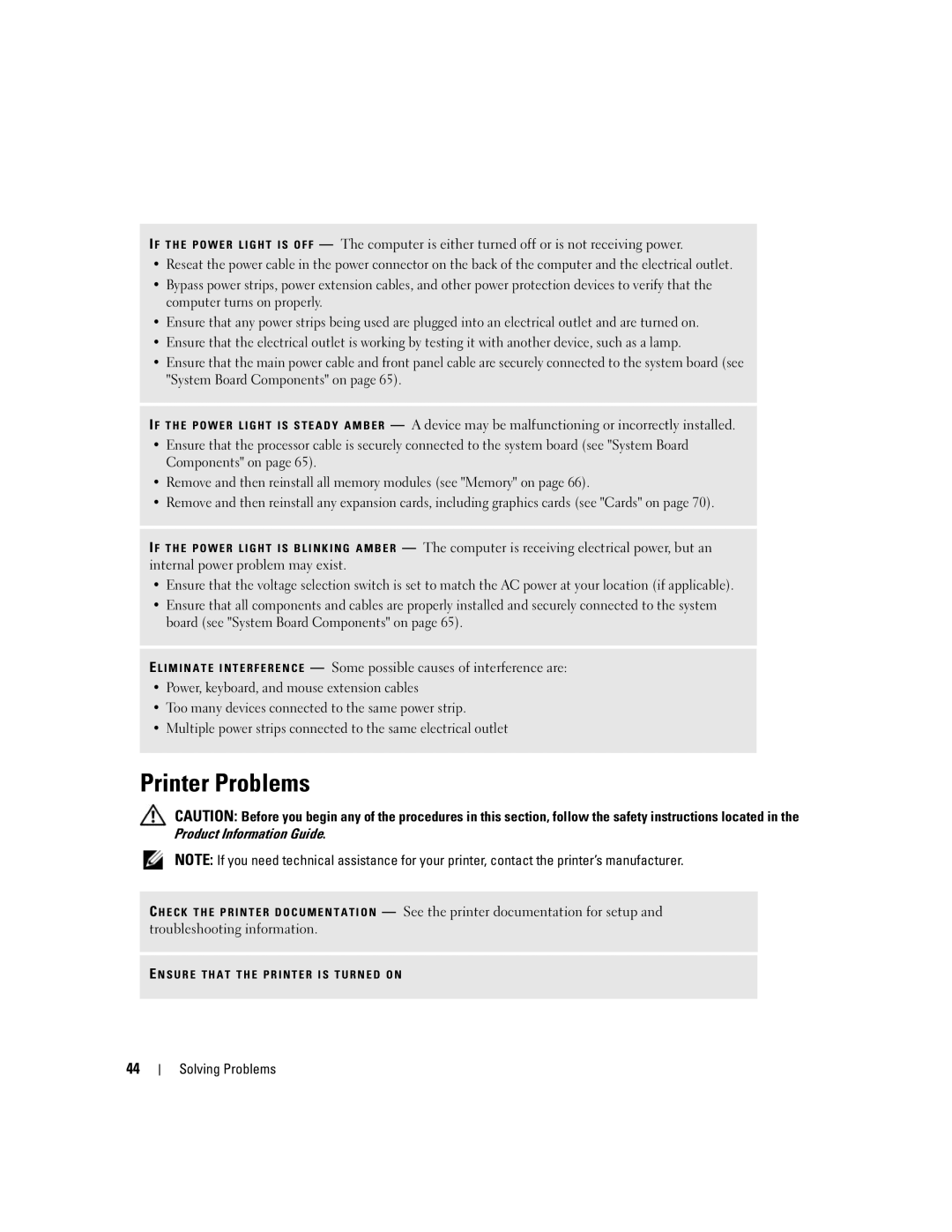I F T H E P O W E R L I G H T I S O F F — The computer is either turned off or is not receiving power.
•Reseat the power cable in the power connector on the back of the computer and the electrical outlet.
•Bypass power strips, power extension cables, and other power protection devices to verify that the computer turns on properly.
•Ensure that any power strips being used are plugged into an electrical outlet and are turned on.
•Ensure that the electrical outlet is working by testing it with another device, such as a lamp.
•Ensure that the main power cable and front panel cable are securely connected to the system board (see "System Board Components" on page 65).
I F T H E P O W E R L I G H T I S S T E A D Y A M B E R — A device may be malfunctioning or incorrectly installed.
•Ensure that the processor cable is securely connected to the system board (see "System Board Components" on page 65).
•Remove and then reinstall all memory modules (see "Memory" on page 66).
•Remove and then reinstall any expansion cards, including graphics cards (see "Cards" on page 70).
I F T H E P O W E R L I G H T I S B L I N K I N G A M B E R — The computer is receiving electrical power, but an internal power problem may exist.
•Ensure that the voltage selection switch is set to match the AC power at your location (if applicable).
•Ensure that all components and cables are properly installed and securely connected to the system board (see "System Board Components" on page 65).
E L I M I N A T E I N T E R F E R E N C E — Some possible causes of interference are:
•Power, keyboard, and mouse extension cables
•Too many devices connected to the same power strip.
•Multiple power strips connected to the same electrical outlet
Printer Problems
CAUTION: Before you begin any of the procedures in this section, follow the safety instructions located in the Product Information Guide.
NOTE: If you need technical assistance for your printer, contact the printer’s manufacturer.
C H E C K T H E P R I N T E R D O C U M E N T A T I O N — See the printer documentation for setup and troubleshooting information.
E N S U R E T H A T T H E P R I N T E R I S T U R N E D O N
44