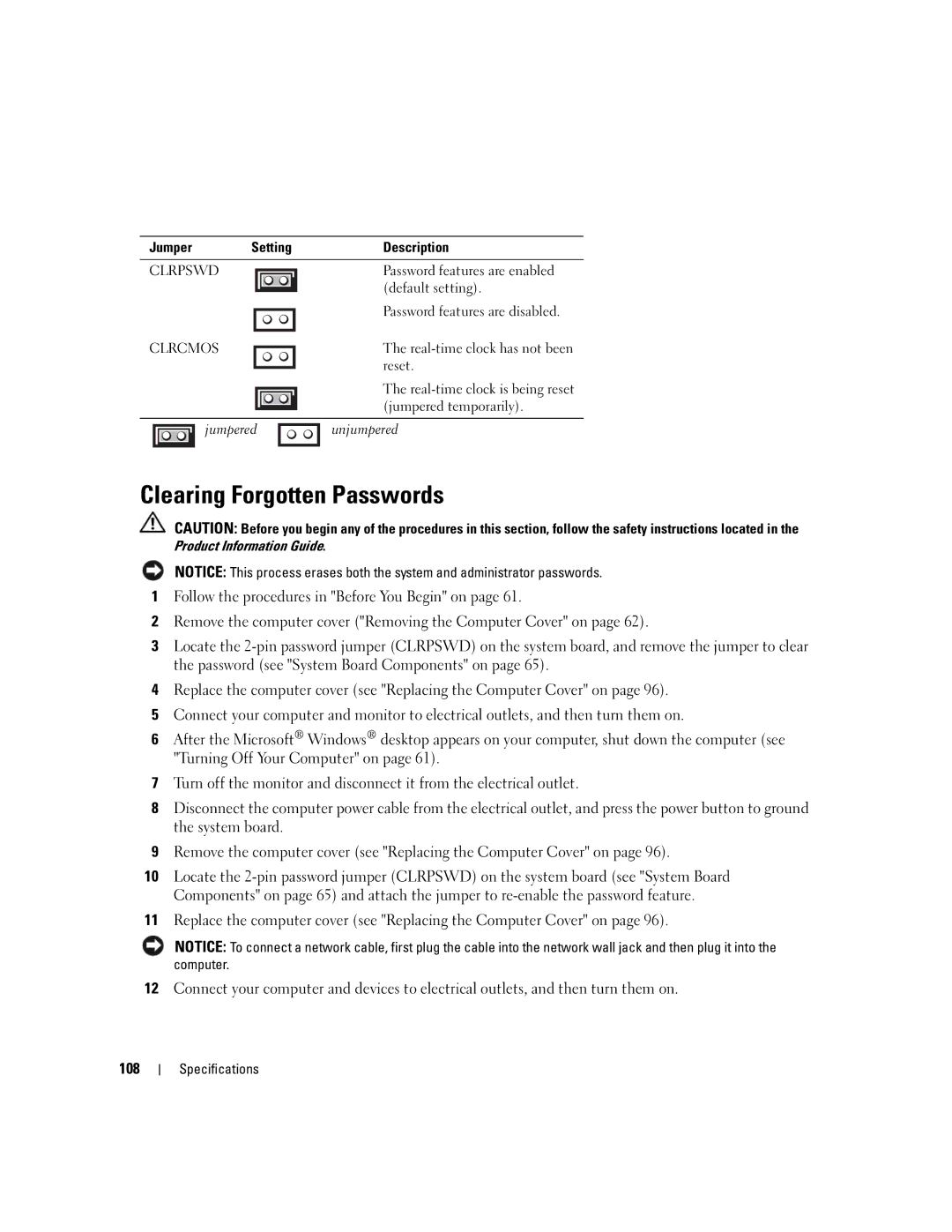Jumper | Setting | Description |
CLRPSWD |
| Password features are enabled |
|
| (default setting). |
|
| Password features are disabled. |
CLRCMOS
The
The
jumpered
unjumpered
Clearing Forgotten Passwords
CAUTION: Before you begin any of the procedures in this section, follow the safety instructions located in the Product Information Guide.
NOTICE: This process erases both the system and administrator passwords.
1Follow the procedures in "Before You Begin" on page 61.
2Remove the computer cover ("Removing the Computer Cover" on page 62).
3Locate the
4Replace the computer cover (see "Replacing the Computer Cover" on page 96).
5Connect your computer and monitor to electrical outlets, and then turn them on.
6After the Microsoft® Windows® desktop appears on your computer, shut down the computer (see "Turning Off Your Computer" on page 61).
7Turn off the monitor and disconnect it from the electrical outlet.
8Disconnect the computer power cable from the electrical outlet, and press the power button to ground the system board.
9Remove the computer cover (see "Replacing the Computer Cover" on page 96).
10Locate the
11Replace the computer cover (see "Replacing the Computer Cover" on page 96).
NOTICE: To connect a network cable, first plug the cable into the network wall jack and then plug it into the computer.
12Connect your computer and devices to electrical outlets, and then turn them on.
108