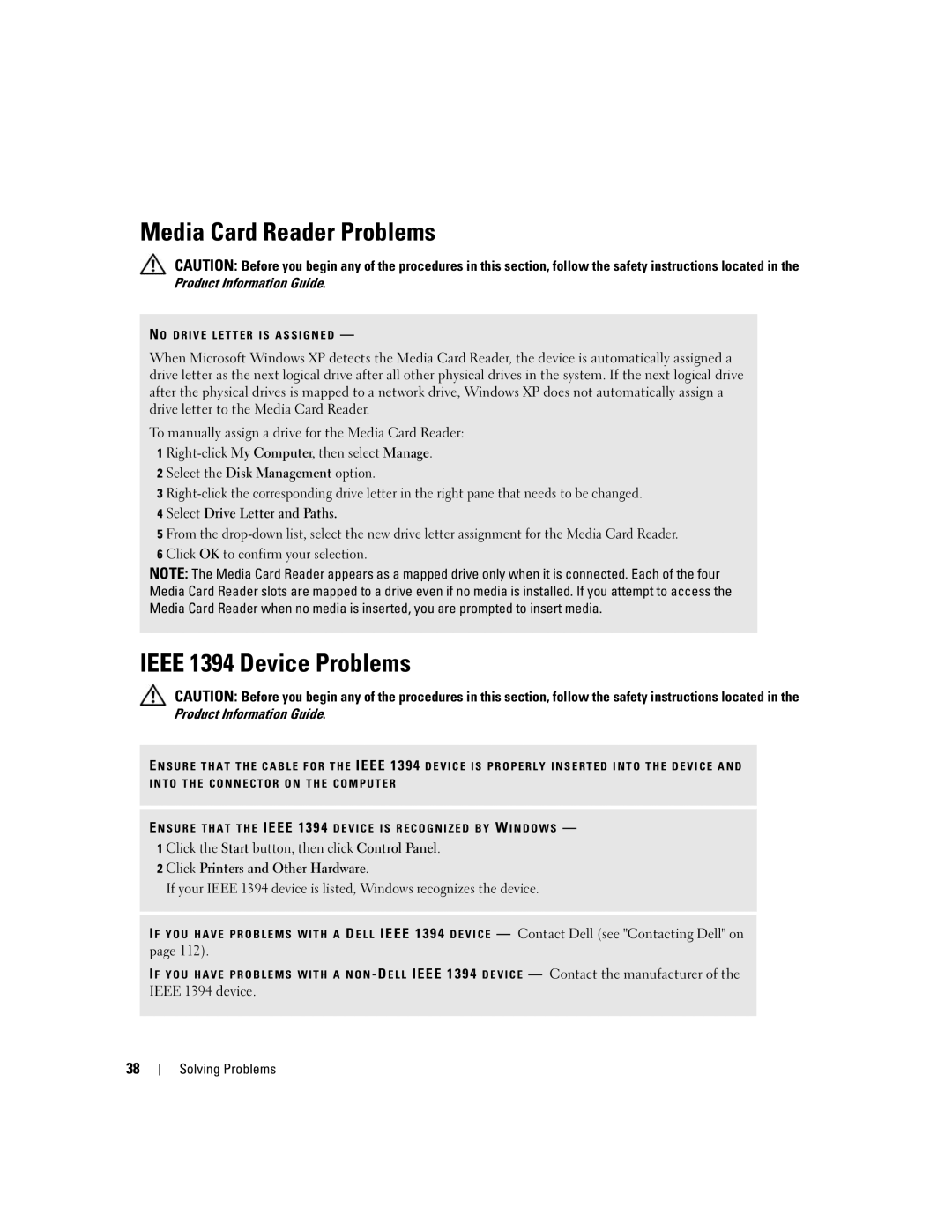Media Card Reader Problems
CAUTION: Before you begin any of the procedures in this section, follow the safety instructions located in the Product Information Guide.
N O D R I V E L E T T E R I S A S S I G N E D —
When Microsoft Windows XP detects the Media Card Reader, the device is automatically assigned a drive letter as the next logical drive after all other physical drives in the system. If the next logical drive after the physical drives is mapped to a network drive, Windows XP does not automatically assign a drive letter to the Media Card Reader.
To manually assign a drive for the Media Card Reader:
1
2 Select the Disk Management option.
3
4 Select Drive Letter and Paths.
5 From the
NOTE: The Media Card Reader appears as a mapped drive only when it is connected. Each of the four Media Card Reader slots are mapped to a drive even if no media is installed. If you attempt to access the Media Card Reader when no media is inserted, you are prompted to insert media.
IEEE 1394 Device Problems
CAUTION: Before you begin any of the procedures in this section, follow the safety instructions located in the Product Information Guide.
E N S U R E T H A T T H E C A B L E F O R T H E IEEE 1394 D E V I C E I S P R O P E R L Y I N S E R T E D I N T O T H E D E V I C E A N D I N T O T H E C O N N E C T O R O N T H E C O M P U T E R
E N S U R E T H A T T H E IEEE 1394 D E V I C E I S R E C O G N I Z E D B Y W I N D O W S — 1 Click the Start button, then click Control Panel.
2 Click Printers and Other Hardware.
If your IEEE 1394 device is listed, Windows recognizes the device.
I F Y O U H A V E P R O B L E M S W I T H A D E L L IEEE 1394 D E V I C E — Contact Dell (see "Contacting Dell" on page 112).
I F Y O U H A V E P R O B L E M S W I T H A N O N - D E L L IEEE 1394 D E V I C E — Contact the manufacturer of the IEEE 1394 device.
38