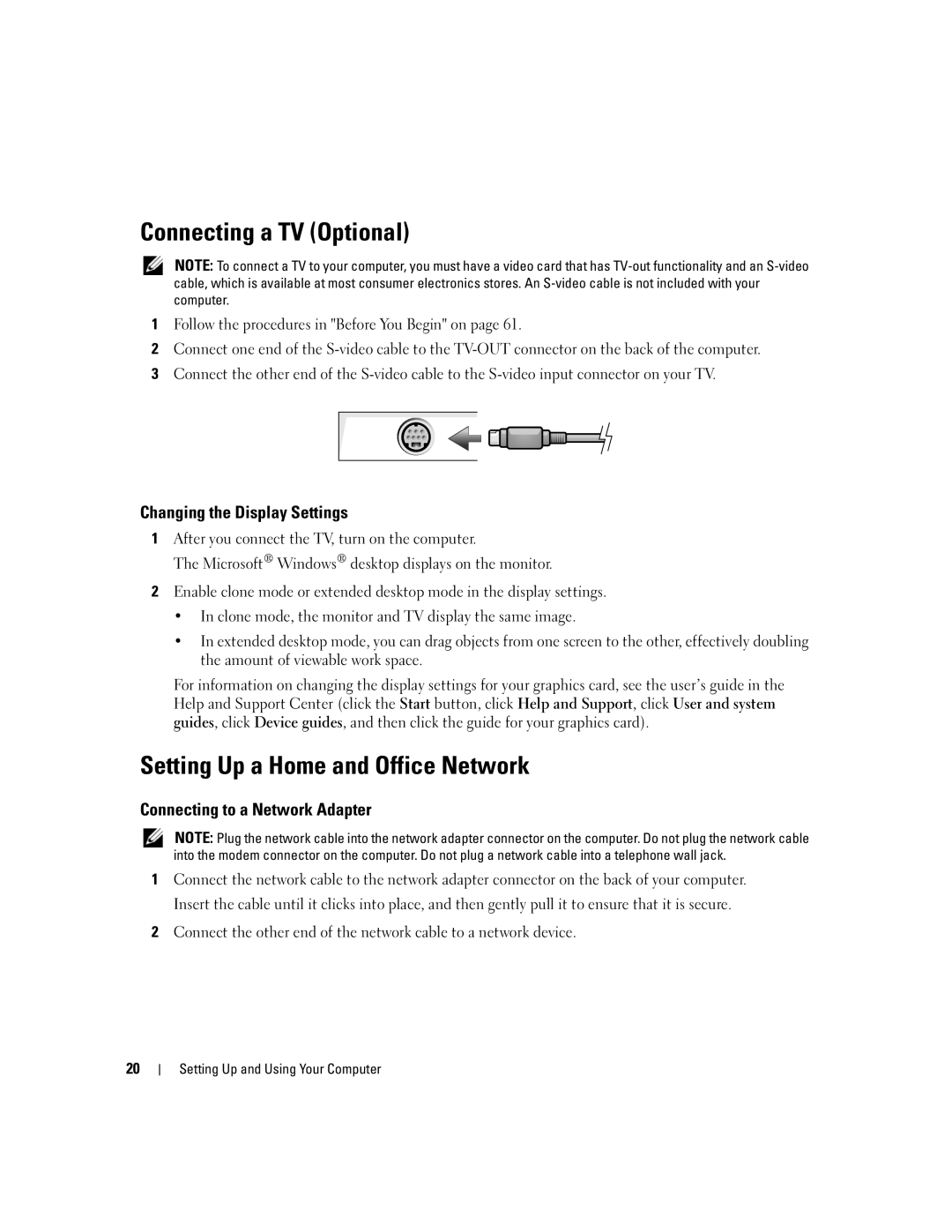Connecting a TV (Optional)
NOTE: To connect a TV to your computer, you must have a video card that has
1Follow the procedures in "Before You Begin" on page 61.
2Connect one end of the
3Connect the other end of the
Changing the Display Settings
1After you connect the TV, turn on the computer.
The Microsoft® Windows® desktop displays on the monitor.
2Enable clone mode or extended desktop mode in the display settings.
•In clone mode, the monitor and TV display the same image.
•In extended desktop mode, you can drag objects from one screen to the other, effectively doubling the amount of viewable work space.
For information on changing the display settings for your graphics card, see the user’s guide in the Help and Support Center (click the Start button, click Help and Support, click User and system guides, click Device guides, and then click the guide for your graphics card).
Setting Up a Home and Office Network
Connecting to a Network Adapter
NOTE: Plug the network cable into the network adapter connector on the computer. Do not plug the network cable into the modem connector on the computer. Do not plug a network cable into a telephone wall jack.
1Connect the network cable to the network adapter connector on the back of your computer. Insert the cable until it clicks into place, and then gently pull it to ensure that it is secure.
2Connect the other end of the network cable to a network device.
20