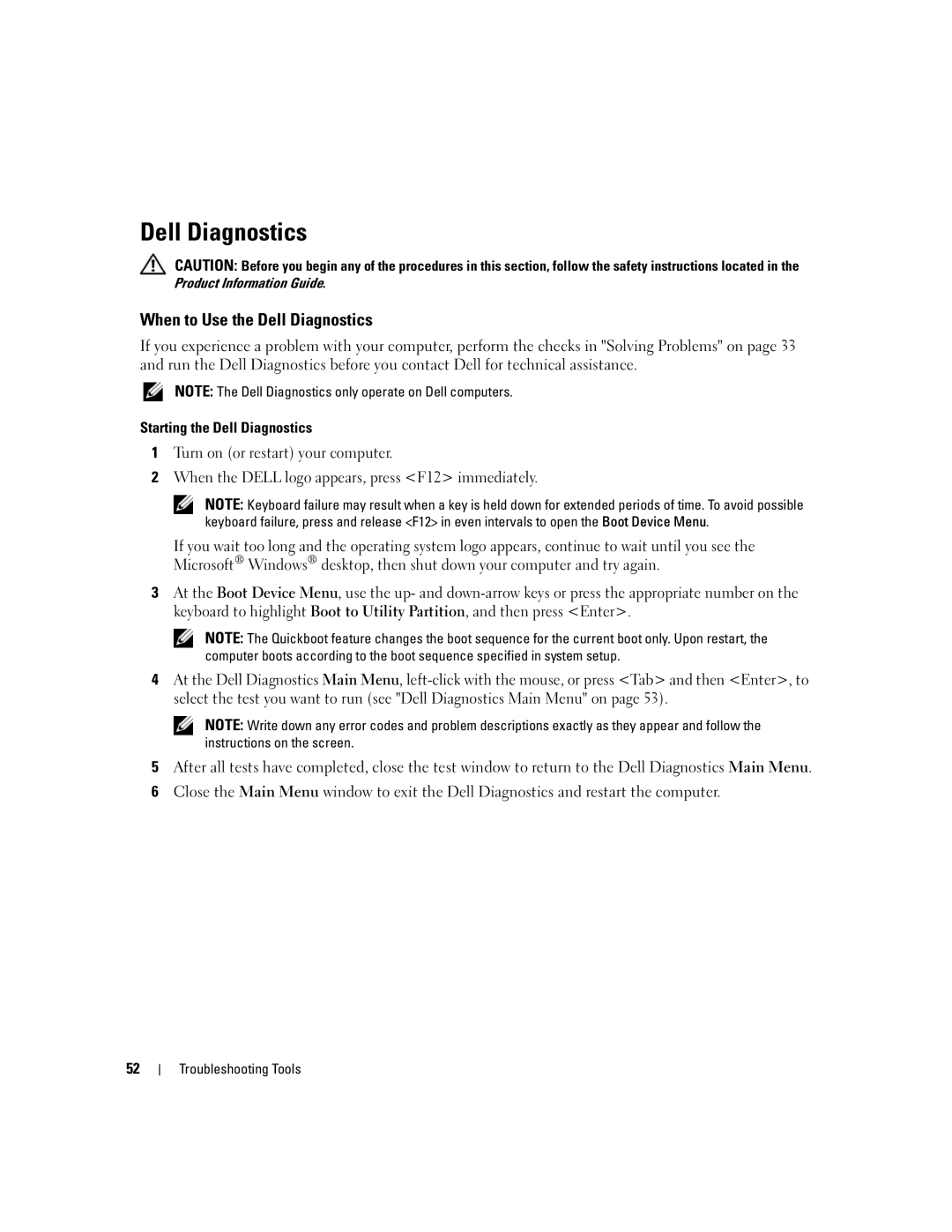Dell Diagnostics
CAUTION: Before you begin any of the procedures in this section, follow the safety instructions located in the Product Information Guide.
When to Use the Dell Diagnostics
If you experience a problem with your computer, perform the checks in "Solving Problems" on page 33 and run the Dell Diagnostics before you contact Dell for technical assistance.
NOTE: The Dell Diagnostics only operate on Dell computers.
Starting the Dell Diagnostics
1Turn on (or restart) your computer.
2When the DELL logo appears, press <F12> immediately.
NOTE: Keyboard failure may result when a key is held down for extended periods of time. To avoid possible keyboard failure, press and release <F12> in even intervals to open the Boot Device Menu.
If you wait too long and the operating system logo appears, continue to wait until you see the Microsoft® Windows® desktop, then shut down your computer and try again.
3At the Boot Device Menu, use the up- and
NOTE: The Quickboot feature changes the boot sequence for the current boot only. Upon restart, the computer boots according to the boot sequence specified in system setup.
4At the Dell Diagnostics Main Menu,
NOTE: Write down any error codes and problem descriptions exactly as they appear and follow the instructions on the screen.
5After all tests have completed, close the test window to return to the Dell Diagnostics Main Menu.
6Close the Main Menu window to exit the Dell Diagnostics and restart the computer.
52