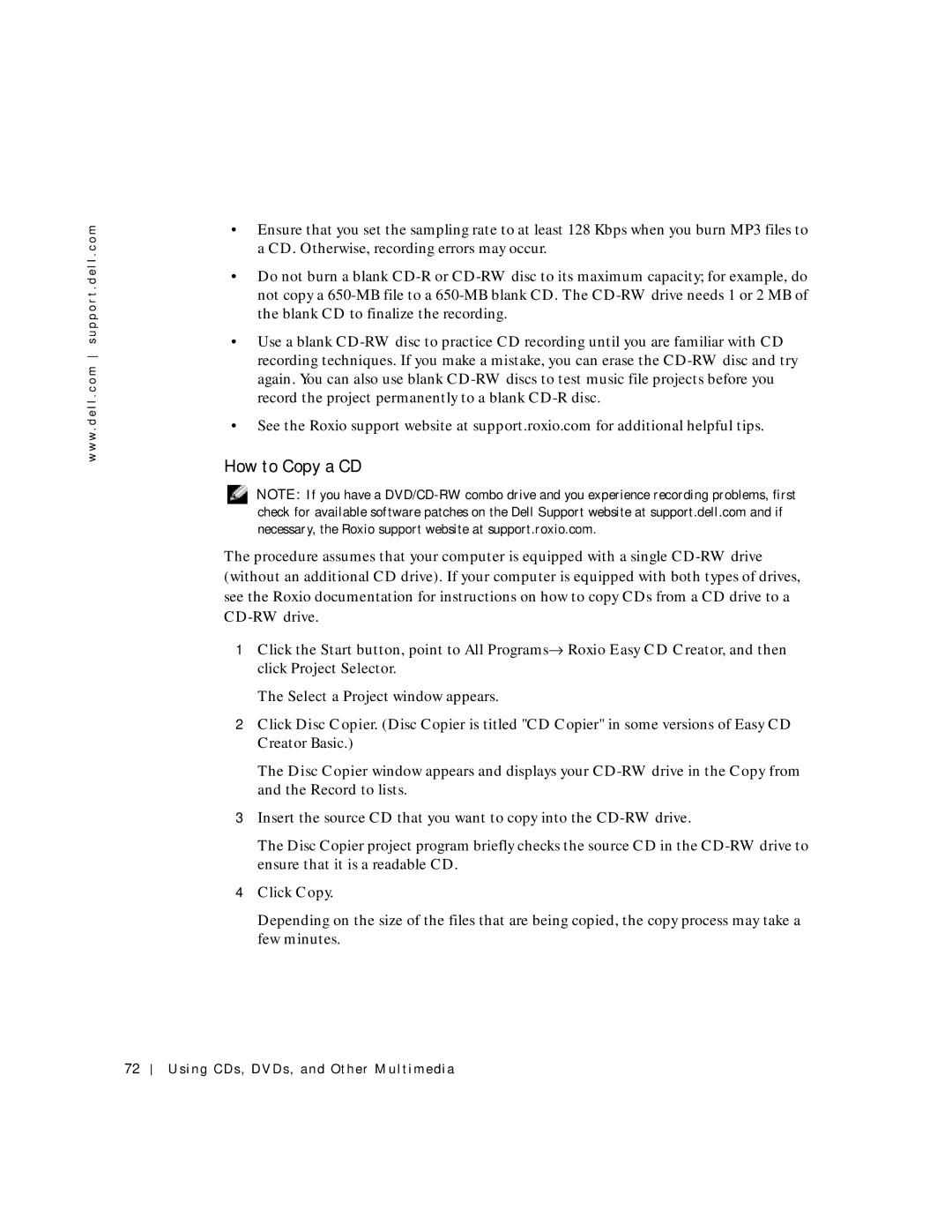w w w . d e l l . c o m s u p p o r t . d e l l . c o m
•Ensure that you set the sampling rate to at least 128 Kbps when you burn MP3 files to a CD. Otherwise, recording errors may occur.
•Do not burn a blank
•Use a blank
•See the Roxio support website at support.roxio.com for additional helpful tips.
How to Copy a CD
NOTE: If you have a
The procedure assumes that your computer is equipped with a single
1 Click the Start button, point to All Programs→ Roxio Easy CD Creator, and then click Project Selector.
The Select a Project window appears.
2Click Disc Copier. (Disc Copier is titled "CD Copier" in some versions of Easy CD Creator Basic.)
The Disc Copier window appears and displays your
3Insert the source CD that you want to copy into the
The Disc Copier project program briefly checks the source CD in the
4Click Copy.
Depending on the size of the files that are being copied, the copy process may take a few minutes.
72