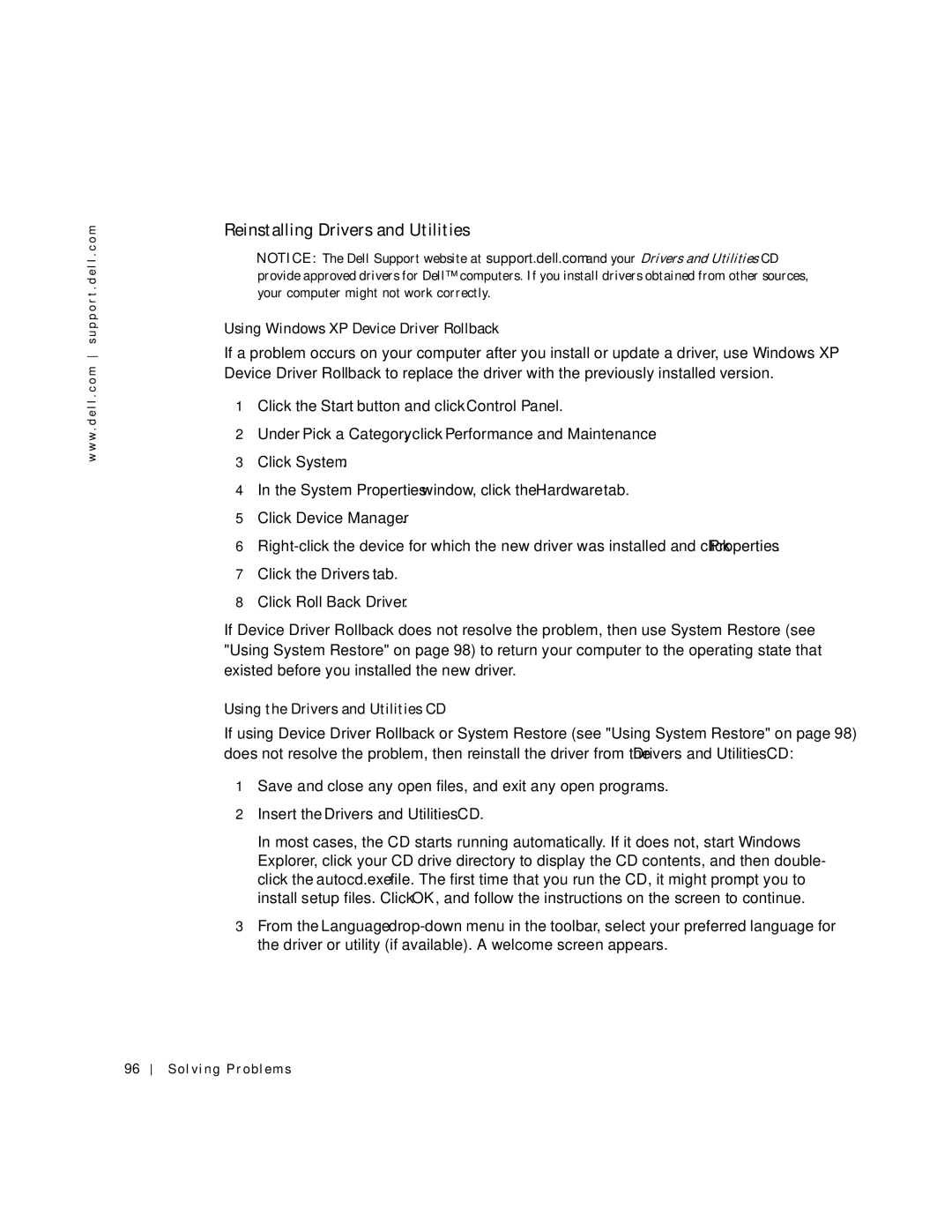w w w . d e l l . c o m s u p p o r t . d e l l . c o m
Reinstalling Drivers and Utilities
NOTICE: The Dell Support website at support.dell.com and your Drivers and Utilities CD provide approved drivers for Dell™ computers. If you install drivers obtained from other sources, your computer might not work correctly.
Using Windows XP Device Driver Rollback
If a problem occurs on your computer after you install or update a driver, use Windows XP Device Driver Rollback to replace the driver with the previously installed version.
1Click the Start button and click Control Panel.
2Under Pick a Category, click Performance and Maintenance.
3Click System.
4In the System Properties window, click the Hardware tab.
5Click Device Manager.
6
7Click the Drivers tab.
8Click Roll Back Driver.
If Device Driver Rollback does not resolve the problem, then use System Restore (see "Using System Restore" on page 98) to return your computer to the operating state that existed before you installed the new driver.
Using the Drivers and Utilities CD
If using Device Driver Rollback or System Restore (see "Using System Restore" on page 98) does not resolve the problem, then reinstall the driver from the Drivers and Utilities CD:
1Save and close any open files, and exit any open programs.
2Insert the Drivers and Utilities CD.
In most cases, the CD starts running automatically. If it does not, start Windows Explorer, click your CD drive directory to display the CD contents, and then double- click the autocd.exe file. The first time that you run the CD, it might prompt you to install setup files. Click OK, and follow the instructions on the screen to continue.
3From the Language
96