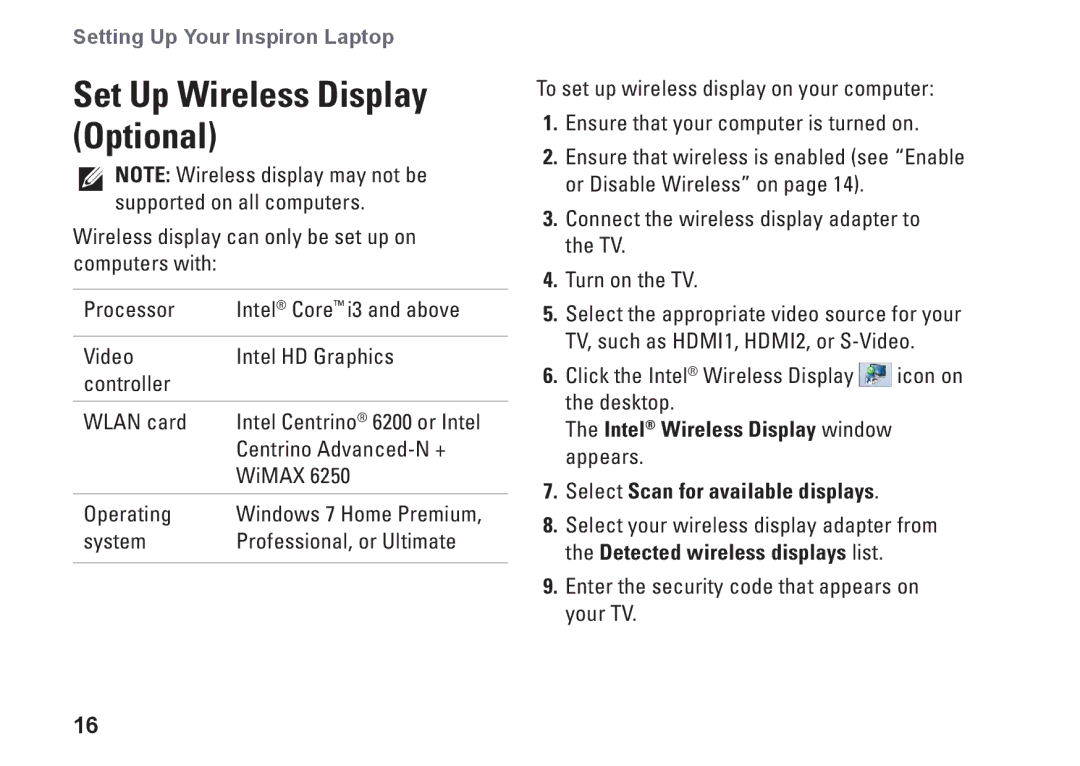Setting Up Your Inspiron Laptop
Set Up Wireless Display (Optional)
NOTE: Wireless display may not be supported on all computers.
Wireless display can only be set up on computers with:
Processor | Intel® Core™ i3 and above |
|
|
Video | Intel HD Graphics |
controller |
|
|
|
WLAN card | Intel Centrino® 6200 or Intel |
| Centrino |
| WiMAX 6250 |
|
|
Operating | Windows 7 Home Premium, |
system | Professional, or Ultimate |
|
|
16
To set up wireless display on your computer:
1.Ensure that your computer is turned on.
2.Ensure that wireless is enabled (see “Enable or Disable Wireless” on page 14).
3.Connect the wireless display adapter to the TV.
4.Turn on the TV.
5.Select the appropriate video source for your TV, such as HDMI1, HDMI2, or
6.Click the Intel® Wireless Display ![]() icon on the desktop.
icon on the desktop.
The Intel® Wireless Display window appears.
7.Select Scan for available displays.
8.Select your wireless display adapter from the Detected wireless displays list.
9.Enter the security code that appears on your TV.