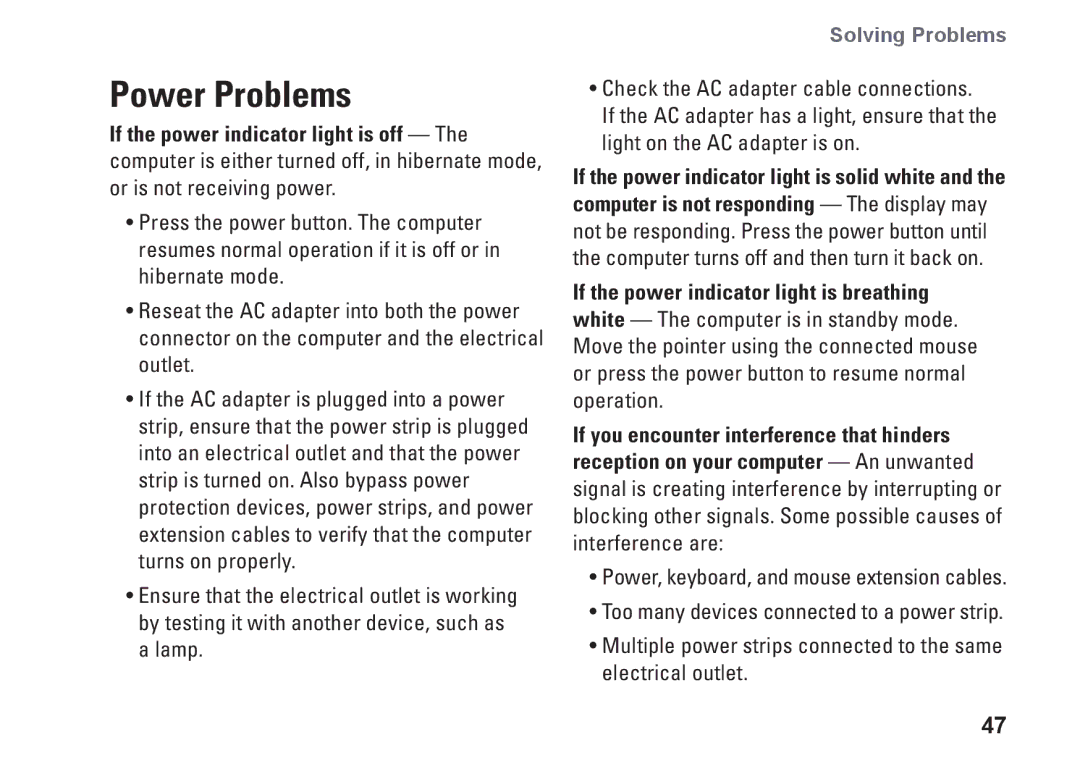Power Problems
If the power indicator light is off — The computer is either turned off, in hibernate mode, or is not receiving power.
•Press the power button. The computer resumes normal operation if it is off or in hibernate mode.
•Reseat the AC adapter into both the power connector on the computer and the electrical outlet.
•If the AC adapter is plugged into a power strip, ensure that the power strip is plugged into an electrical outlet and that the power strip is turned on. Also bypass power protection devices, power strips, and power extension cables to verify that the computer turns on properly.
•Ensure that the electrical outlet is working by testing it with another device, such as a lamp.
Solving Problems
•Check the AC adapter cable connections.
If the AC adapter has a light, ensure that the light on the AC adapter is on.
If the power indicator light is solid white and the computer is not responding — The display may not be responding. Press the power button until the computer turns off and then turn it back on.
If the power indicator light is breathing white — The computer is in standby mode. Move the pointer using the connected mouse or press the power button to resume normal operation.
If you encounter interference that hinders reception on your computer — An unwanted signal is creating interference by interrupting or blocking other signals. Some possible causes of interference are:
•Power, keyboard, and mouse extension cables.
•Too many devices connected to a power strip.
•Multiple power strips connected to the same electrical outlet.
47