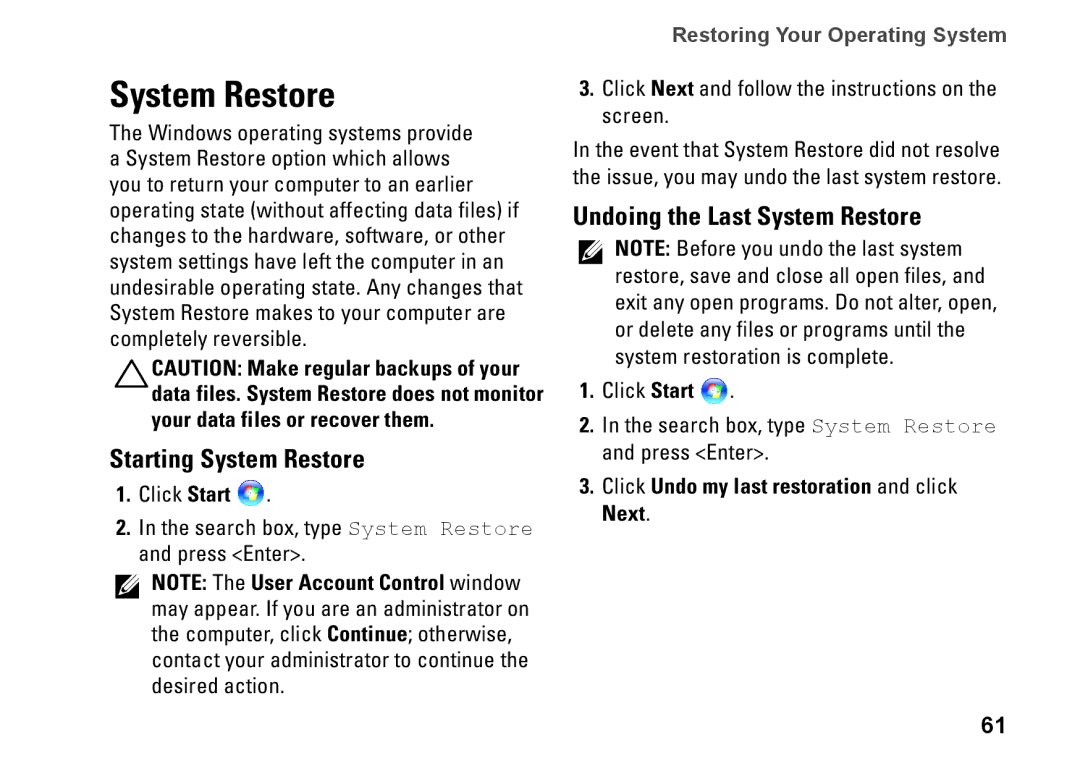System Restore
The Windows operating systems provide a System Restore option which allows you to return your computer to an earlier operating state (without affecting data files) if changes to the hardware, software, or other system settings have left the computer in an undesirable operating state. Any changes that System Restore makes to your computer are completely reversible.
CAUTION: Make regular backups of your data files. System Restore does not monitor your data files or recover them.
Starting System Restore
1.Click Start ![]() .
.
2.In the search box, type System Restore and press <Enter>.
NOTE: The User Account Control window may appear. If you are an administrator on the computer, click Continue; otherwise, contact your administrator to continue the desired action.
Restoring Your Operating System
3.Click Next and follow the instructions on the screen.
In the event that System Restore did not resolve the issue, you may undo the last system restore.
Undoing the Last System Restore
NOTE: Before you undo the last system restore, save and close all open files, and exit any open programs. Do not alter, open, or delete any files or programs until the system restoration is complete.
1.Click Start ![]() .
.
2.In the search box, type System Restore and press <Enter>.
3.Click Undo my last restoration and click Next.
61