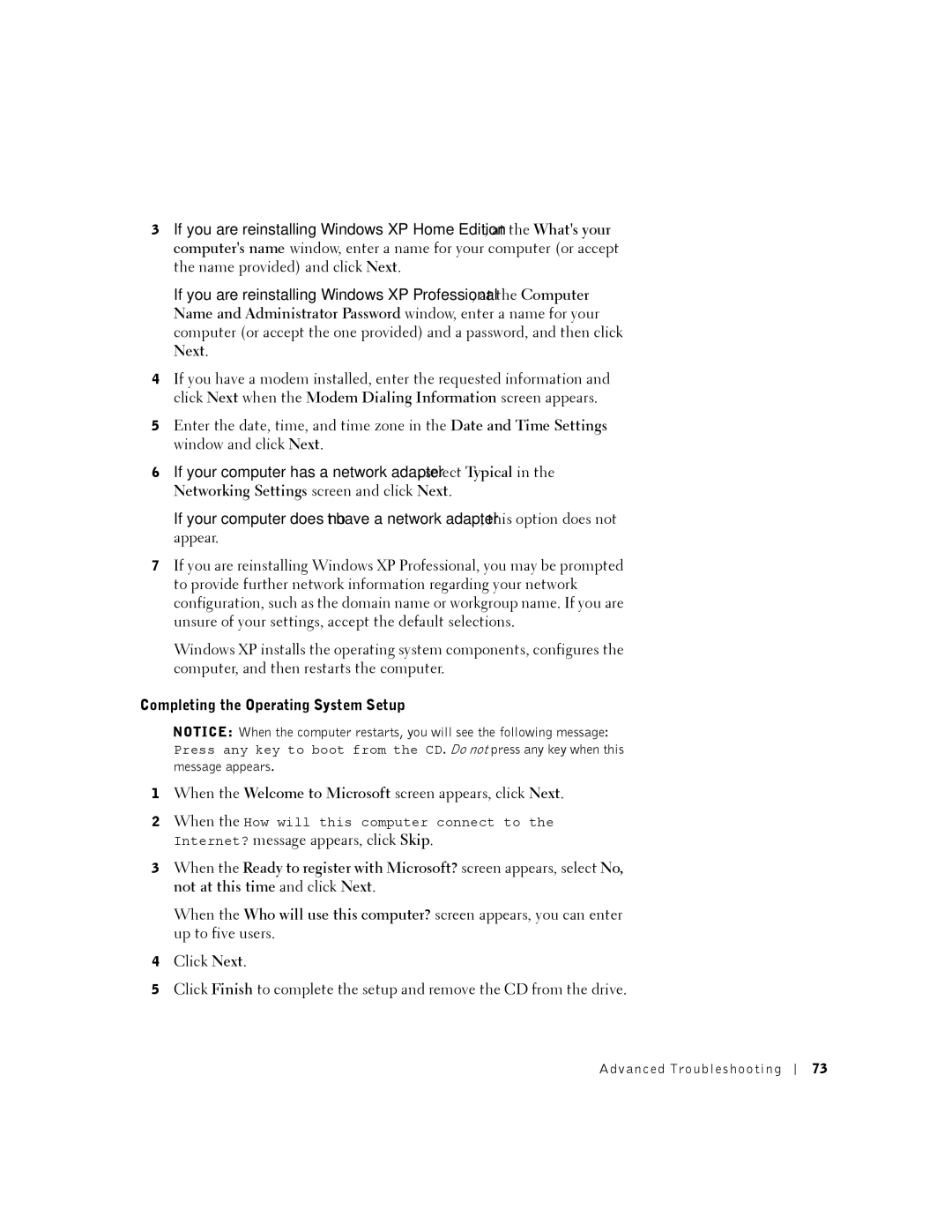3If you are reinstalling Windows XP Home Edition, at the What's your computer's name window, enter a name for your computer (or accept the name provided) and click Next.
If you are reinstalling Windows XP Professional, at the Computer Name and Administrator Password window, enter a name for your computer (or accept the one provided) and a password, and then click Next.
4If you have a modem installed, enter the requested information and click Next when the Modem Dialing Information screen appears.
5Enter the date, time, and time zone in the Date and Time Settings window and click Next.
6If your computer has a network adapter, select Typical in the Networking Settings screen and click Next.
If your computer does not have a network adapter, this option does not appear.
7If you are reinstalling Windows XP Professional, you may be prompted to provide further network information regarding your network configuration, such as the domain name or workgroup name. If you are unsure of your settings, accept the default selections.
Windows XP installs the operating system components, configures the computer, and then restarts the computer.
Completing the Operating System Setup
NOTICE: When the computer restarts, you will see the following message: Press any key to boot from the CD. Do not press any key when this message appears.
1When the Welcome to Microsoft screen appears, click Next.
2When the How will this computer connect to the Internet? message appears, click Skip.
3When the Ready to register with Microsoft? screen appears, select No, not at this time and click Next.
When the Who will use this computer? screen appears, you can enter up to five users.
4Click Next.
5Click Finish to complete the setup and remove the CD from the drive.
Advanced Troubleshooting
73