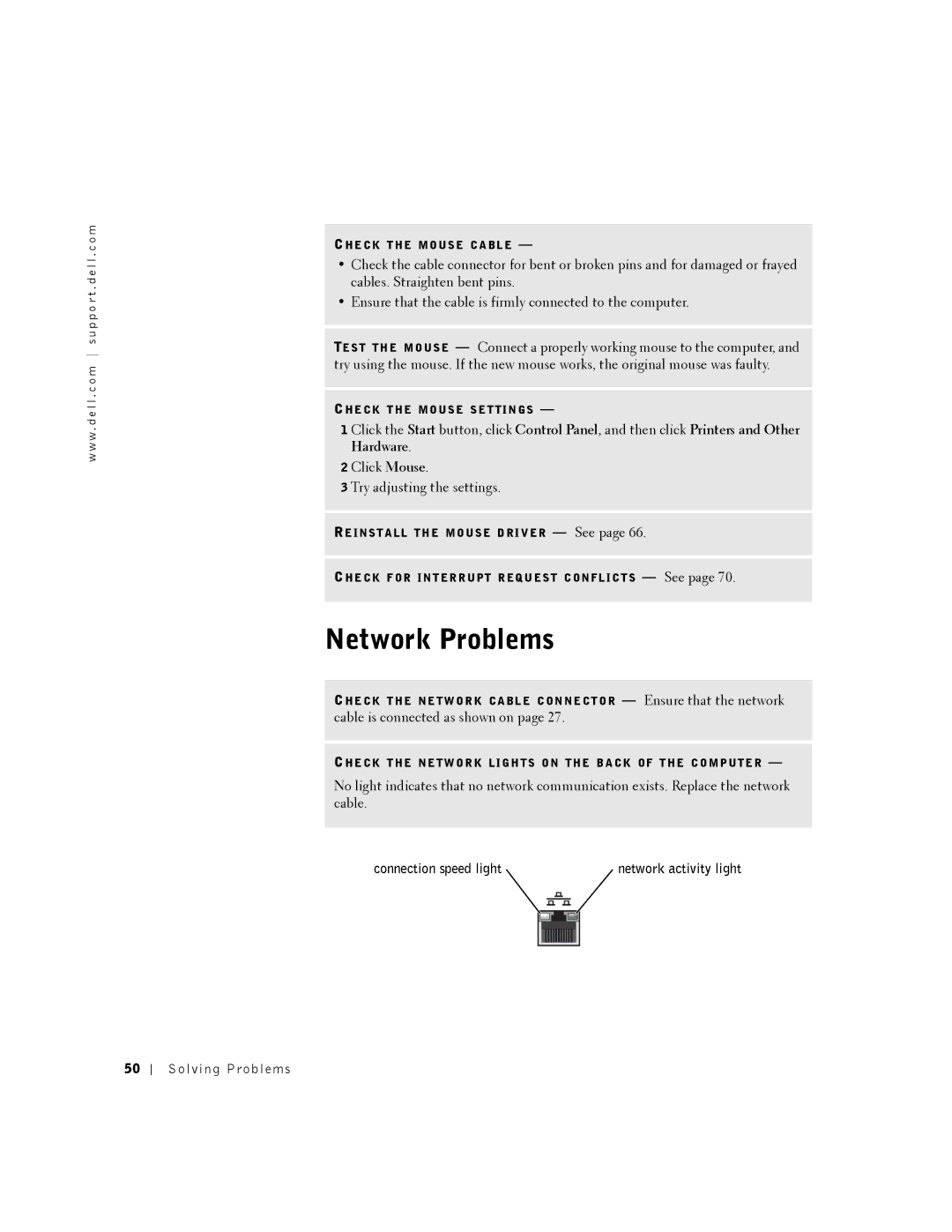Dell Dimension 8250 Series
Hints, Notices, and Cautions
Abbreviations and Acronyms
Contents
Solving Problems
Mail, Modem, and Internet Problems
Advanced Troubleshooting
If the screen is difficult to read
Reattaching the Front Door and Hinge Arms
Reinstalling Drivers and Software
Front and Back View of the Computer
Adding or Replacing the AGP Card
110
103
107
114
153
General
W . d e l l . c o m s u p p o r t . d e l l . c o m
When Using Your Computer
When Working Inside Your Computer
Protecting Against Electrostatic Discharge
Ergonomic Computing Habits
Battery Disposal
Finding Information for Your Computer
What Are You Looking For? Find it Here
How to reinstall my operating system
E r a t i n g S y s t e m C D
Click Tell Me How
How to set up my computer
Click User and system guides, and then click User’s guides
Finding Information for Your Computer
Setting Up and Using Your Computer
Printer Cable
Setting Up a Printer
Connecting a Parallel Printer
Screws Clips Parallel printer cable Notches
Connecting a USB Printer
Parallel connector on computer
USB connector on computer
Connecting Two Monitors
Connecting the Monitors to Your Computer
USB printer On printer Cable
Optional VGA adapter
Enabling Clone Mode
Enabling Extended Desktop Mode
Transferring Information to a New Computer
Setting Up and Using Your Computer
Network Setup Wizard
Setting Up a Home and Office Network
Connecting to a Network Adapter
Connecting to the Internet
Setting Up Your Internet Connection
Click Connect to the Internet
Copying CDs
Helpful Tips
Using Easy CD Creator Basic
Using Blank CD-R Discs or Blank CD-RW Discs
How to Copy a CD
Hyper-Threading
Click Hardware and click Device Manager
Turning Off the Computer
Turn off computer window, click Turn off
Solving Problems
Finding Solutions
See
Solving Problems
Battery Problems
Finding Help Information
Back of floppy disk Write-protected
Drive Problems
Floppy drive problems
CD drive problems
Problems writing to a CD-RW drive
Hard drive problems
Mail, Modem, and Internet Problems
DVD drive problems
Under Error-checking, click Check Now Click Start
Click Phone and Modem Options
Click the Change or Remove Program icon
Error Messages
Click Control Panel Click Add or Remove Programs
Program stops responding
General Problems
Computer stops responding
Click Applications
Program is designed for an earlier Windows operating system
Other software problems
Program crashes repeatedly
Solid blue screen appears
Other technical problems
Ieee 1394 Device Problems
General hardware problems
Keyboard Problems
Click Control Panel Click Printers and Other Hardware
Mouse Problems
Network Problems
Connection speed light
Power Problems
Solving Problems
Printer Problems
Scanner Problems
Click Sounds and Audio Devices
Sound and Speaker Problems
No sound from speakers
If the screen is blank
Video and Monitor Problems
No sound from headphones
If the screen is difficult to read
Click Appearance and Themes
Advanced Troubleshooting
Diagnostic Lights
Diagnostic Code Definition Corrective Action
Diagnostic Code Definition Corrective Action
Dell Diagnostics
When to Use the Dell Diagnostics
Starting the Dell Diagnostics From the ResourceCD
Starting the Dell Diagnostics
Starting the Dell Diagnostics From Your Hard Drive
Dell Diagnostics Main Menu
Option Function
Tab Function
What Is a Driver?
Drivers
Identifying Drivers
Reinstalling drivers
Using Windows XP Device Driver Rollback
Using the Dell Dimension ResourceCD
Click Roll Back Driver
Restoring the Computer to an Earlier Operating State
Using System Restore
Creating a Restore Point
Undoing the Last System Restore
Enabling System Restore
Resolving Software and Hardware Incompatibilities
Reinstalling Windows XP
Reinstalling Microsoft Windows XP
Before You Reinstall
Preparing to Boot From the Operating System CD
Starting Windows XP Setup
Completing the GUI Setup
Completing the Operating System Setup
Reinstalling Drivers and Software
Adding Parts
Front and Back View of the Computer
Front View
Computer. Instead, perform a Windows shutdown
Back View
Adding Parts
Reattaching the Front Door and Hinge Arms
Reattaching the Hinge Arms
Use fingers to pull here
View slots
Pivot bar Hinge arms in horizontal position
Reattaching the Front Door
Opening the Computer Cover
Looking Inside Your Computer
Arrow Release button Back of computer
Adding Parts
System Board
RIMM1 RIMM2
Follow the steps in When Working Inside Your Computer on
Installing and Removing Cards
Installing a Card
Cards
Card
Retention arm Lever
Not fully seated card Fully seated card
Retention arm
Filler bracket
Removing a Card
Metal cover Memory module Continuity module
Adding Memory
Rdram Overview
Adding Parts
Continuity modules in connectors RIMM3 and RIMM4
Removing a Memory Module
Adding a Memory Module
Securing clips Notches
Cutouts Step
Adding or Replacing the AGP Card
Removing an AGP Card
PCI connector
Installing an AGP Card
Notch Lever Tab Card clip AGP connector
Card clip Slot connector
Adding a Second Hard Drive
101
Rail tabs
First hard drive in lower bay Hard drive bay
Power cable
102
Adding a Floppy Drive
Removing the Front-Panel Insert
104
Installing a Floppy Drive
105
106
Closing the Computer Cover
W . d e l l . c o m s u p p o r t . d e l l . c o m
P e n d i
Memory
Specifications
Microprocessor
Computer Information
Expansion Bus
Video
Audio1
Drives
112
Connectors
Controls and Lights
Environmental
Power
Physical
113
Standard Settings
Altitude Operating 15.2 to 3048 m -50 to 10,000 ft Storage
Viewing Settings
115
Clearing Forgotten Passwords
System Setup Screens
Replacing the Battery
118
Definition of Dell-Installed Software and Peripherals
Dell Technical Support Policy U.S. Only
Anguilla
Contacting Dell
Definition of Third-Party Software and Peripherals
Antigua and Barbuda
121
122
Chile Santiago
Canada North York, Ontario
Cayman Islands
123
Costa Rica
China Xiamen
Colombia
Czech Republic Prague Website support.euro.dell.com
125
126
Ireland Cherrywood Website support.euro.dell.com
Hong Kong
India
127
Area Codes Local Numbers, Toll-Free Numbers
Italy Milan Website support.euro.dell.com
Jamaica
128
129
Japan Kawasaki Website support.jp.dell.com
Korea Seoul
Macao
Latin America
Luxembourg Website support.euro.dell.com
Malaysia Penang
Netherlands Antilles
Mexico
Montserrat
Netherlands Amsterdam Website support.euro.dell.com
132
133
134
Spain Madrid Website support.euro.dell.com
Sweden Upplands Vasby Website support.euro.dell.com
135
Uruguay
Dell.co.uk/lca/customerservices
Bracknell Website support.euro.dell.com
136
Virgin Islands
A. Austin, Texas
Business
Venezuela
Regulatory Information
NOM Information Mexico Only
139
Appendix
What is not covered by this limited warranty?
Limited Warranty for the U.S
What is covered by this limited warranty?
Limited Warranties and Return Policy
What will Dell do?
How long does this limited warranty last?
What do I do if I need warranty service?
142
What do I do if I am not satisfied?
What if I purchased a service contract?
How will you fix my product?
143
144
May I transfer the limited warranty?
Total Satisfaction Return Policy U.S. Only
Limited Warranty Terms for Canada
145
Technical Support and Customer Service
146
147
Third-Party Software and Peripherals Products
Total Satisfaction Return Policy Canada Only
Dell Software and Peripherals Canada Only
148
Return Policy
Guarantee
Dell-Branded Peripheral Products
Exclusions
150
Making a Claim
Limitation and Statutory Rights
Intel’s Three Year Limited Warranty
151
152
What are ’Errata’?
D ex
153
154
Printer parallel, 20 setting up, 20 troubleshooting, 53 USB
155
156