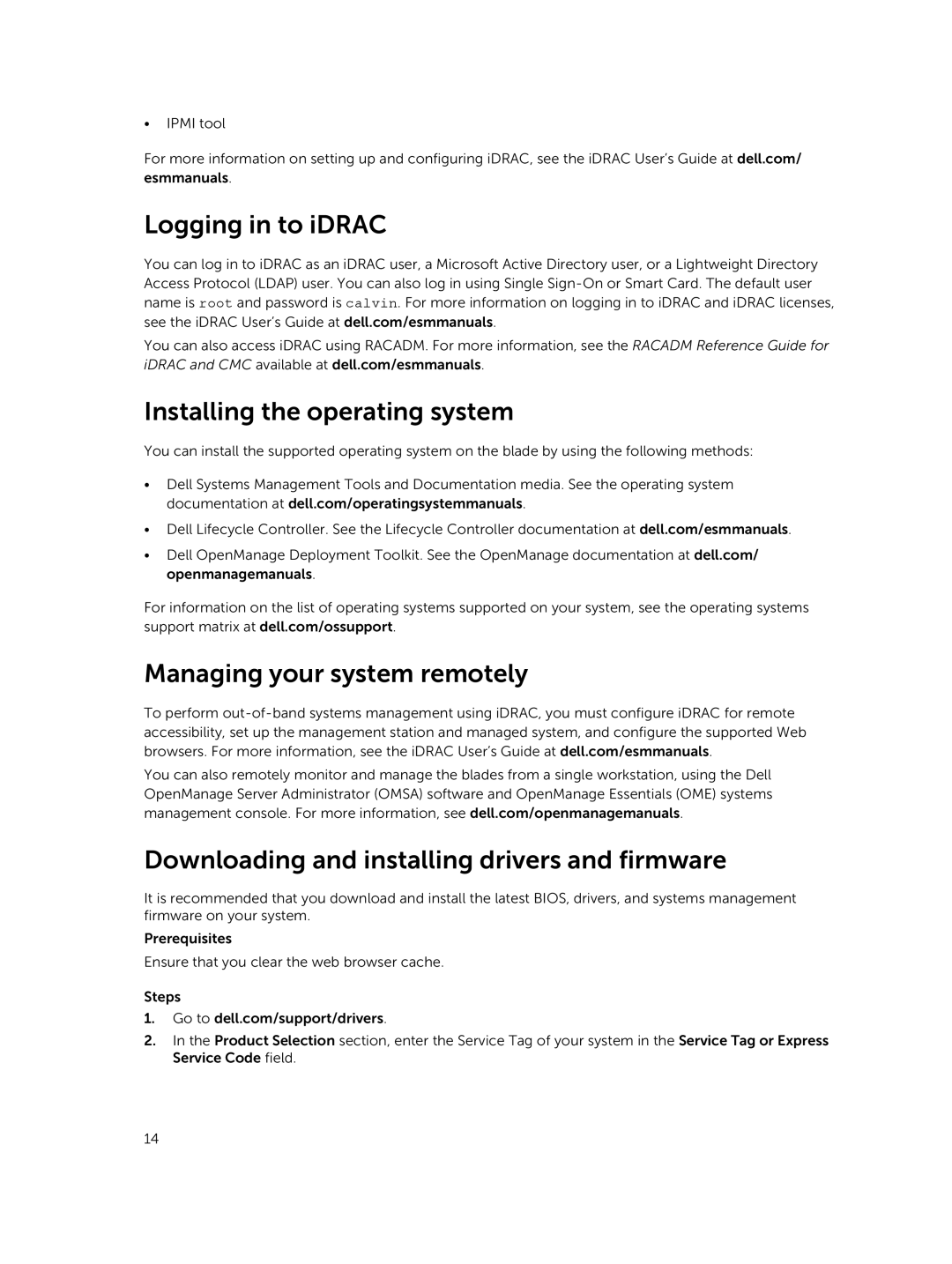•IPMI tool
For more information on setting up and configuring iDRAC, see the iDRAC User’s Guide at dell.com/ esmmanuals.
Logging in to iDRAC
You can log in to iDRAC as an iDRAC user, a Microsoft Active Directory user, or a Lightweight Directory Access Protocol (LDAP) user. You can also log in using Single
You can also access iDRAC using RACADM. For more information, see the RACADM Reference Guide for iDRAC and CMC available at dell.com/esmmanuals.
Installing the operating system
You can install the supported operating system on the blade by using the following methods:
•Dell Systems Management Tools and Documentation media. See the operating system documentation at dell.com/operatingsystemmanuals.
•Dell Lifecycle Controller. See the Lifecycle Controller documentation at dell.com/esmmanuals.
•Dell OpenManage Deployment Toolkit. See the OpenManage documentation at dell.com/ openmanagemanuals.
For information on the list of operating systems supported on your system, see the operating systems support matrix at dell.com/ossupport.
Managing your system remotely
To perform
You can also remotely monitor and manage the blades from a single workstation, using the Dell OpenManage Server Administrator (OMSA) software and OpenManage Essentials (OME) systems management console. For more information, see dell.com/openmanagemanuals.
Downloading and installing drivers and firmware
It is recommended that you download and install the latest BIOS, drivers, and systems management firmware on your system.
Prerequisites
Ensure that you clear the web browser cache.
Steps
1.Go to dell.com/support/drivers.
2.In the Product Selection section, enter the Service Tag of your system in the Service Tag or Express Service Code field.
14