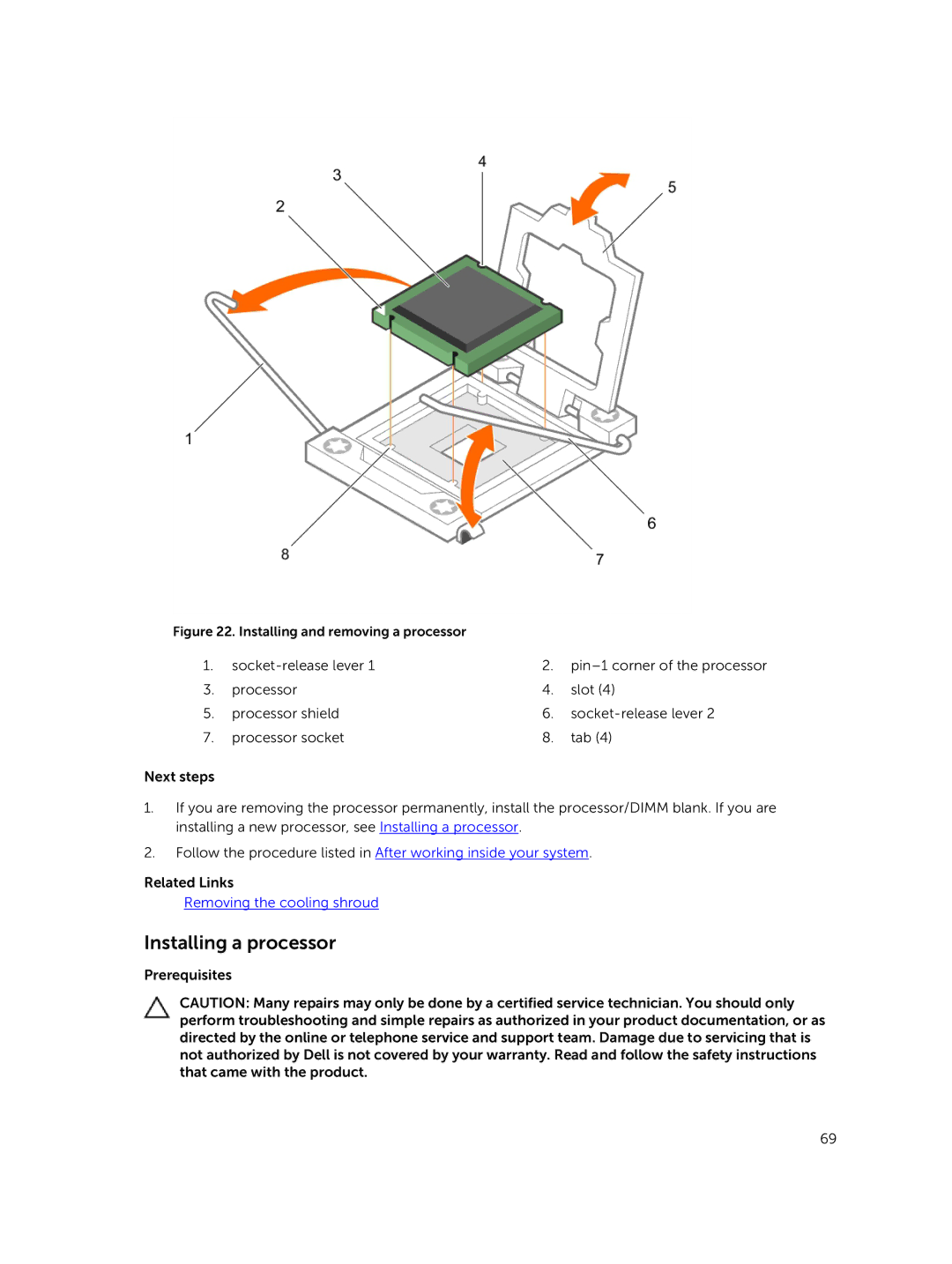Figure 22. Installing and removing a processor |
|
| |
1. | 2. | ||
3. | processor | 4. | slot (4) |
5. | processor shield | 6. | |
7. | processor socket | 8. | tab (4) |
Next steps
1.If you are removing the processor permanently, install the processor/DIMM blank. If you are installing a new processor, see Installing a processor.
2.Follow the procedure listed in After working inside your system.
Related Links
Removing the cooling shroud
Installing a processor
Prerequisites
CAUTION: Many repairs may only be done by a certified service technician. You should only perform troubleshooting and simple repairs as authorized in your product documentation, or as directed by the online or telephone service and support team. Damage due to servicing that is not authorized by Dell is not covered by your warranty. Read and follow the safety instructions that came with the product.
69