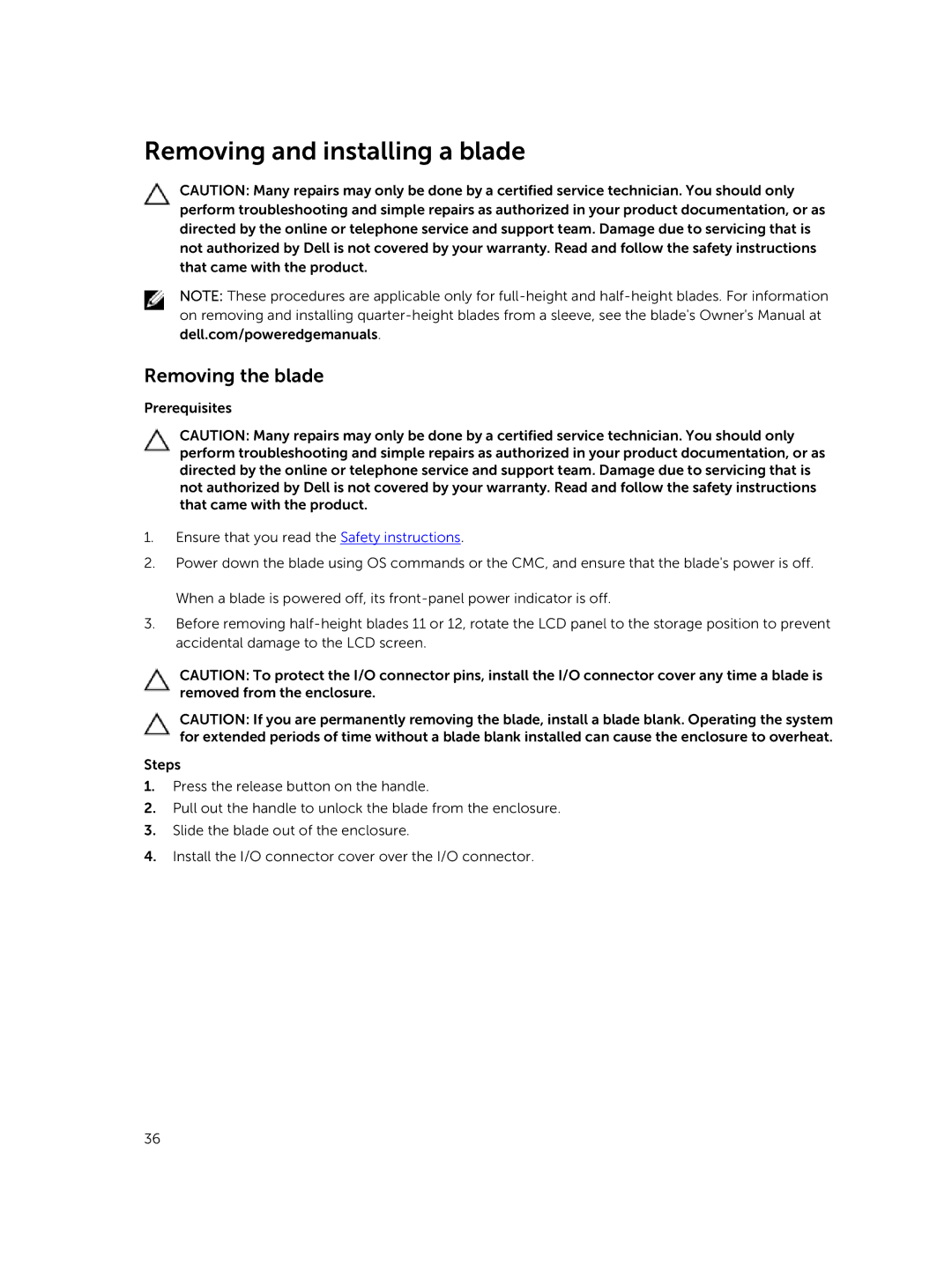Removing and installing a blade
CAUTION: Many repairs may only be done by a certified service technician. You should only perform troubleshooting and simple repairs as authorized in your product documentation, or as directed by the online or telephone service and support team. Damage due to servicing that is not authorized by Dell is not covered by your warranty. Read and follow the safety instructions that came with the product.
NOTE: These procedures are applicable only for
dell.com/poweredgemanuals.
Removing the blade
Prerequisites
CAUTION: Many repairs may only be done by a certified service technician. You should only perform troubleshooting and simple repairs as authorized in your product documentation, or as directed by the online or telephone service and support team. Damage due to servicing that is not authorized by Dell is not covered by your warranty. Read and follow the safety instructions that came with the product.
1.Ensure that you read the Safety instructions.
2.Power down the blade using OS commands or the CMC, and ensure that the blade's power is off. When a blade is powered off, its
3.Before removing
CAUTION: To protect the I/O connector pins, install the I/O connector cover any time a blade is removed from the enclosure.
CAUTION: If you are permanently removing the blade, install a blade blank. Operating the system for extended periods of time without a blade blank installed can cause the enclosure to overheat.
Steps
1.Press the release button on the handle.
2.Pull out the handle to unlock the blade from the enclosure.
3.Slide the blade out of the enclosure.
4.Install the I/O connector cover over the I/O connector.
36