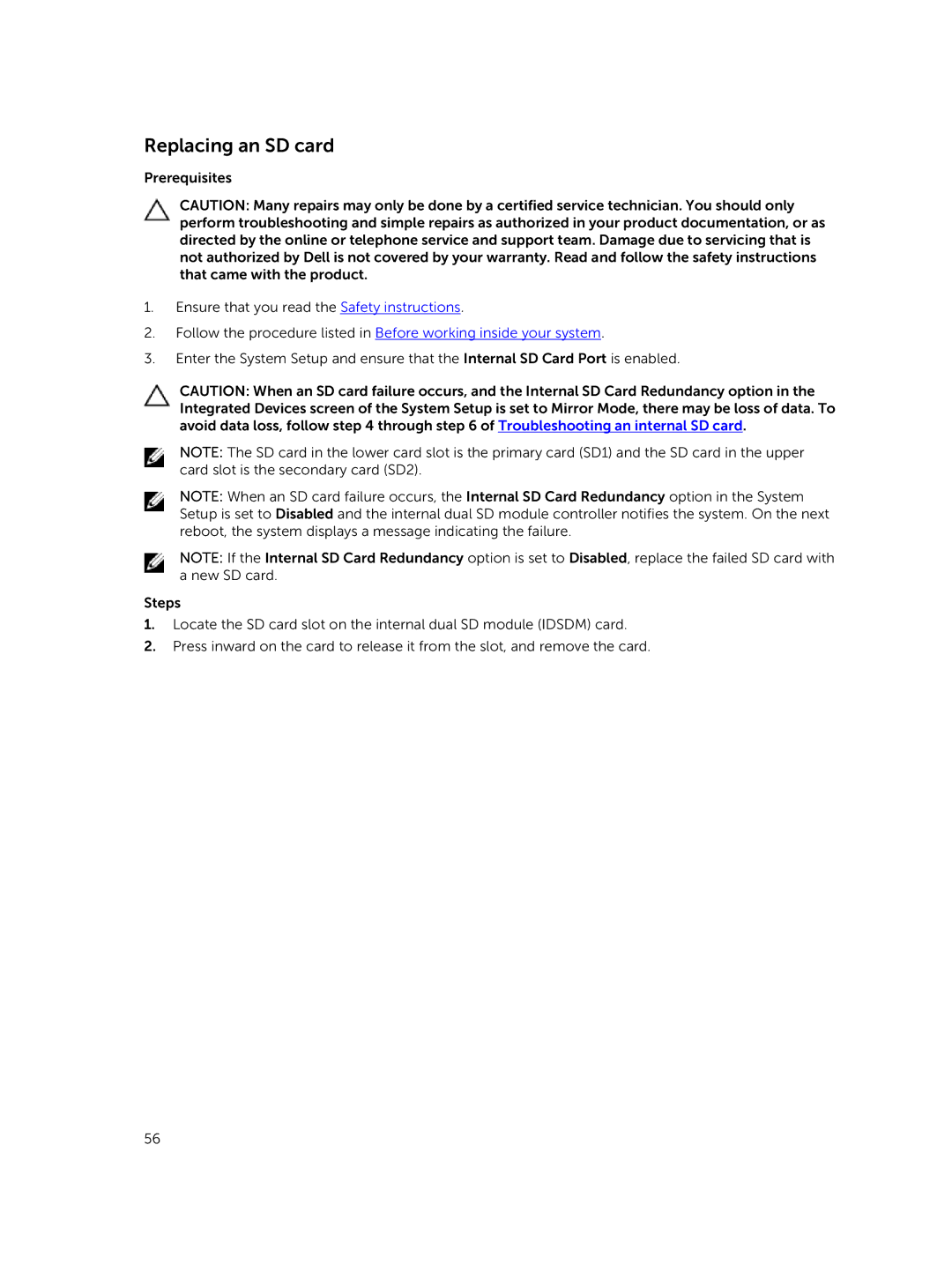Replacing an SD card
Prerequisites
CAUTION: Many repairs may only be done by a certified service technician. You should only perform troubleshooting and simple repairs as authorized in your product documentation, or as directed by the online or telephone service and support team. Damage due to servicing that is not authorized by Dell is not covered by your warranty. Read and follow the safety instructions that came with the product.
1.Ensure that you read the Safety instructions.
2.Follow the procedure listed in Before working inside your system.
3.Enter the System Setup and ensure that the Internal SD Card Port is enabled.
CAUTION: When an SD card failure occurs, and the Internal SD Card Redundancy option in the Integrated Devices screen of the System Setup is set to Mirror Mode, there may be loss of data. To avoid data loss, follow step 4 through step 6 of Troubleshooting an internal SD card.
NOTE: The SD card in the lower card slot is the primary card (SD1) and the SD card in the upper card slot is the secondary card (SD2).
NOTE: When an SD card failure occurs, the Internal SD Card Redundancy option in the System Setup is set to Disabled and the internal dual SD module controller notifies the system. On the next reboot, the system displays a message indicating the failure.
NOTE: If the Internal SD Card Redundancy option is set to Disabled, replace the failed SD card with a new SD card.
Steps
1.Locate the SD card slot on the internal dual SD module (IDSDM) card.
2.Press inward on the card to release it from the slot, and remove the card.
56