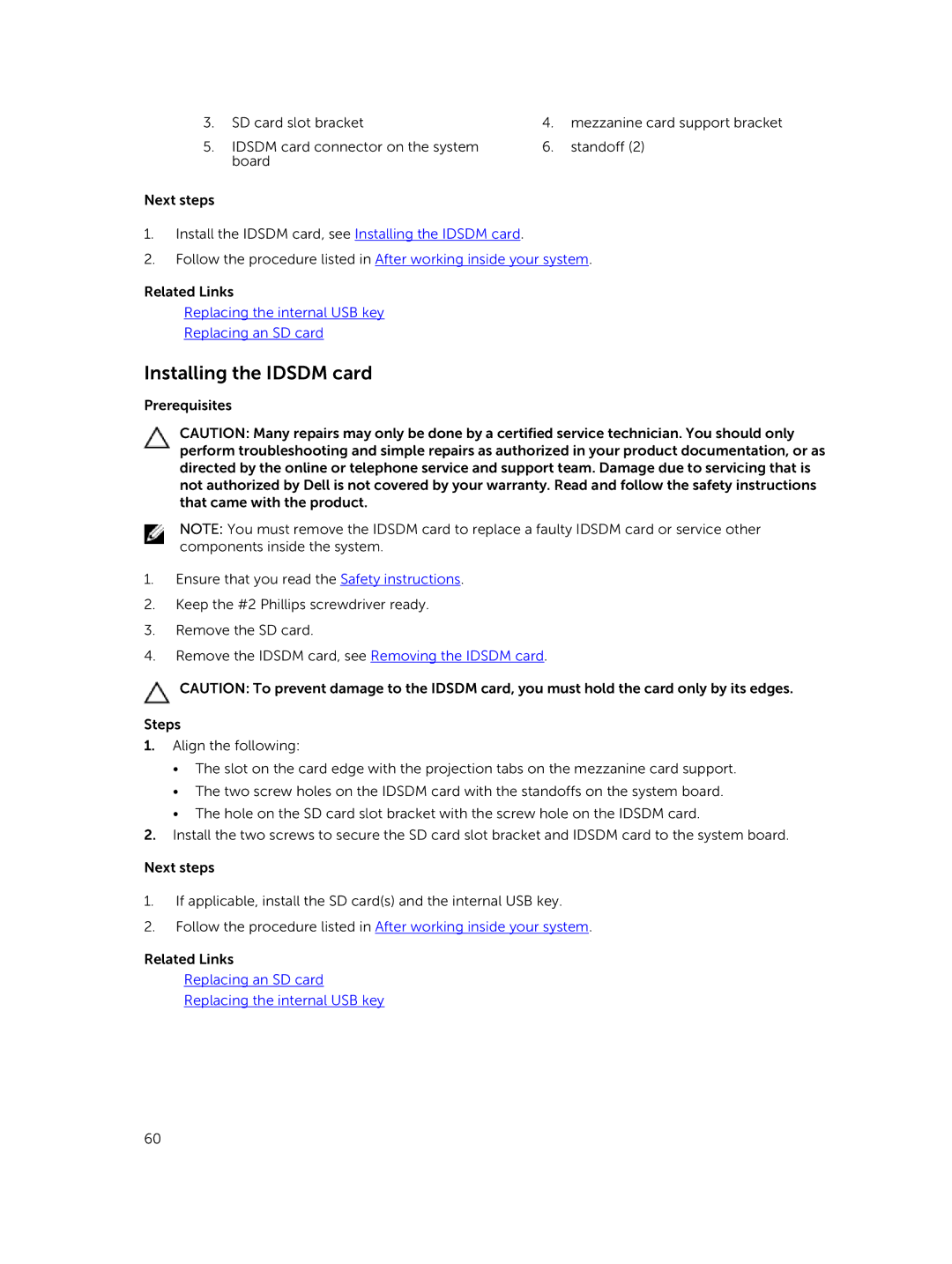3. | SD card slot bracket | 4. | mezzanine card support bracket |
5. | IDSDM card connector on the system | 6. | standoff (2) |
| board |
|
|
Next steps
1.Install the IDSDM card, see Installing the IDSDM card.
2.Follow the procedure listed in After working inside your system.
Related Links
Replacing the internal USB key
Replacing an SD card
Installing the IDSDM card
Prerequisites
CAUTION: Many repairs may only be done by a certified service technician. You should only perform troubleshooting and simple repairs as authorized in your product documentation, or as directed by the online or telephone service and support team. Damage due to servicing that is not authorized by Dell is not covered by your warranty. Read and follow the safety instructions that came with the product.
NOTE: You must remove the IDSDM card to replace a faulty IDSDM card or service other components inside the system.
1.Ensure that you read the Safety instructions.
2.Keep the #2 Phillips screwdriver ready.
3.Remove the SD card.
4.Remove the IDSDM card, see Removing the IDSDM card.
CAUTION: To prevent damage to the IDSDM card, you must hold the card only by its edges.
Steps
1.Align the following:
•The slot on the card edge with the projection tabs on the mezzanine card support.
•The two screw holes on the IDSDM card with the standoffs on the system board.
•The hole on the SD card slot bracket with the screw hole on the IDSDM card.
2.Install the two screws to secure the SD card slot bracket and IDSDM card to the system board.
Next steps
1.If applicable, install the SD card(s) and the internal USB key.
2.Follow the procedure listed in After working inside your system.
Related Links
Replacing an SD card
Replacing the internal USB key
60