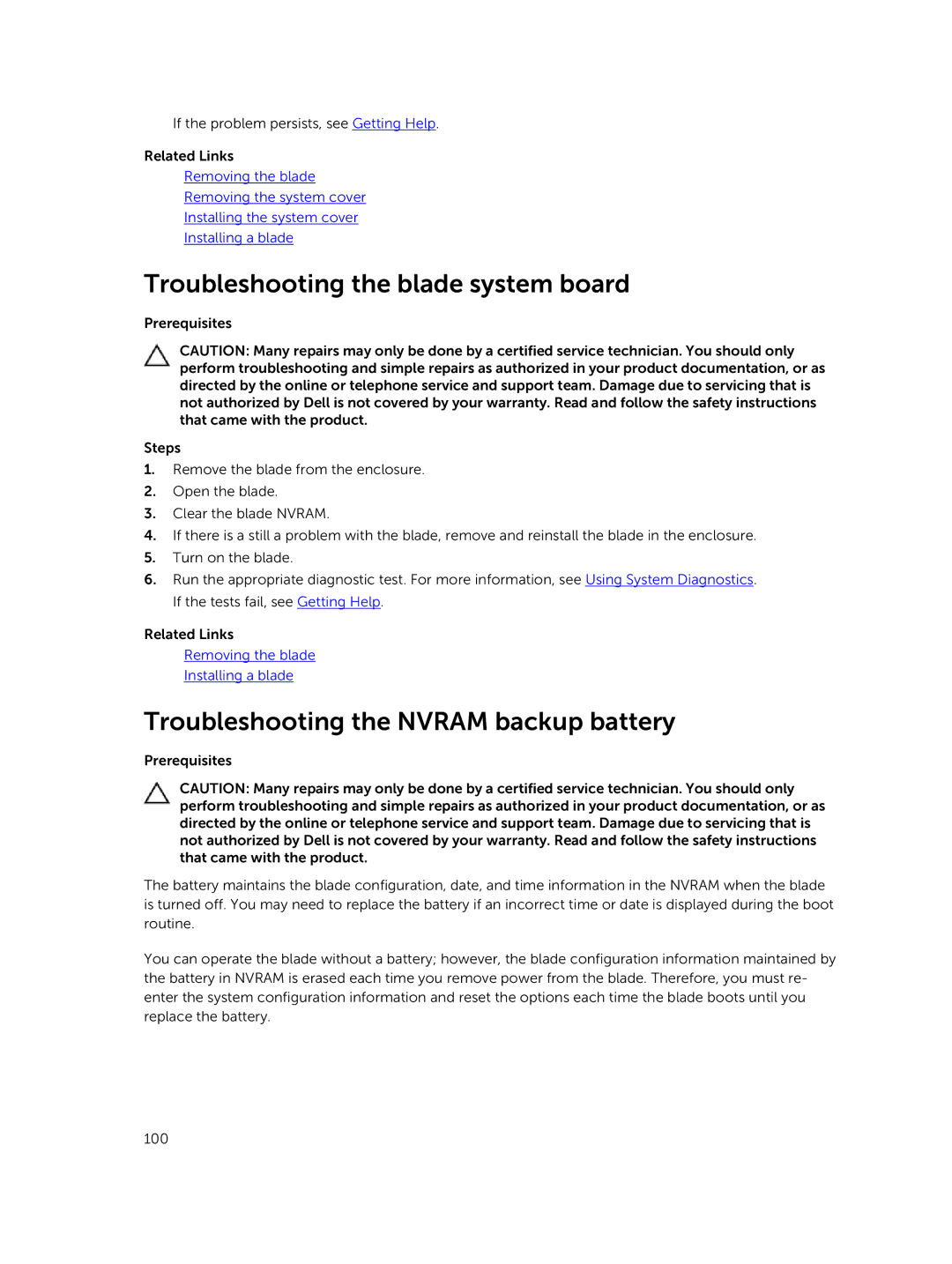If the problem persists, see Getting Help.
Related Links
Removing the blade
Removing the system cover
Installing the system cover
Installing a blade
Troubleshooting the blade system board
Prerequisites
CAUTION: Many repairs may only be done by a certified service technician. You should only perform troubleshooting and simple repairs as authorized in your product documentation, or as directed by the online or telephone service and support team. Damage due to servicing that is not authorized by Dell is not covered by your warranty. Read and follow the safety instructions that came with the product.
Steps
1.Remove the blade from the enclosure.
2.Open the blade.
3.Clear the blade NVRAM.
4.If there is a still a problem with the blade, remove and reinstall the blade in the enclosure.
5.Turn on the blade.
6.Run the appropriate diagnostic test. For more information, see Using System Diagnostics. If the tests fail, see Getting Help.
Related Links
Removing the blade
Installing a blade
Troubleshooting the NVRAM backup battery
Prerequisites
CAUTION: Many repairs may only be done by a certified service technician. You should only perform troubleshooting and simple repairs as authorized in your product documentation, or as directed by the online or telephone service and support team. Damage due to servicing that is not authorized by Dell is not covered by your warranty. Read and follow the safety instructions that came with the product.
The battery maintains the blade configuration, date, and time information in the NVRAM when the blade is turned off. You may need to replace the battery if an incorrect time or date is displayed during the boot routine.
You can operate the blade without a battery; however, the blade configuration information maintained by the battery in NVRAM is erased each time you remove power from the blade. Therefore, you must re- enter the system configuration information and reset the options each time the blade boots until you replace the battery.
100