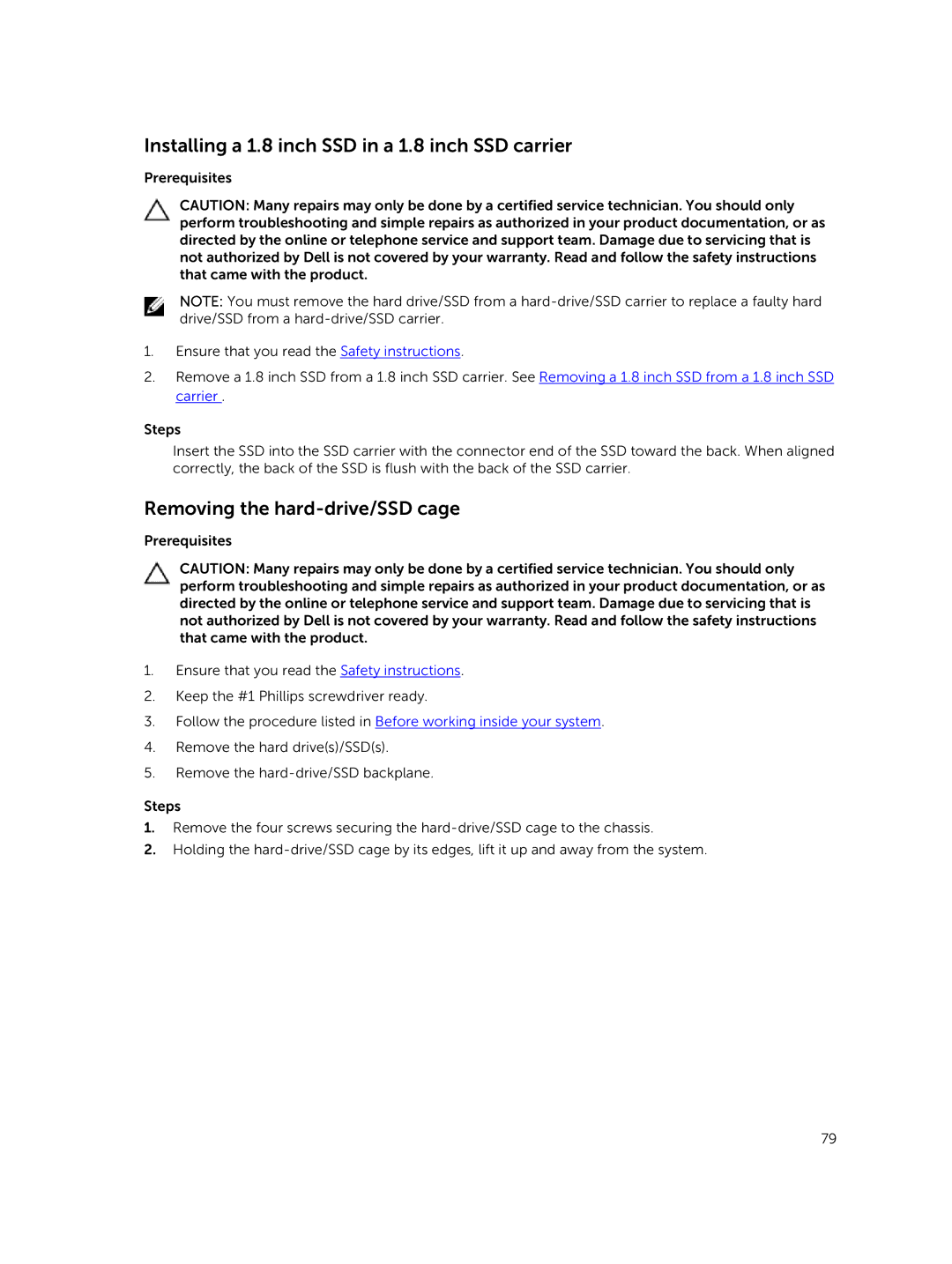Installing a 1.8 inch SSD in a 1.8 inch SSD carrier
Prerequisites
CAUTION: Many repairs may only be done by a certified service technician. You should only perform troubleshooting and simple repairs as authorized in your product documentation, or as directed by the online or telephone service and support team. Damage due to servicing that is not authorized by Dell is not covered by your warranty. Read and follow the safety instructions that came with the product.
NOTE: You must remove the hard drive/SSD from a
1.Ensure that you read the Safety instructions.
2.Remove a 1.8 inch SSD from a 1.8 inch SSD carrier. See Removing a 1.8 inch SSD from a 1.8 inch SSD carrier .
Steps
Insert the SSD into the SSD carrier with the connector end of the SSD toward the back. When aligned correctly, the back of the SSD is flush with the back of the SSD carrier.
Removing the hard-drive/SSD cage
Prerequisites
CAUTION: Many repairs may only be done by a certified service technician. You should only perform troubleshooting and simple repairs as authorized in your product documentation, or as directed by the online or telephone service and support team. Damage due to servicing that is not authorized by Dell is not covered by your warranty. Read and follow the safety instructions that came with the product.
1.Ensure that you read the Safety instructions.
2.Keep the #1 Phillips screwdriver ready.
3.Follow the procedure listed in Before working inside your system.
4.Remove the hard drive(s)/SSD(s).
5.Remove the
Steps
1.Remove the four screws securing the
2.Holding the
79