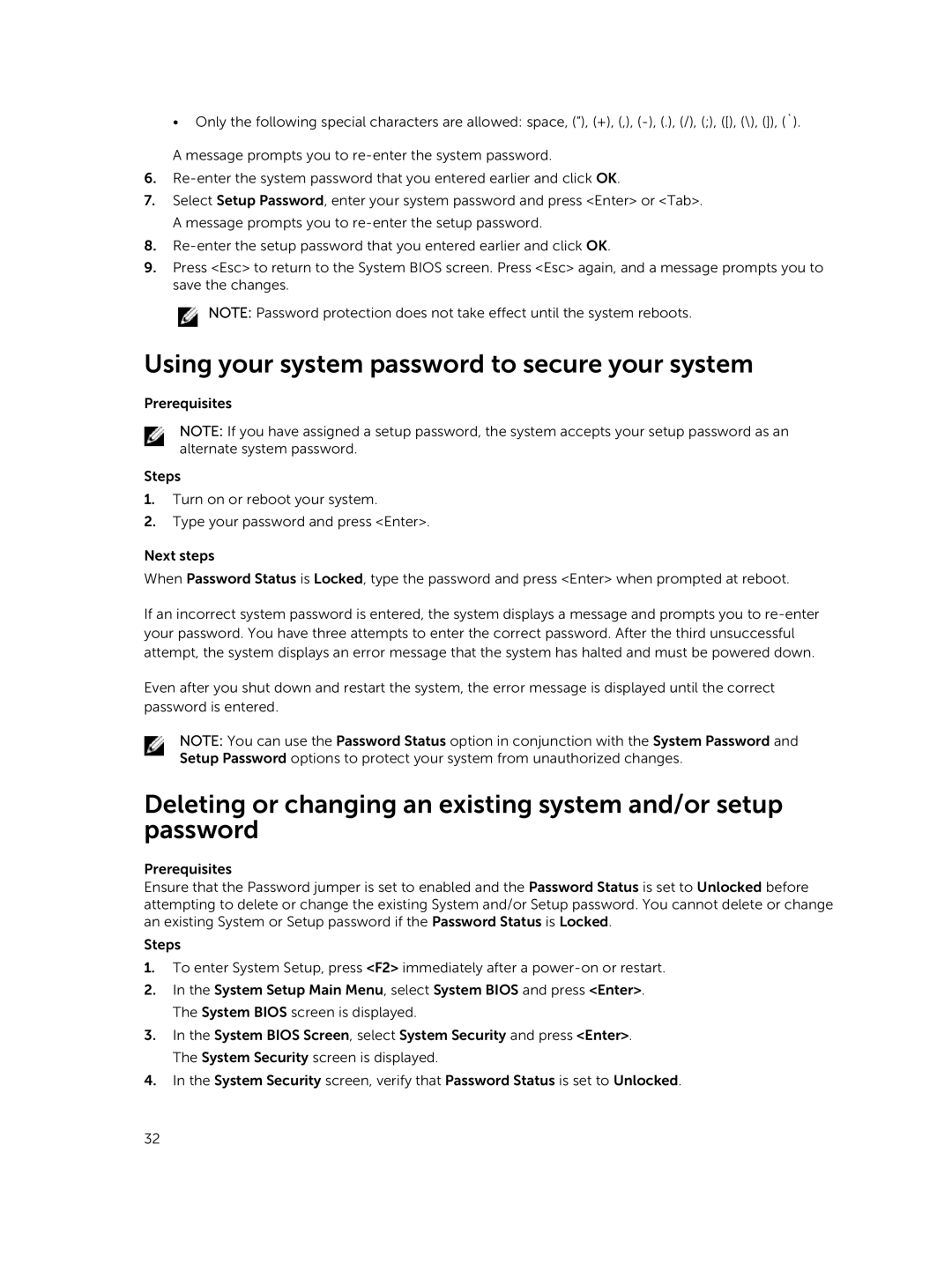•Only the following special characters are allowed: space, (”), (+), (,),
A message prompts you to
6.
7.Select Setup Password, enter your system password and press <Enter> or <Tab>. A message prompts you to
8.
9.Press <Esc> to return to the System BIOS screen. Press <Esc> again, and a message prompts you to save the changes.
![]() NOTE: Password protection does not take effect until the system reboots.
NOTE: Password protection does not take effect until the system reboots.
Using your system password to secure your system
Prerequisites
NOTE: If you have assigned a setup password, the system accepts your setup password as an alternate system password.
Steps
1.Turn on or reboot your system.
2.Type your password and press <Enter>.
Next steps
When Password Status is Locked, type the password and press <Enter> when prompted at reboot.
If an incorrect system password is entered, the system displays a message and prompts you to
Even after you shut down and restart the system, the error message is displayed until the correct password is entered.
NOTE: You can use the Password Status option in conjunction with the System Password and Setup Password options to protect your system from unauthorized changes.
Deleting or changing an existing system and/or setup password
Prerequisites
Ensure that the Password jumper is set to enabled and the Password Status is set to Unlocked before attempting to delete or change the existing System and/or Setup password. You cannot delete or change an existing System or Setup password if the Password Status is Locked.
Steps
1.To enter System Setup, press <F2> immediately after a
2.In the System Setup Main Menu, select System BIOS and press <Enter>. The System BIOS screen is displayed.
3.In the System BIOS Screen, select System Security and press <Enter>. The System Security screen is displayed.
4.In the System Security screen, verify that Password Status is set to Unlocked.
32