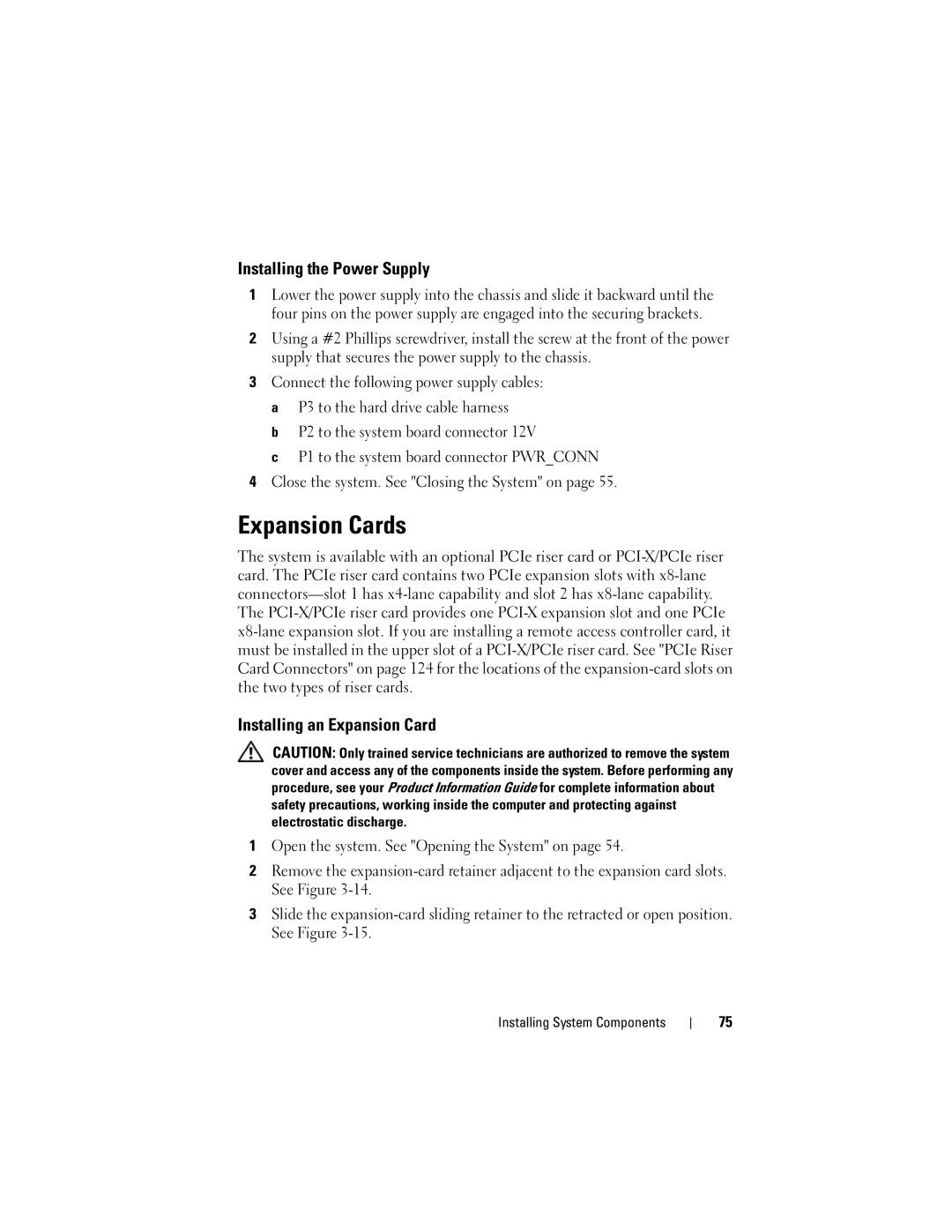W . d e l l . c o m s u p p o r t . d e l l . c o m
August NM176
Contents
Entering the BMC Setup Module BMC Setup Module Options
Memory Information Screen
Opening and Closing the System
Installing a SAS Controller Card
Removing the Cooling Shroud Installing the Cooling Shroud
Replacing the System Battery
Removing the Optical Drive Installing the Optical Drive
Safety First-For You and Your System
Troubleshooting Your System
117
121
Glossary
Contents
About Your System
Other Information You May Need
Accessing System Features During Startup
Documentation for your integrated NIC
Front-Panel Features and Indicators
Keystrokes for Accessing System Features Description Ctrl+S
Sata Configuration screen. This keystroke allows you to
About Your System
Power on. For more information, see
Power button Using the power button
Power is turned off. If the power
Power button is enabled
System
Indicator During normal system operation
System problem
Connect USB 2.0-compliant devices to
Back-Panel Features and Indicators
Indicator Button
Connecting External Devices
On the network
System Messages
System Messages Causes Corrective Actions
Remote Bios update Retry the Bios update. If
Installed
Using the System Setup
Faulty diskette drive or Ensure that the diskette
One or more memory Reinstall the memory
See Troubleshooting
Faulty or improperly Replace the diskette
Faulty keyboard controller See Getting Help on
Faulty or improperly Ensure that the RAC is
Installed RAC Properly installed. See
Troubleshooting
Troubleshooting System
Configured
Faulty or improperly Ensure that all memory
Or faulty system board Installed. See
Reinstallation information
System configuration Enter the System Setup
Setup program,
Reinstall the operating
Width Error Slot n installed PCIe card
Faulty or improperly
Installed PCIe card Expansion Cards on
75. If the problem
Troubleshooting a Hard
Implement Remote Configuration
Configuration request
Faulty drive. Parameters Ensure that the hard drive
Faulty memory module See Troubleshooting
Run the System Setup
Settings. See Using
Faulty diskette or hard See Troubleshooting a
Faulty system board See Getting Help on
Settings faulty system Settings. See Using
Battery
35. If the problem
Diagnostics Indicator Codes
Ensure that the diskette drive
See Installing a Hard Drive on
Drives installed in your system
See Troubleshooting IRQ
Normal operating
System Beep Codes
Other failure Ensure that the optical drive
System is in a
First 64 KB of main memory Odd/even logic failure
Faulty system board Bios error Reflash the Bios
Failure faulty system board DMA initialization failure
Cmos write/read failure
Protected mode Improperly installed or faulty
Master DMA-register failure
Shutdown test failure Gate A20 failure Unexpected interrupt
Alert Messages
Diagnostics Messages
Responding to Error Messages
Entering the System Setup Program
System if any changes were made
System Setup Options
Using the System Setup Program
Main Screen
Network
Hard drives installed in your system
Devices during system startup. Available options can
Include the diskette drive, CD drive, hard drives,
Report Keyboard Errors
Auto default
Boot Sequence Retry
Integrated devices on the PCI bus, and any installed
CPU Information Screen
Memory Information Screen
Management, this field is read-only
Sata Configuration Screen
Prefetch
To the operating system
Integrated Devices Screen
Console Redirection Screen
System Security Screen
Exit Screen
Sets the NMI feature On or Off
Using the System Password
System and Setup Password Features
Page
Using the System Setup Program
Using the Setup Password
Disabling a Forgotten Password
Baseboard Management Controller Configuration
See Disabling a Forgotten Password on
BMC Setup Module Options
Entering the BMC Setup Module
Installing System Components
Recommended Tools
Inside the System
Hard drive
Optional Sink Power supply
Removing the Bezel
Opening and Closing the System
Opening the System
Installing the Bezel
Cover Thumbscrew
Not leave tools or parts inside the system
Removing the Cooling Shroud
Cooling Shroud
Installing and Removing the Cooling Shroud Tab Release latch
Installing the Cooling Shroud
Replacing the System Battery
System Battery
Page
Removing the Optical Drive
Optical Drive
Installing the Optical Drive
Power cable Retaining pins
Interface cable
Hard Drives
Configuring the Boot Drive
Removing a Hard Drive
Carrier Plunger Notches Tabs Installing System Components
Carrier Interface cable Notches Tabs
Removing the HDD1 Hard-Drive Carrier HDD1 hard-drive Plunger
Page
Page
Fan Assembly
Installing a SAS Controller Card
Removing the Fan Assembly
Cable tray
Installing the Fan Assembly
Removing the PCI Fan Assembly
Optional PCI Fan Assembly
Chassis intrusion switch
Installing the PCI Fan Assembly
Power Supply
Removing the Power Supply
System supports a single nonredundant power supply
P3 connector Installing System Components
Installing the Power Supply
Installing an Expansion Card
Expansion Cards
Installing System Components
Slot
Retainer
Removing an Expansion Card
Removing the Riser Card
Riser Card
16. Installing and Removing the Riser Card Screws
Installing the Riser Card
System Memory
Memory Module Installation Guidelines
Installing Memory Modules
Sample Memory Module Configurations Total Memory DIMM1A
512 MB None
Close the system. See Closing the System on
Page
Replacing the Processor
Processor
Wait If the heat sink has Rotate Heat sink in a
Installing
Page
Page
Removing the Control Panel Assembly
Control Panel Assembly Service-Only Procedure
Assembly Mounting holes
Installing the Control Panel Assembly
Removing the System Board Assembly
System Board Service-Only Procedure
Installing System Components
21. Installing and Removing the System Board Plunger
Installing the System Board Assembly
Installing System Components
Installing System Components
Start-Up Routine
Safety First-For You and Your System
Checking the Equipment
Troubleshooting IRQ Assignment Conflicts
Troubleshooting External Connections
Troubleshooting the Video Subsystem
Monitor is not working properly Video memory is faulty
Troubleshooting the Keyboard
Troubleshooting the Mouse
Troubleshooting Basic I/O Functions
101
Troubleshooting a USB Device
Troubleshooting a Serial I/O Device
Troubleshooting a NIC
NIC cannot communicate with network
103
Troubleshooting a Wet System
Responding to a Systems Management Software Alert Message
Liquid spilled on the system Excessive humidity
Troubleshooting a Damaged System
System was dropped or damaged
105
Troubleshooting the System Battery
Troubleshooting the Power Supply
System-status indicators are amber 106
107
Troubleshooting System Cooling Problems
Troubleshooting a Fan
Troubleshooting System Memory
109
Troubleshooting an Optical Drive
111
Troubleshooting a Hard Drive
Try using a different CD or DVD in the optical drive
Action Troubleshooting Your System
Troubleshooting Your System
113
Troubleshooting Expansion Cards
Troubleshooting the Microprocessor
115
116
System Diagnostics Features
Using Dell PowerEdge Diagnostics
From the Utility Partition
When to Use the System Diagnostics
Running the System Diagnostics
From Removable Bootable Media
System Diagnostics Testing Options
Using the Custom Test Options
119
Selecting Devices for Testing
Selecting Diagnostics Options
Viewing Information and Results
System Board Jumpers
System Board Jumpers Jumpers and Connectors
System Board Jumper Settings Description
System Board Connectors
123
124
Riser Card Connectors
MHz 3.3
125
Jumpers and Connectors
Obtaining Assistance
127
Getting Help
Online Services
129
Automated Order-Status Service
Support Service
Product Information
Returning Items for Warranty Repair or Credit
131
Before You Call
132
Contacting Dell
133
Online Support Mail Address
Online Support
134
29 693
China
135
136
Technical Support Customer Service Sales
137
Online Support International Access
138
139
Sales and Customer
140
141
Czechdell@dell.com
Peripherals and Warranty Sales Ink and Toner Sales
142
Online Support Support.euro.dell.com
Customer Service, Sales Or 512
Technical Support Customer Service Sales Getting Help
143
144
145
146
Technical Support Customer Service, Sales
Customer Service, Sales 9848 Or Eeuu 512
147
Division Getting Help
Server Support Mail
148
Or your city STD code +
Or toll-free
149
Dial within U.K. only Sales dial within 0870 907 Only
150
01 204
0870 907
Jamaica only Technical Support
Dimension and Inspiron Getting Help
151
Online Support Dial from within
152
153
City Code Customer Service
Dimension, PDA Electronics, Accessories Sales
Fax 2194-6202 Switchboard 2194-6000 Getting Help
Precision, OptiPlex, Latitude Technical Support
Dimension, Inspiron, Electronics and Accessories
154
Computers only Technical Support Dell
Online Support Support.dell.com.ag
Customer Service, Sales Getting Help
155
Main 50-81-8800
156
020 674 55
Relational Sales 020 674 50
Technical Support for XPS Computers only Customer Service
157
Sales Getting Help
Movistar
Customer Service, Sales Operator Dial
158
Clarocom
159
160
Online Support Support.euro.dell.com Johannesburg
Status Service Sales Transaction Sales
Customer Service, Sales Penang, Malaysia Getting Help
161
162
163
164
Amperes AC Alternating current
165
Celsius
166
167
168
169
170
171
Pixels across by the number of pixels up and down
172
173
System diskette See bootable diskette Glossary
TCP/IP Transmission Control Protocol/Internet Protocol
174
175
176
Index
177
Partition, 118 using Dell PowerEdge
179
Post
Index
181
182