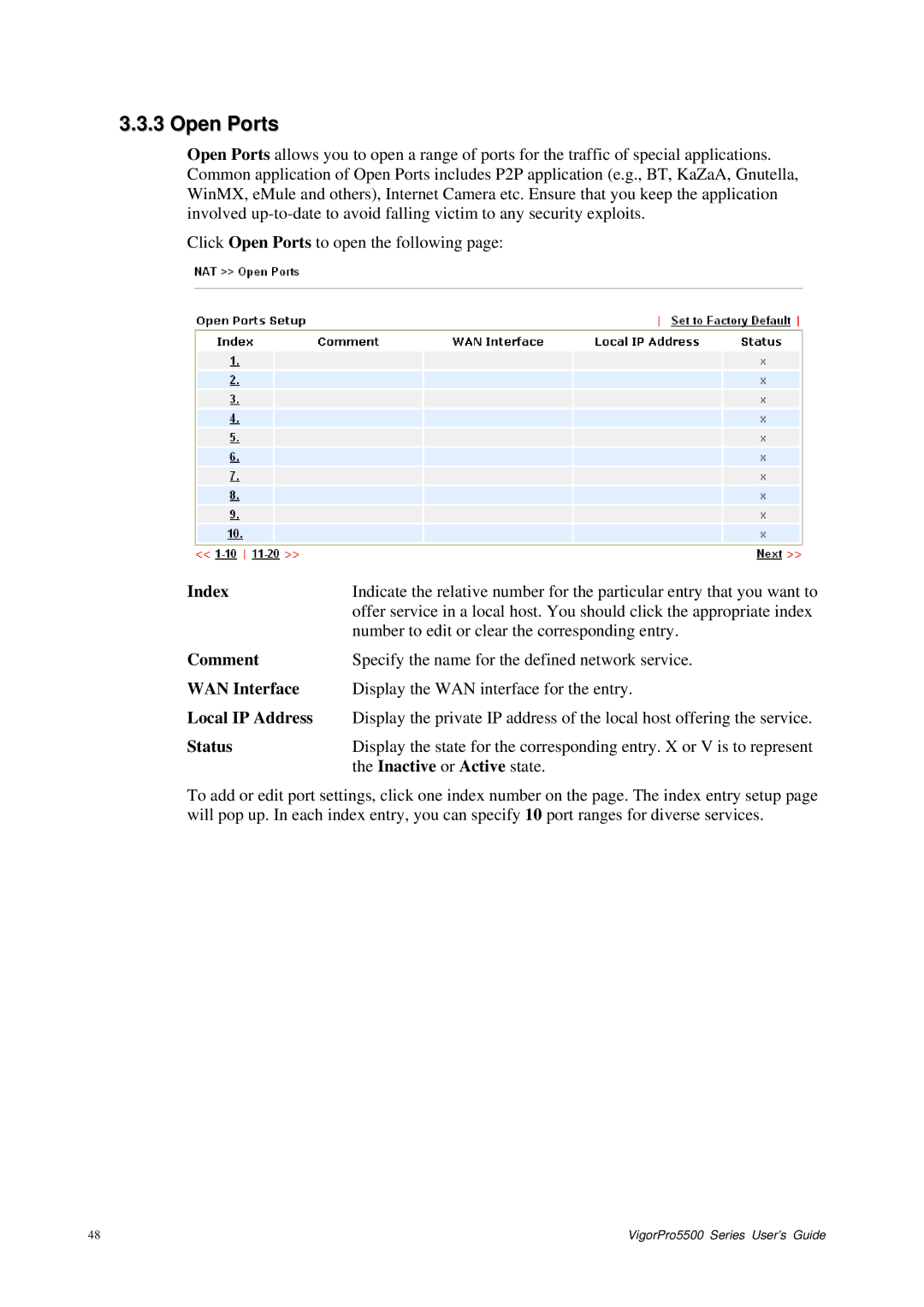VigorPro 5500 Series Unified Security Firewall User’s Guide
Safety Instructions and Approval
Instructions
European Community Declarations
Regulatory Information
Table of Contents
100
171
211
Trouble Shooting 235
Page
Web Configuration Buttons Explanation
LED Indicators and Connectors
For VigorPro
LED
For VigorPro 5500G
Wlan
Isdn
For VigorPro 5500Gi
Interface Description
Hardware Installation
Internet
VigorPro5500 Series User’s Guide
Configuring Basic Settings
Changing Password
Now, the Main Screen will pop up
Quick Start Wizard
PPPoE
VigorPro5500 Series User’s Guide
Pptp
Static IP
Dhcp
Online Status
Displays the IP address of the default gateway
Online status for Dhcp
Saving Configuration
This page is left blank
WAN
Basics of Internet Protocol IP Network
What are Public IP Address and Private IP Address
Get Your Public IP Address from ISP
General Setup
Enable
Physical Mode
Display Name
Load Balance Mode
Active Mode
Physical Type
Negotiation for determined by the system
Internet Access
Access Mode
Index
Details
Details Page for PPPoE
Details Page for Static or Dynamic IP
Settings
Dhcp Client
Keep WAN
Connection
DNS Server IP
Address
Pptp Setup
PPP Setup
Details Page for Pptp
Assignment
Load-Balance Policy
MAC address for the router
Protocol
WAN
Dest Port End
Binding WAN
Interface Src IP Start
LAN
Basics of LAN
What are Virtual LANs and Rate Control
What is Routing Information Protocol RIP
What is Static Route
1st IP Address 1st Subnet Mask For IP Routing Usage
Subnet
Relay Agent 1st subnet/2nd subnet Specify which subnet that
Configuration
Dhcp Server
Static Route
DNS Server
Add Static Routes to Private and Public Networks
VigorPro5500 Series User’s Guide
Vlan
Disable
Bind IP to MAC
Strict Bind
ARP Table
NAT
Port Redirection
Private IP
Service Name
Public Port
Private Port
Active
DMZ Host
True…
Choose PC
Open Ports
Comment
WAN Interface
Local IP Address
Enable Open Ports
Local Computer
Start Port
End Port
IP Object
Objects Settings
Set to Factory Default Clear all profiles
Allowed
Interface Choose a proper interface WAN, LAN or Any
Address Type
Start IP Address
Selected IP Objects
IP Group
Available IP Objects
Service Type Object
Service Type Group
Name Available Service Type Objects Selected Service Type
CSM Profile
Profile Name
Firewall Facilities
Firewall
Basics for Firewall
IP Filters
Stateful Packet Inspection SPI
Content Filtering
Content Security Management CSM
Denial of Service DoS Defense
Web Filtering
Anti-Virus and Anti-Intrusion
Content Security
Call Filter
Data Filter
Filter
Filter Setup
Filter Rule
Move Up/Down
Next Filter Set
Check to enable
Filter Rule Comments
Direction
Source/Destination IP
Service Type
Example
VigorPro5500 Series User’s Guide
DoS Defense
Block IP options
Block Land
Block Smurf
Block trace router
VigorPro5500 Series User’s Guide
URL Content Filter
Control
White List pass those
Matching keyword
Zip, rar, .arj, .ace, .cab, .sit
Exe, .com, .scr, .pif, .bas, .bat, .inf, .reg
Inside to outside world to protect the local users privacy
Files downloading from web pages. Accordingly, files with
Web Content Filter
Anti-Intrusion
Basic Setup
Service
Advanced Setup
Here and enable the SysLog Access Setup from System
Maintenance Syslog/Mail Alert
Type links
Severity
Action
Profile Setting
Anti-Virus
Syslog/Mail Alert
Enable Virus Scan
Enable Log
Virus List
File Pattern List
Detailed View for Anti-Virus
Default Action
Enable Syslog/Mail Alert
Destroy the file if the file
Name is over length
For Default Action For default action
Message
Service Activation
Anti-Spam
Timeout or Network
Problem
Choose Protocol to Scan
Spam
Cancel
Bandwidth Management
Activating Anti-Spam
Clear
Sessions Limit
Default TX limit
Default RX limit
Bandwidth Limit
Set in that web
RX limit
Quality of Service
TX limit
General Setup for WAN Interface
Enable UDP Bandwidth
Reserved Bandwidth Ratio
Reserved bandwidth to upstream speed and reserved
Bandwidth to downstream speed
ManagementQuality of Service
Edit the Class Rule for QoS
DiffServ CodePoint
Local Address
Remote Address
Edit the Service Type for Class Rule
Port Configuration
Enable the Function and Add a Dynamic DNS Account
Applications
Dynamic DNS
Index WAN Interface
Force Update
Enable Dynamic
Service Provider
Login Name
Disable the Function and Clear all Dynamic DNS Accounts
Set to Factory Default
Schedule
Delete a Dynamic DNS Account
Enable Schedule Setup
Idle Timeout
Start Date yyyy-mm-dd
Start Time hhmm
Radius
Server IP Address
Destination Port
Shared Secret
UPnP
Cant work with Firewall Software
Wake On LAN
Wake by
MAC Address
Wake Up
VPN and Remote Access
Remote Access Control
PPP General Setup
IPSec General Setup
IPSec Peer Identity
IPSec Security Method
107
Remote Dial-in User
User
Specify Remote Node
Enable this account
IPSec Tunnel
Medium -Authentication Header AH means data will be
Check to enable Callback function -Enables the callback
Check to enable callback budget control -By default,
User Name
LAN to LAN
Call Direction
Enable this profile
VPN Connection Through
Enable Ping to keep alive
Enable Ping to Keep Alive is used to handle abnormal
PPP Authentication
Ping to the IP
IKE Authentication
VPN and Remote Access IPSec Peer Identity
Medium AH Authentication Header means data will be
3DES without Authentication -Use triple DES encryption
Provide Isdn Number to Remote- In the case that
Perfect Forward Secret PFS- The IKE Phase 1 key will be
For i models only
Allowed Dial-In Type
Profiles set in the VPN and Remote Access IPSec Peer
Check to enable Callback function-Enables the callback
Specify Clid or Remote
VPN Gateway
Change default route to this VPN tunnel
From first subnet to remote network, you have to do
Refresh Seconds
Connection Management
Dial
Generate
Certificate Management
Local Certificate
Import
View
Trusted CA Certificate
Basic Concept
Certificate Backup
Isdn
General Settings
PPP/MP Setup
Dial to Single/Dual ISPs
Require ISP Callback Cbcp If your ISP supports
Call Control
Common Settings
Method Ipcp
Check Yes and enter the IP address in the field of Fixed IP
Function. Require ISP Callback Cbcp If your ISP
Primary ISP Setup ISP Name Enter your ISP name
Password Enter the password provided by your ISP
Secondary ISP Setup ISP Name Enter the secondary ISP name
Your ISP
Virtual TA
Virtual TA User Profiles
Install a Virtual TA Client
Virtual TA Server
User Profile
Configure a Virtual TA Client/ Server
MSN Configuration
Call Control Setup
Call Control
Basic Setup
Security Overview
Wireless LAN
Basic Concepts
Example
Enable Wireless LAN
Mixed 11b+11g+SuperG The radio can support
Long Preamble
Channel
Hide Ssid
Security
Access Control
Enable Access Control
Clear All
MAC Address Filter
Attribute
14.5 WDS
Choose the mode for WDS setting. Disable mode will not
AP Discovery
Into Access Control
Station List
Station Rate Control
Wired Vlan
Vlan
VLAN0-3
Wireless Vlan
P1 P4
Login ID
Wvlan
How can you wireless client access into Internet?
Vlan Cross Setup
WVLAN0-15
Download Rate
Wireless Rate Control
Upload Rate
System Maintenance
System Status
Administrator Password
Default Gateway
Old Password
New Password
Configuration Backup
Backup the Configuration
Restore Configuration
Syslog/Mail Alert
Return-Path
Authentication
Mail To
Time and Date
Management
Reboot System
Trap Timeout
Manager Host IP
Trap Community
Firmware Upgrade
Signature Upgrade
License
Signature
Authentication/downl
Oad message Upgrade Manually
Automatically
Diagnostics
Dial-out Trigger
Decoded Format
Address, the protocol and length of the package
Routing Table
ARP Cache Table
Leased Time
Dhcp Table
NAT Sessions Table
Wireless Vlan Online Station Table
Ping to
Ping Diagnosis
Ping through
Data Flow Monitor
Order by
Traffic Graph
TX rate kbps
RX rate kbps
Sessions
Trace Route
Trace through
Registration for the Router
Creating and Activating an Account from VigorPro Website
172
173
174
175
176
177
178
179
From System Maintenance Signature Upgrade
Registering Your Vigor Router
181
182
From Anti-SpamProfile Setting
184
Activating Anti-Virus/Anti-Intrusion/Anti-Spam Service
For Anti-Virus and Anti-Intrusion Service
186
187
Back
Rename
Transfer
189
For Anti-Spam Service
Getting 30 Days of Free Charge
191
192
193
Upgrade License for Anti-Spam
195
196
197
Applying a New License for Anti-Intrusion/Anti-Virus
199
200
201
202
Add License
204
Backup and Upgrade Signature for Anti-Intrusion/Anti-Virus
Switching between DT-DT and DT-KL
Time for Backup
Time for Download
Time for Import
207
208
Enabling Anti-Virus/Anti-Intrusion/Anti-Spam
210
Application and Examples
212
213
214
215
216
217
Settings in VPN Router in the enterprise office
219
Settings in the remote host
221
QoS Setting Example
Go to Bandwidth ManagementQuality of Service
223
224
LAN Created by Using NAT
226
Upgrade Firmware for Your Router
228
Request a certificate from a CA server on Windows CA Server
Go to Certificate Management and choose Local Certificate
231
232
233
Time and Date to reset current time of the router first
Trouble Shooting
Checking If the Hardware Status Is OK or Not
For Windows
For MacOs
Pinging the Router from Your Computer
For MacOs Terminal
Checking If the ISP Settings are OK or Not
For PPPoE Users
For Static/Dynamic IP Users
For Pptp Users
Backing to Factory Default Setting If Necessary
Software Reset
Hardware Reset
Contacting Your Dealer