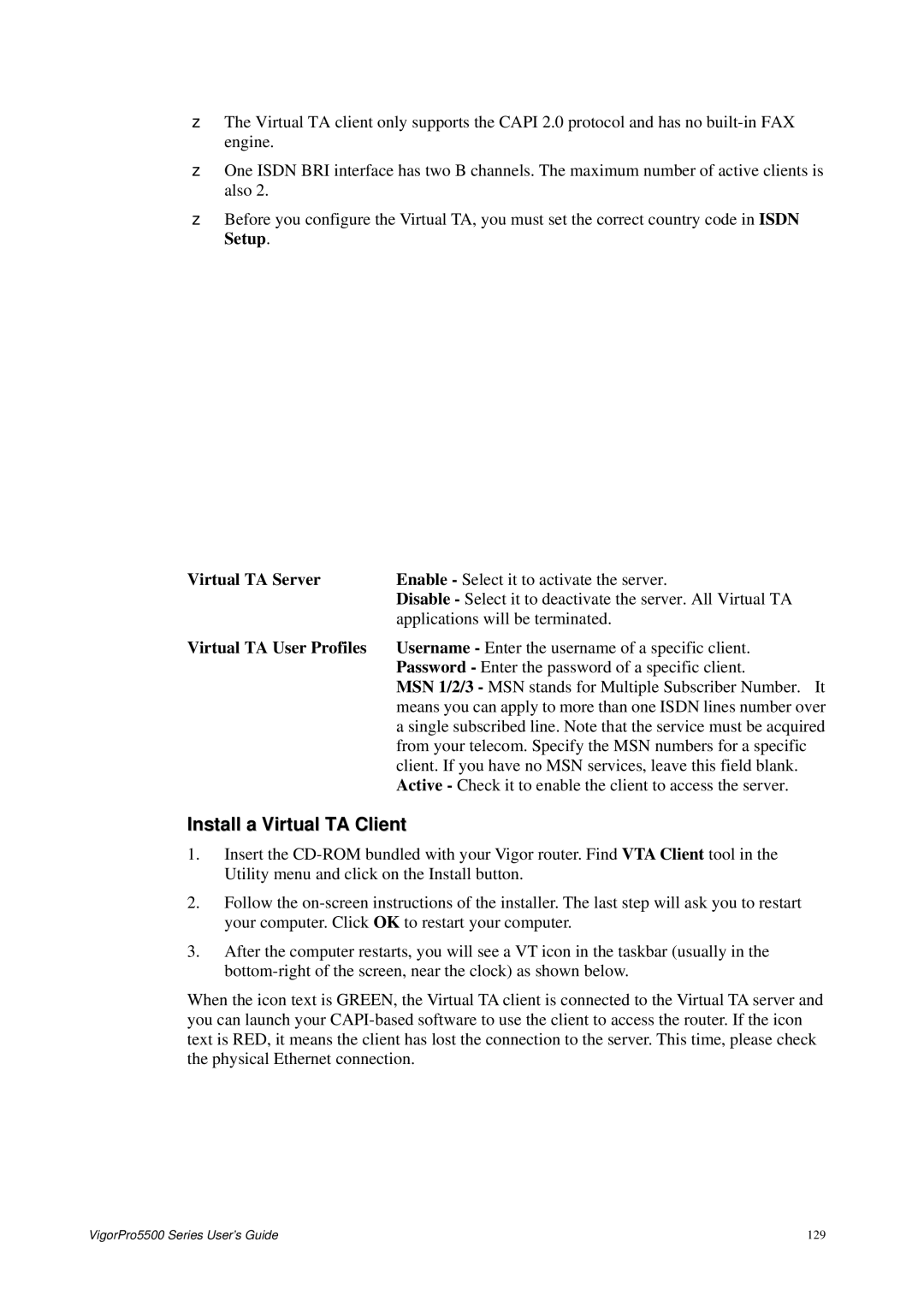zThe Virtual TA client only supports the CAPI 2.0 protocol and has no
zOne ISDN BRI interface has two B channels. The maximum number of active clients is also 2.
zBefore you configure the Virtual TA, you must set the correct country code in ISDN Setup.
Virtual TA Server | Enable - Select it to activate the server. |
| Disable - Select it to deactivate the server. All Virtual TA |
| applications will be terminated. |
Virtual TA User Profiles | Username - Enter the username of a specific client. |
| Password - Enter the password of a specific client. |
| MSN 1/2/3 - MSN stands for Multiple Subscriber Number. It |
| means you can apply to more than one ISDN lines number over |
| a single subscribed line. Note that the service must be acquired |
| from your telecom. Specify the MSN numbers for a specific |
| client. If you have no MSN services, leave this field blank. |
| Active - Check it to enable the client to access the server. |
Install a Virtual TA Client
1.Insert the
2.Follow the
3.After the computer restarts, you will see a VT icon in the taskbar (usually in the
When the icon text is GREEN, the Virtual TA client is connected to the Virtual TA server and you can launch your
VigorPro5500 Series User’s Guide | 129 |