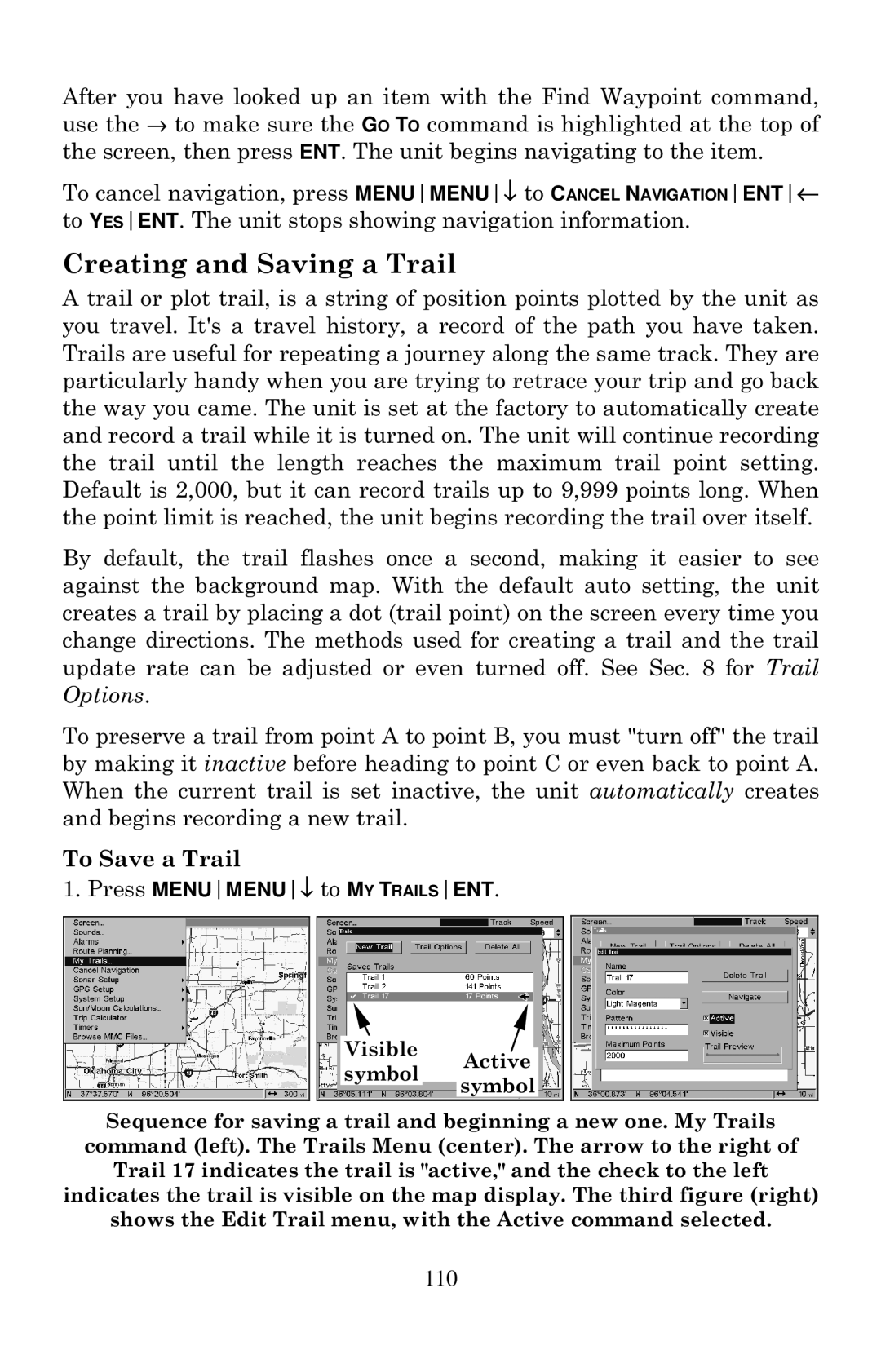After you have looked up an item with the Find Waypoint command, use the → to make sure the GO TO command is highlighted at the top of the screen, then press ENT. The unit begins navigating to the item.
To cancel navigation, press MENUMENU↓ to CANCEL NAVIGATIONENT← to YESENT. The unit stops showing navigation information.
Creating and Saving a Trail
A trail or plot trail, is a string of position points plotted by the unit as you travel. It's a travel history, a record of the path you have taken. Trails are useful for repeating a journey along the same track. They are particularly handy when you are trying to retrace your trip and go back the way you came. The unit is set at the factory to automatically create and record a trail while it is turned on. The unit will continue recording the trail until the length reaches the maximum trail point setting. Default is 2,000, but it can record trails up to 9,999 points long. When the point limit is reached, the unit begins recording the trail over itself.
By default, the trail flashes once a second, making it easier to see against the background map. With the default auto setting, the unit creates a trail by placing a dot (trail point) on the screen every time you change directions. The methods used for creating a trail and the trail update rate can be adjusted or even turned off. See Sec. 8 for Trail Options.
To preserve a trail from point A to point B, you must "turn off" the trail by making it inactive before heading to point C or even back to point A. When the current trail is set inactive, the unit automatically creates and begins recording a new trail.
To Save a Trail
1.Press MENUMENU↓ to MY TRAILSENT.
Visible Active
symbol
symbol
Sequence for saving a trail and beginning a new one. My Trails command (left). The Trails Menu (center). The arrow to the right of Trail 17 indicates the trail is "active," and the check to the left indicates the trail is visible on the map display. The third figure (right) shows the Edit Trail menu, with the Active command selected.
110