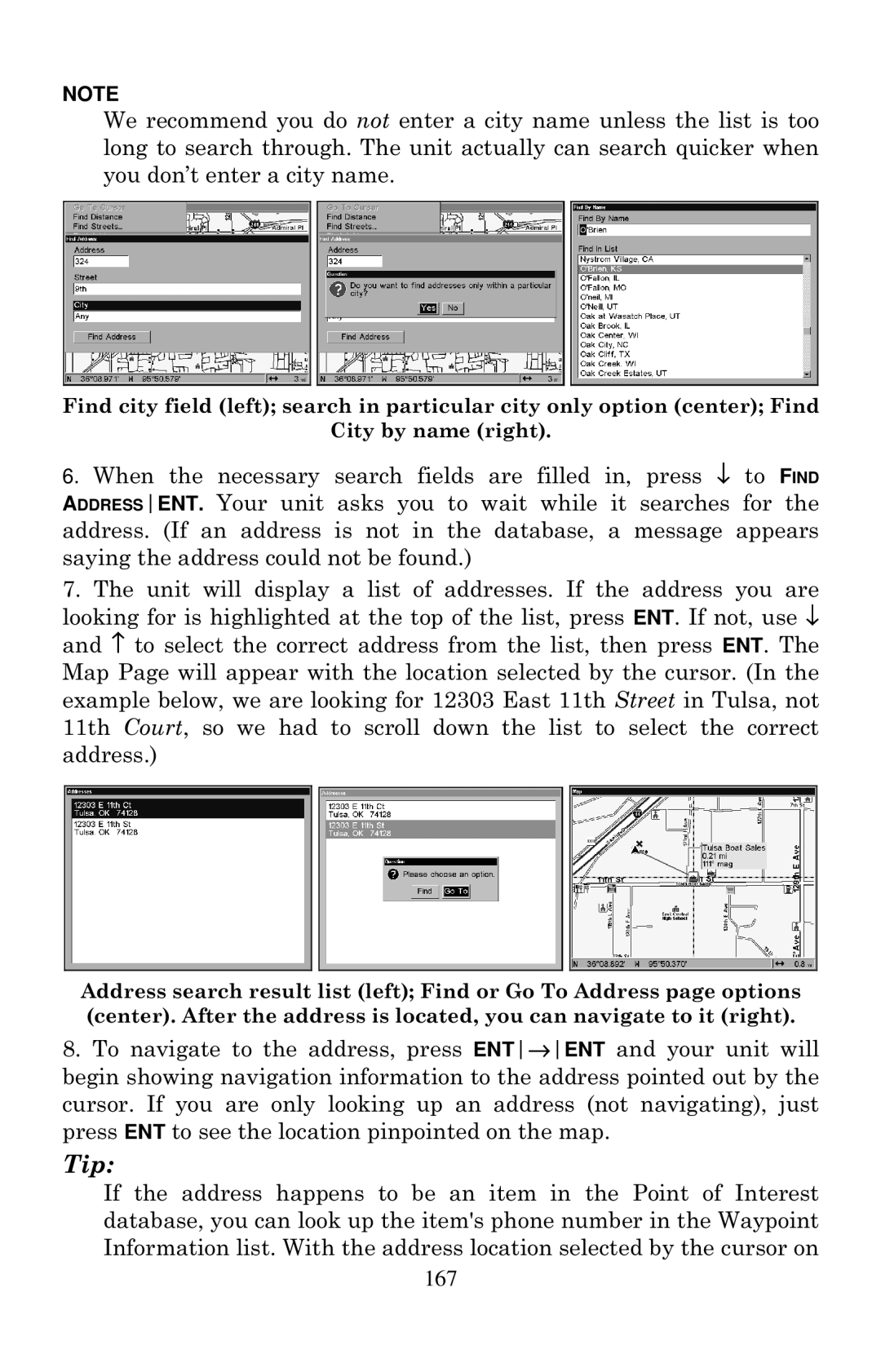NOTE
We recommend you do not enter a city name unless the list is too long to search through. The unit actually can search quicker when you don’t enter a city name.
Find city field (left); search in particular city only option (center); Find
City by name (right).
6.When the necessary search fields are filled in, press ↓ to FIND ADDRESSENT. Your unit asks you to wait while it searches for the address. (If an address is not in the database, a message appears saying the address could not be found.)
7.The unit will display a list of addresses. If the address you are looking for is highlighted at the top of the list, press ENT. If not, use ↓ and ↑ to select the correct address from the list, then press ENT. The Map Page will appear with the location selected by the cursor. (In the example below, we are looking for 12303 East 11th Street in Tulsa, not 11th Court, so we had to scroll down the list to select the correct address.)
Address search result list (left); Find or Go To Address page options (center). After the address is located, you can navigate to it (right).
8.To navigate to the address, press ENT→ENT and your unit will begin showing navigation information to the address pointed out by the cursor. If you are only looking up an address (not navigating), just press ENT to see the location pinpointed on the map.
Tip:
If the address happens to be an item in the Point of Interest database, you can look up the item's phone number in the Waypoint Information list. With the address location selected by the cursor on
167