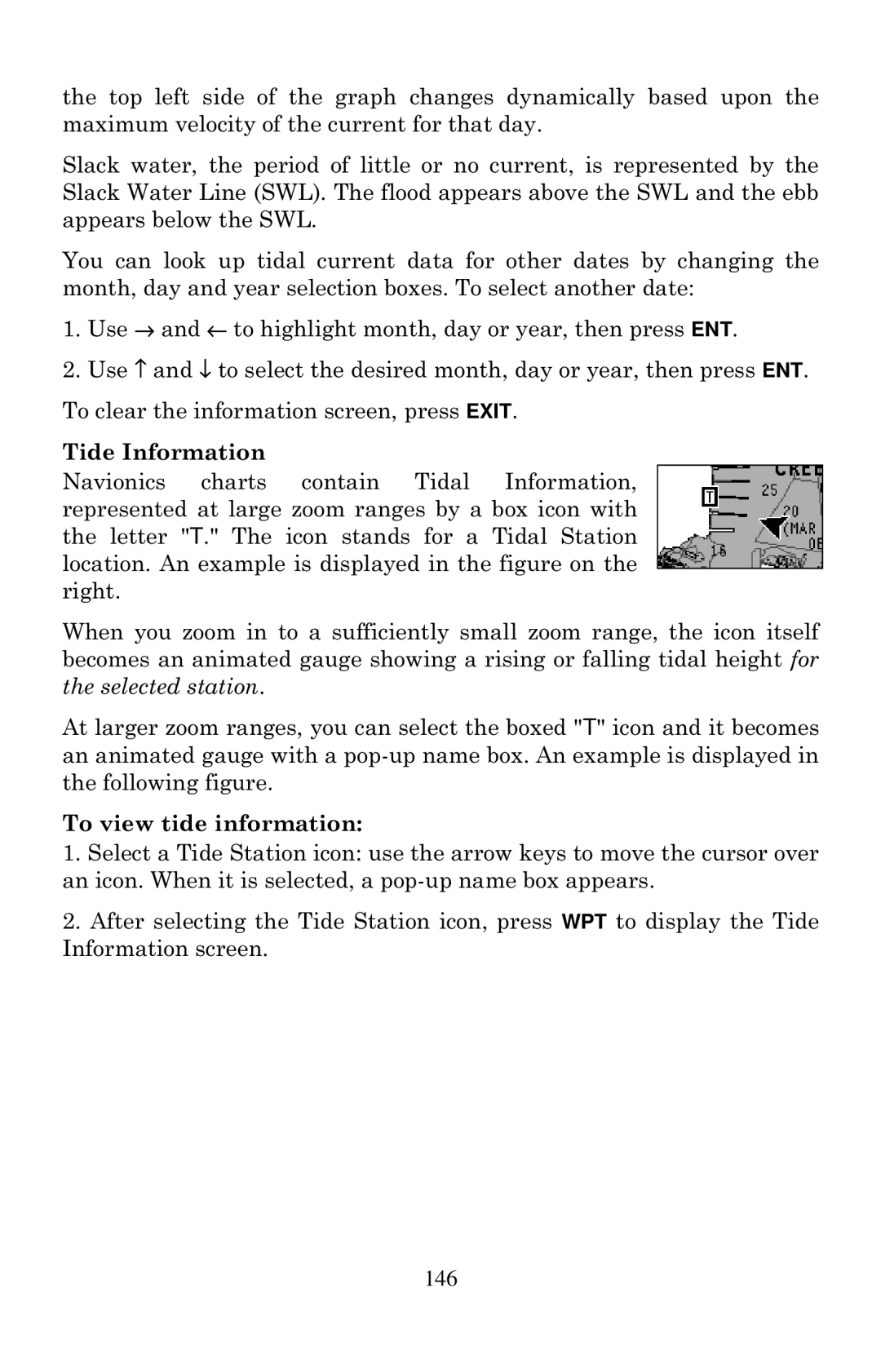the top left side of the graph changes dynamically based upon the maximum velocity of the current for that day.
Slack water, the period of little or no current, is represented by the Slack Water Line (SWL). The flood appears above the SWL and the ebb appears below the SWL.
You can look up tidal current data for other dates by changing the month, day and year selection boxes. To select another date:
1.Use → and ← to highlight month, day or year, then press ENT.
2.Use ↑ and ↓ to select the desired month, day or year, then press ENT. To clear the information screen, press EXIT.
Tide Information
Navionics charts contain Tidal Information, represented at large zoom ranges by a box icon with the letter "T." The icon stands for a Tidal Station location. An example is displayed in the figure on the right.
When you zoom in to a sufficiently small zoom range, the icon itself becomes an animated gauge showing a rising or falling tidal height for the selected station.
At larger zoom ranges, you can select the boxed "T" icon and it becomes an animated gauge with a
To view tide information:
1.Select a Tide Station icon: use the arrow keys to move the cursor over an icon. When it is selected, a
2.After selecting the Tide Station icon, press WPT to display the Tide Information screen.
146