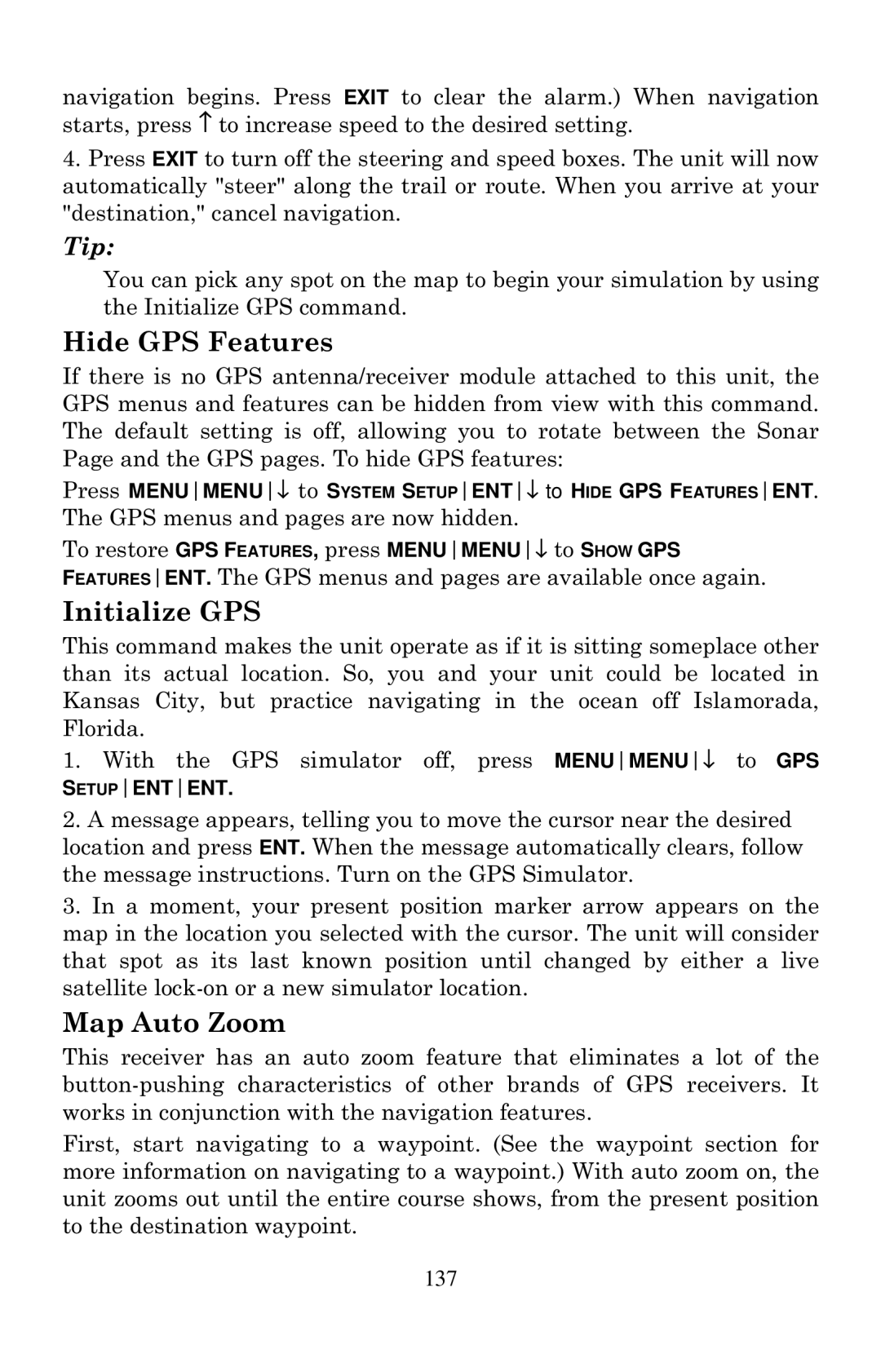navigation begins. Press EXIT to clear the alarm.) When navigation starts, press ↑ to increase speed to the desired setting.
4.Press EXIT to turn off the steering and speed boxes. The unit will now automatically "steer" along the trail or route. When you arrive at your "destination," cancel navigation.
Tip:
You can pick any spot on the map to begin your simulation by using the Initialize GPS command.
Hide GPS Features
If there is no GPS antenna/receiver module attached to this unit, the GPS menus and features can be hidden from view with this command. The default setting is off, allowing you to rotate between the Sonar Page and the GPS pages. To hide GPS features:
Press MENUMENU↓ to SYSTEM SETUPENT↓ to HIDE GPS FEATURESENT. The GPS menus and pages are now hidden.
To restore GPS FEATURES, press MENUMENU↓ to SHOW GPS
FEATURESENT. The GPS menus and pages are available once again.
Initialize GPS
This command makes the unit operate as if it is sitting someplace other than its actual location. So, you and your unit could be located in Kansas City, but practice navigating in the ocean off Islamorada, Florida.
1.With the GPS simulator off, press MENUMENU↓ to GPS SETUPENTENT.
2.A message appears, telling you to move the cursor near the desired location and press ENT. When the message automatically clears, follow the message instructions. Turn on the GPS Simulator.
3.In a moment, your present position marker arrow appears on the map in the location you selected with the cursor. The unit will consider that spot as its last known position until changed by either a live satellite
Map Auto Zoom
This receiver has an auto zoom feature that eliminates a lot of the
First, start navigating to a waypoint. (See the waypoint section for more information on navigating to a waypoint.) With auto zoom on, the unit zooms out until the entire course shows, from the present position to the destination waypoint.
137