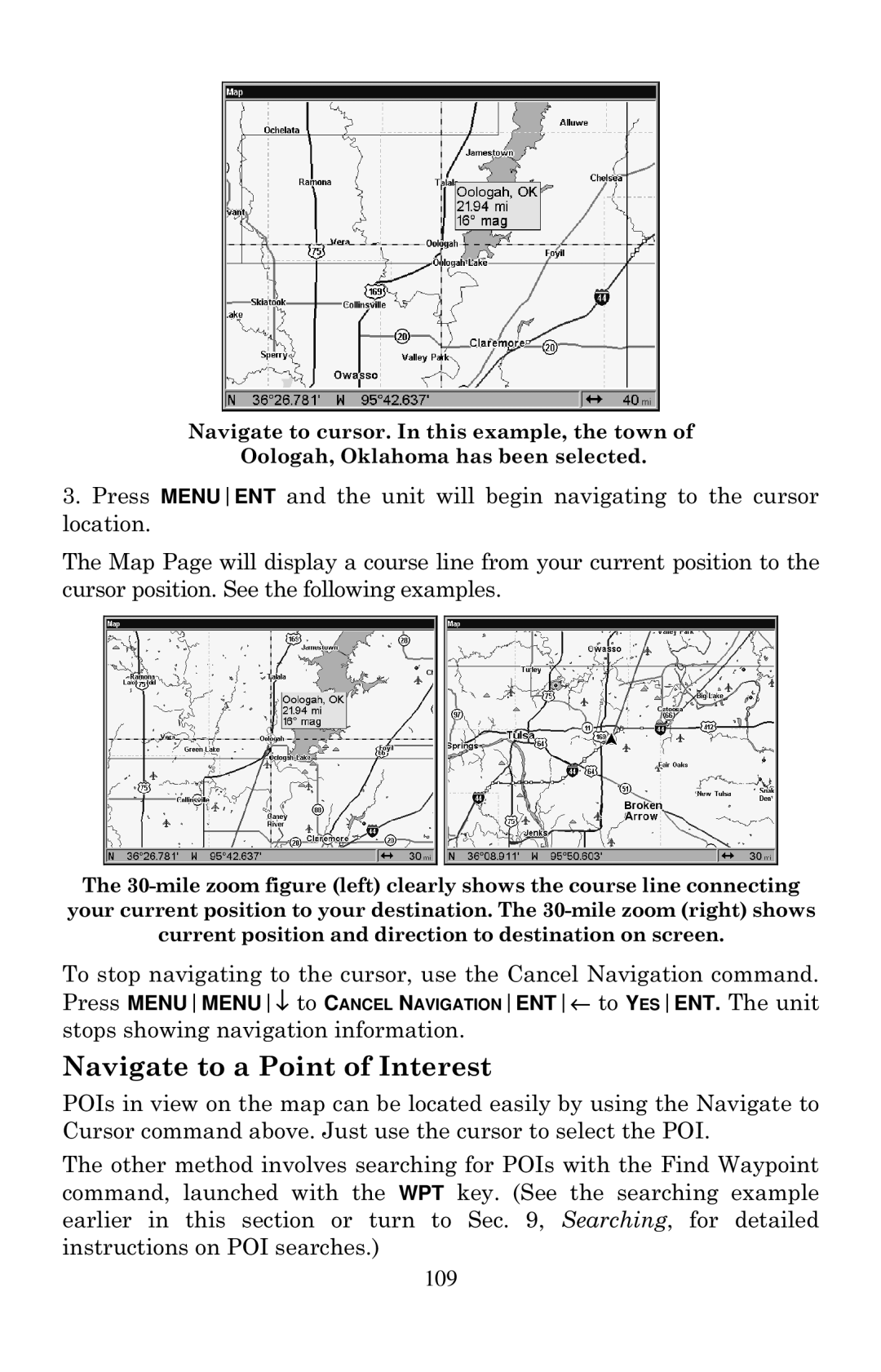Navigate to cursor. In this example, the town of
Oologah, Oklahoma has been selected.
3.Press MENUENT and the unit will begin navigating to the cursor location.
The Map Page will display a course line from your current position to the cursor position. See the following examples.
The
To stop navigating to the cursor, use the Cancel Navigation command. Press MENUMENU↓ to CANCEL NAVIGATIONENT← to YESENT. The unit stops showing navigation information.
Navigate to a Point of Interest
POIs in view on the map can be located easily by using the Navigate to Cursor command above. Just use the cursor to select the POI.
The other method involves searching for POIs with the Find Waypoint command, launched with the WPT key. (See the searching example earlier in this section or turn to Sec. 9, Searching, for detailed instructions on POI searches.)
109