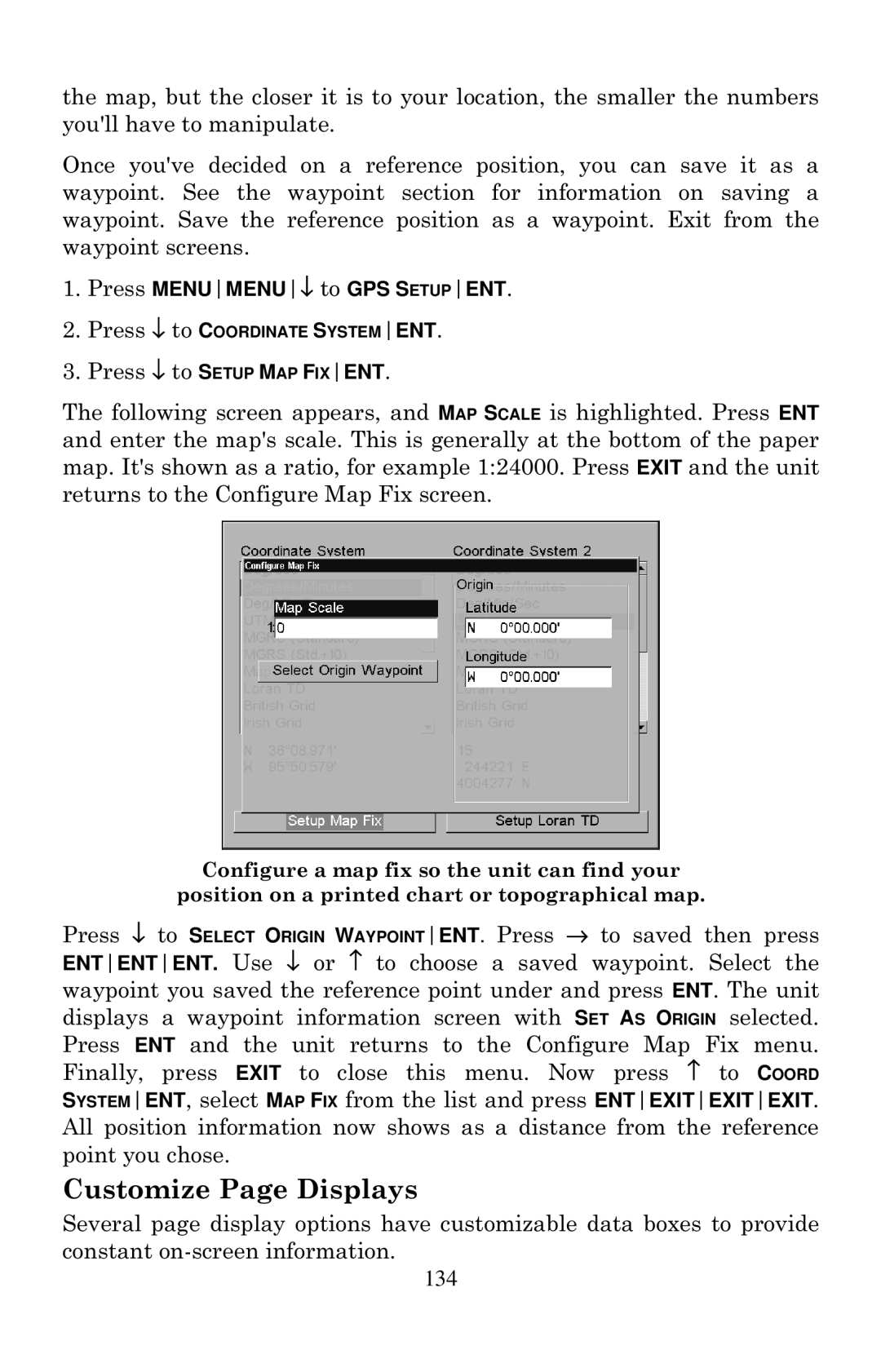the map, but the closer it is to your location, the smaller the numbers you'll have to manipulate.
Once you've decided on a reference position, you can save it as a waypoint. See the waypoint section for information on saving a waypoint. Save the reference position as a waypoint. Exit from the waypoint screens.
1.Press MENUMENU↓ to GPS SETUPENT.
2.Press ↓ to COORDINATE SYSTEMENT.
3.Press ↓ to SETUP MAP FIXENT.
The following screen appears, and MAP SCALE is highlighted. Press ENT and enter the map's scale. This is generally at the bottom of the paper map. It's shown as a ratio, for example 1:24000. Press EXIT and the unit returns to the Configure Map Fix screen.
Configure a map fix so the unit can find your
position on a printed chart or topographical map.
Press ↓ to SELECT ORIGIN WAYPOINTENT. Press → to saved then press ENTENTENT. Use ↓ or ↑ to choose a saved waypoint. Select the waypoint you saved the reference point under and press ENT. The unit displays a waypoint information screen with SET AS ORIGIN selected. Press ENT and the unit returns to the Configure Map Fix menu. Finally, press EXIT to close this menu. Now press ↑ to COORD SYSTEMENT, select MAP FIX from the list and press ENTEXITEXITEXIT. All position information now shows as a distance from the reference point you chose.
Customize Page Displays
Several page display options have customizable data boxes to provide constant
134