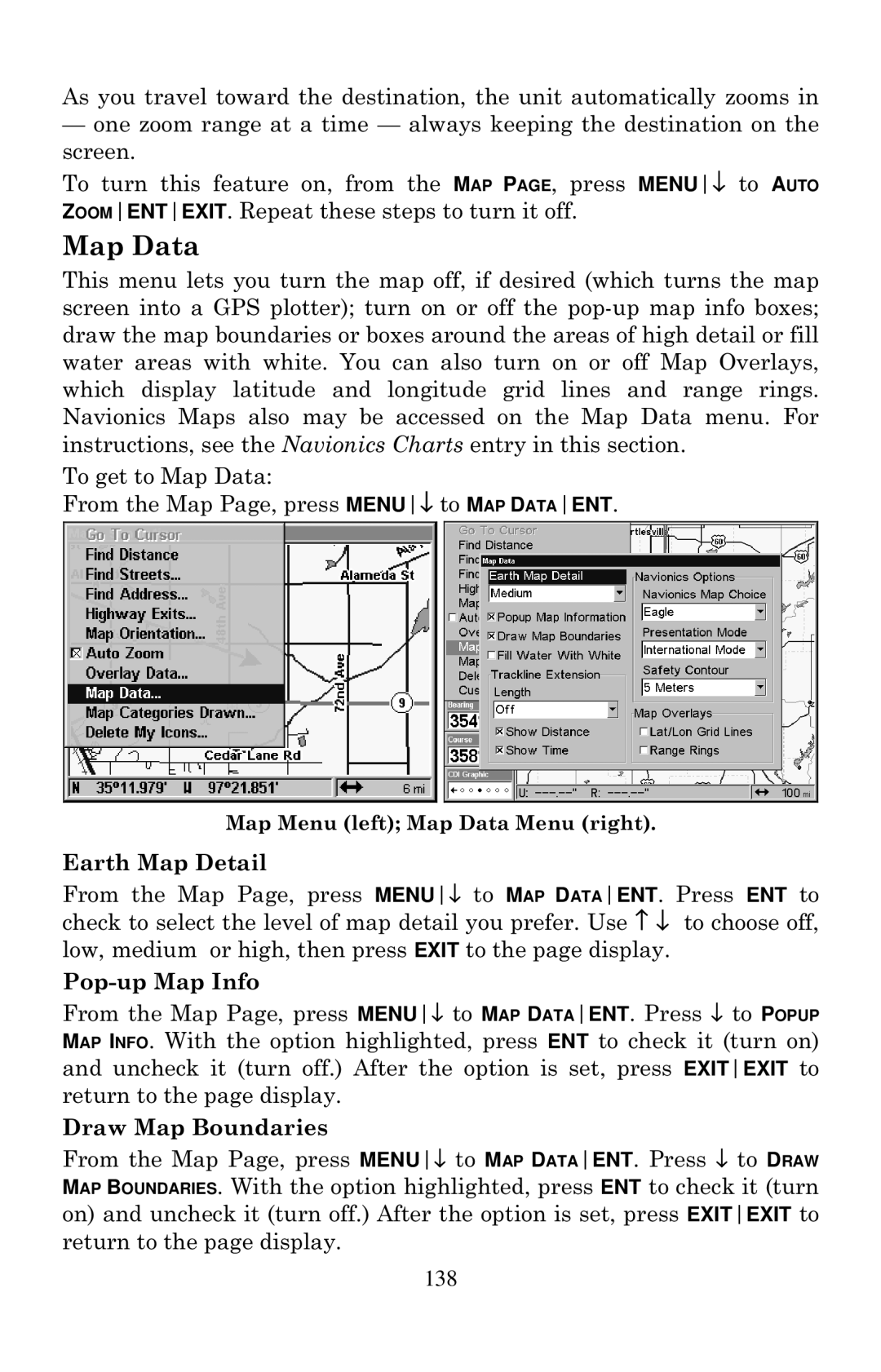As you travel toward the destination, the unit automatically zooms in
—one zoom range at a time — always keeping the destination on the screen.
To turn this feature on, from the MAP PAGE, press MENU↓ to AUTO ZOOMENTEXIT. Repeat these steps to turn it off.
Map Data
This menu lets you turn the map off, if desired (which turns the map screen into a GPS plotter); turn on or off the
To get to Map Data:
From the Map Page, press MENU↓ to MAP DATAENT.
Map Menu (left); Map Data Menu (right).
Earth Map Detail
From the Map Page, press MENU↓ to MAP DATAENT. Press ENT to check to select the level of map detail you prefer. Use ↑ ↓ to choose off, low, medium or high, then press EXIT to the page display.
Pop-up Map Info
From the Map Page, press MENU↓ to MAP DATAENT. Press ↓ to POPUP MAP INFO. With the option highlighted, press ENT to check it (turn on) and uncheck it (turn off.) After the option is set, press EXITEXIT to return to the page display.
Draw Map Boundaries
From the Map Page, press MENU↓ to MAP DATAENT. Press ↓ to DRAW MAP BOUNDARIES. With the option highlighted, press ENT to check it (turn on) and uncheck it (turn off.) After the option is set, press EXITEXIT to return to the page display.
138