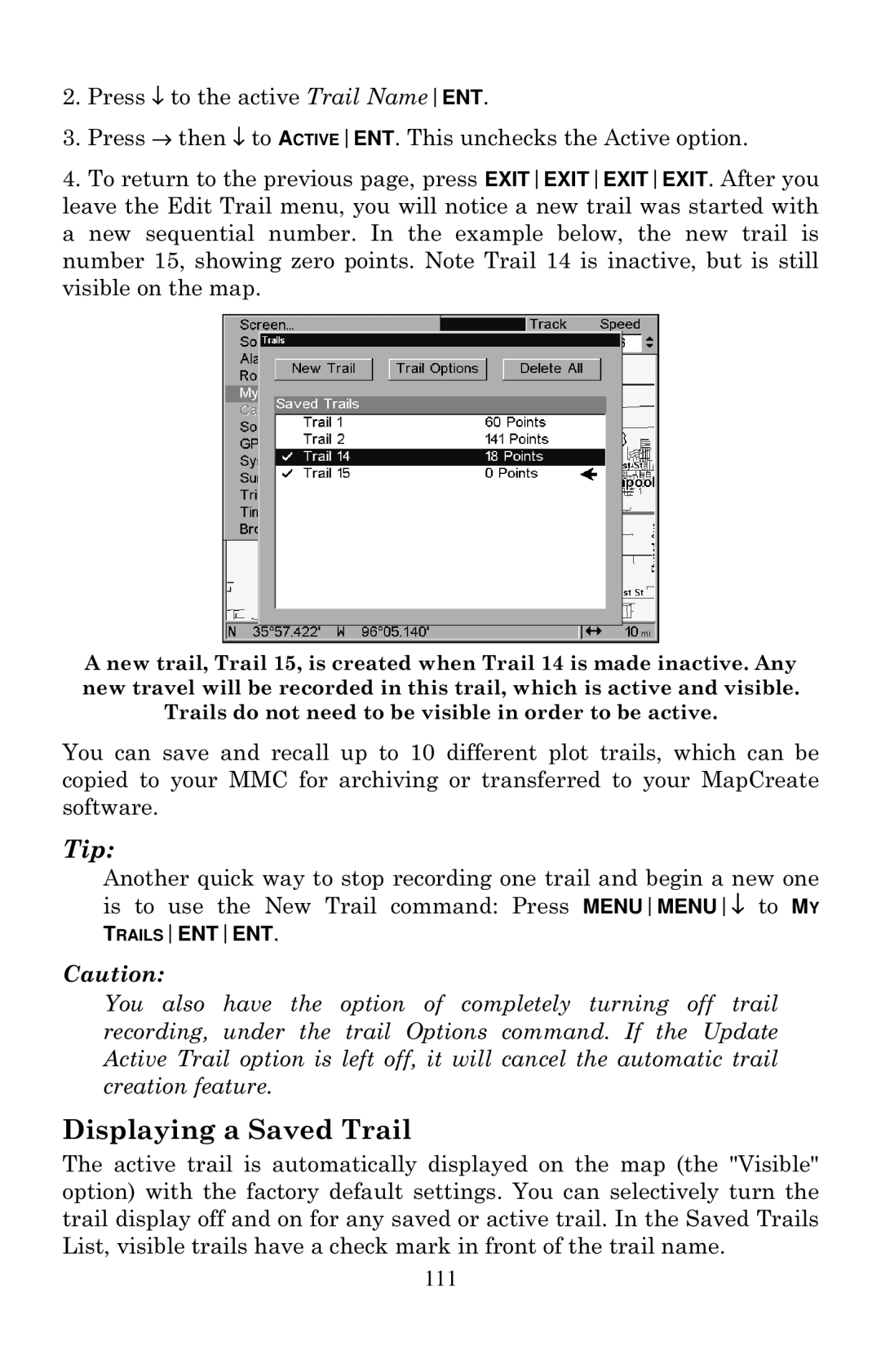2.Press ↓ to the active Trail NameENT.
3.Press → then ↓ to ACTIVEENT. This unchecks the Active option.
4.To return to the previous page, press EXITEXITEXITEXIT. After you leave the Edit Trail menu, you will notice a new trail was started with a new sequential number. In the example below, the new trail is number 15, showing zero points. Note Trail 14 is inactive, but is still visible on the map.
A new trail, Trail 15, is created when Trail 14 is made inactive. Any new travel will be recorded in this trail, which is active and visible.
Trails do not need to be visible in order to be active.
You can save and recall up to 10 different plot trails, which can be copied to your MMC for archiving or transferred to your MapCreate software.
Tip:
Another quick way to stop recording one trail and begin a new one is to use the New Trail command: Press MENUMENU↓ to MY TRAILSENTENT.
Caution:
You also have the option of completely turning off trail recording, under the trail Options command. If the Update Active Trail option is left off, it will cancel the automatic trail creation feature.
Displaying a Saved Trail
The active trail is automatically displayed on the map (the "Visible" option) with the factory default settings. You can selectively turn the trail display off and on for any saved or active trail. In the Saved Trails List, visible trails have a check mark in front of the trail name.
111