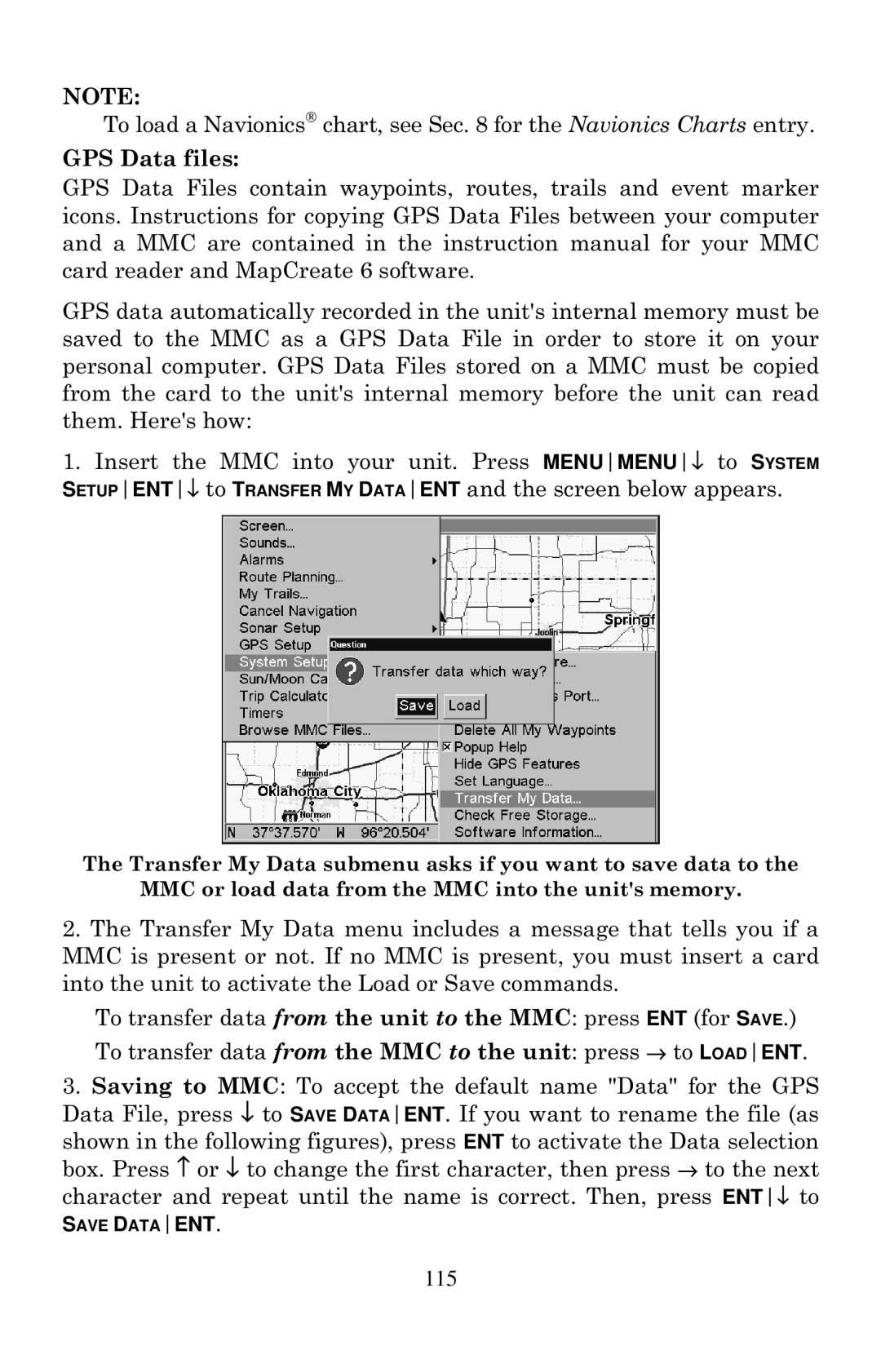NOTE:
To load a Navionics chart, see Sec. 8 for the Navionics Charts entry.
GPS Data files:
GPS Data Files contain waypoints, routes, trails and event marker icons. Instructions for copying GPS Data Files between your computer and a MMC are contained in the instruction manual for your MMC card reader and MapCreate 6 software.
GPS data automatically recorded in the unit's internal memory must be saved to the MMC as a GPS Data File in order to store it on your personal computer. GPS Data Files stored on a MMC must be copied from the card to the unit's internal memory before the unit can read them. Here's how:
1.Insert the MMC into your unit. Press MENUMENU↓ to SYSTEM SETUPENT↓ to TRANSFER MY DATAENT and the screen below appears.
The Transfer My Data submenu asks if you want to save data to the
MMC or load data from the MMC into the unit's memory.
2.The Transfer My Data menu includes a message that tells you if a MMC is present or not. If no MMC is present, you must insert a card into the unit to activate the Load or Save commands.
To transfer data from the unit to the MMC: press ENT (for SAVE.)
To transfer data from the MMC to the unit: press → to LOADENT.
3.Saving to MMC: To accept the default name "Data" for the GPS Data File, press ↓ to SAVE DATAENT. If you want to rename the file (as
shown in the following figures), press ENT to activate the Data selection box. Press ↑ or ↓ to change the first character, then press → to the next character and repeat until the name is correct. Then, press ENT↓ to
SAVE DATAENT.
115