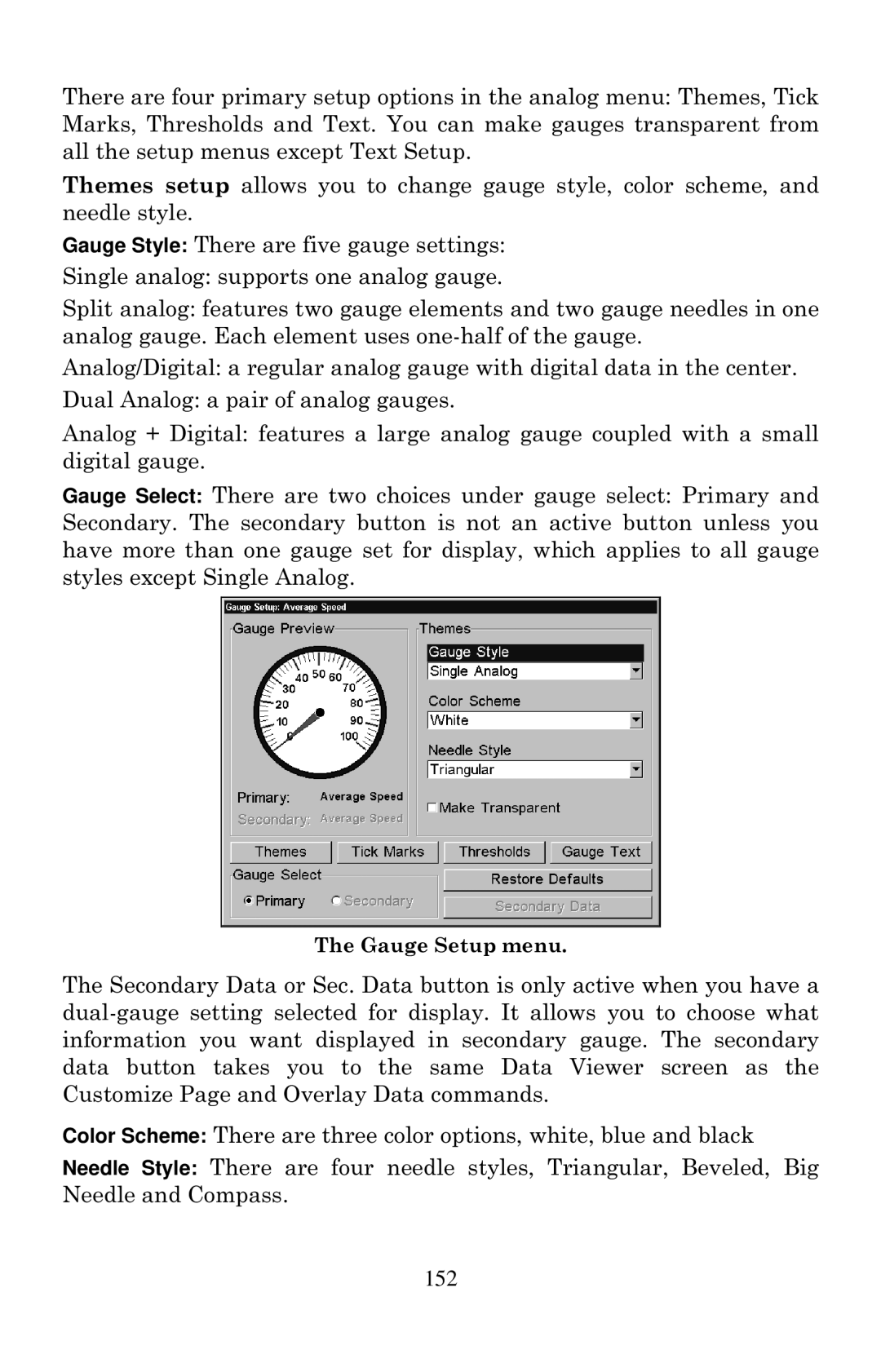There are four primary setup options in the analog menu: Themes, Tick Marks, Thresholds and Text. You can make gauges transparent from all the setup menus except Text Setup.
Themes setup allows you to change gauge style, color scheme, and needle style.
Gauge Style: There are five gauge settings:
Single analog: supports one analog gauge.
Split analog: features two gauge elements and two gauge needles in one analog gauge. Each element uses
Analog/Digital: a regular analog gauge with digital data in the center.
Dual Analog: a pair of analog gauges.
Analog + Digital: features a large analog gauge coupled with a small digital gauge.
Gauge Select: There are two choices under gauge select: Primary and Secondary. The secondary button is not an active button unless you have more than one gauge set for display, which applies to all gauge styles except Single Analog.
The Gauge Setup menu.
The Secondary Data or Sec. Data button is only active when you have a
Color Scheme: There are three color options, white, blue and black
Needle Style: There are four needle styles, Triangular, Beveled, Big Needle and Compass.
152