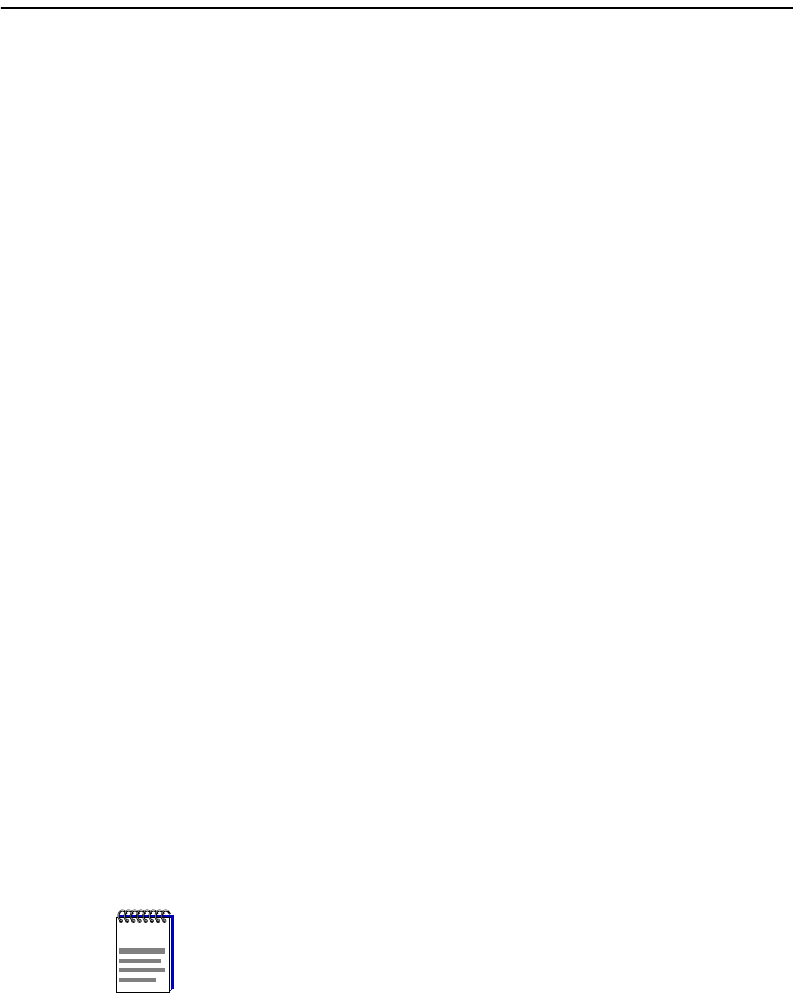
5-31
Configuring the AP for Authentication
4. Enter the Custom Authenticator. The format is 16 printable ASCII characters, or 32
hexadecimal digits preceded by 0x.
5. Click OK.
After you enter a custom authenticator, you are prompted to enter a password. Once
you set the password, only those with the password can access the custom RADIUS
authenticator. If this is the first time entering a Custom Authenticator, the RADIUS
Client Management Password dialog box appears.
6. Enter the New Password.
7. Enter the password in the Confirm New Password field.
8. Click OK.
To change the password using AP Manager, perform the following steps:
1. Click on the Change Password button in the Authentication dialog box.
2. Enter the RADIUS Management Authenticator password in the Old Password field.
3. Enter the new password in the New Password field, and in the Confirm New
Password field.
4. Click OK.
Using the Access Point 2000 Console Port
To enter a custom RADIUS Management Authenticator using the console port, perform the
following:
1. Choose Module-Specific Options from the RoamAbout AP Installation Menu.
2. Choose RADIUS Client Options. The RADIUS Client Options menu appears.
3. Choose Configure RADIUS Client Parameters.
4. Choose Enter RADIUS Client Management Authenticator to enter a custom AP
RADIUS Management Authenticator. The format is 16 printable ASCII characters, or
32 hexadecimal digits preceded by 0x.
5. Choose Save.
NOTE: If you use the AP Manager after you set the Authenticator in
the console, you must set the AP RADIUS Management Authenticator
to match the Authenticator you set in the console.
NOTE