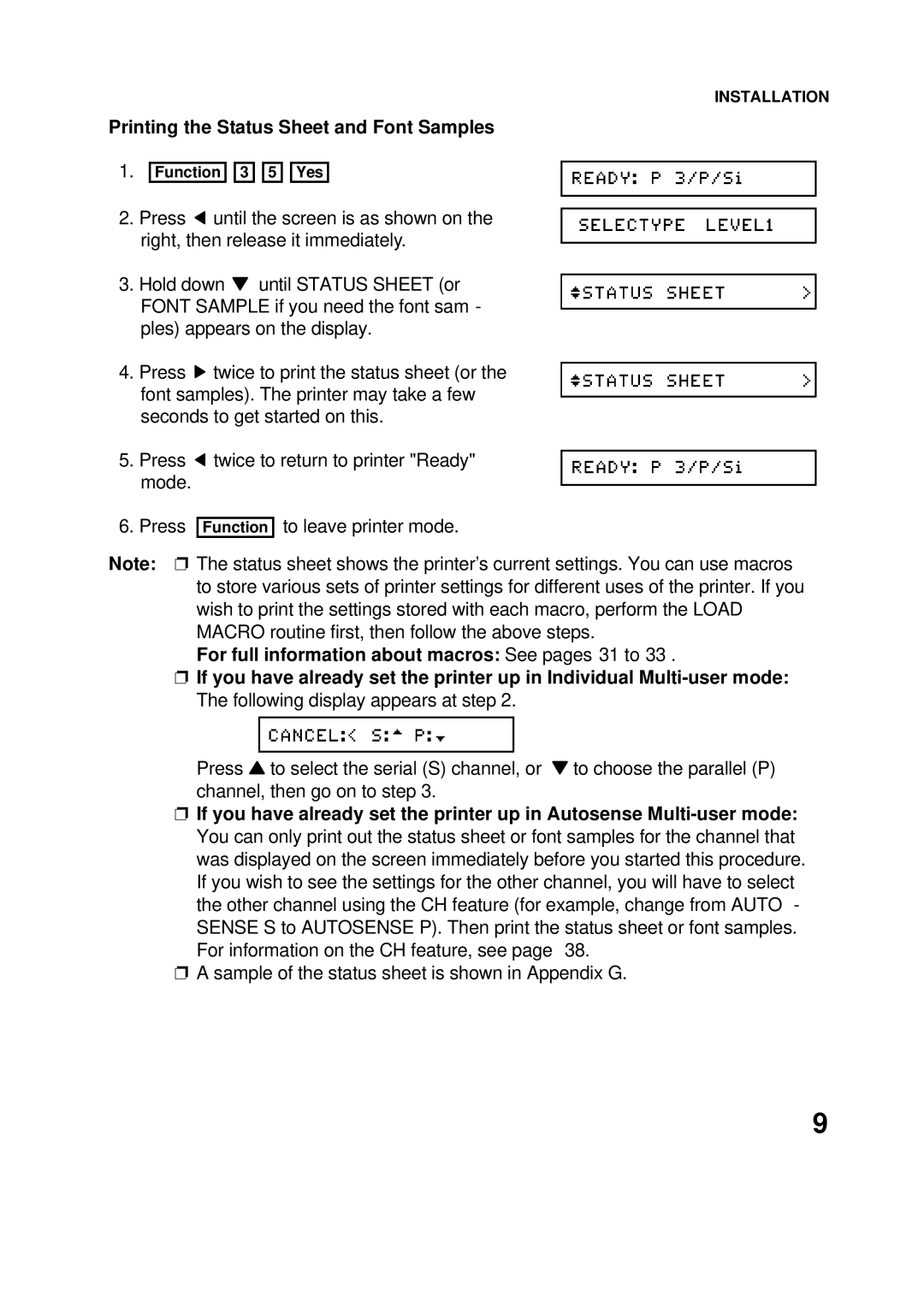INSTALLATION
Printing the Status Sheet and Font Samples
1.
Function ![]()
![]() 3
3 ![]()
![]() 5
5 ![]()
![]() Yes
Yes
2.Press ![]() until the screen is as shown on the right, then release it immediately.
until the screen is as shown on the right, then release it immediately.
3.Hold down ![]() until STATUS SHEET (or FONT SAMPLE if you need the font sam - ples) appears on the display.
until STATUS SHEET (or FONT SAMPLE if you need the font sam - ples) appears on the display.
4.Press ![]() twice to print the status sheet (or the font samples). The printer may take a few seconds to get started on this.
twice to print the status sheet (or the font samples). The printer may take a few seconds to get started on this.
5.Press ![]() twice to return to printer "Ready" mode.
twice to return to printer "Ready" mode.
6. Press
Function
to leave printer mode.
Note: ❐ The status sheet shows the printer’s current settings. You can use macros to store various sets of printer settings for different uses of the printer. If you wish to print the settings stored with each macro, perform the LOAD MACRO routine first, then follow the above steps.
For full information about macros: See pages 31 to 33 .
❐If you have already set the printer up in Individual
Press ![]() to select the serial (S) channel, or
to select the serial (S) channel, or ![]() to choose the parallel (P) channel, then go on to step 3.
to choose the parallel (P) channel, then go on to step 3.
❐If you have already set the printer up in Autosense
❐A sample of the status sheet is shown in Appendix G.
9