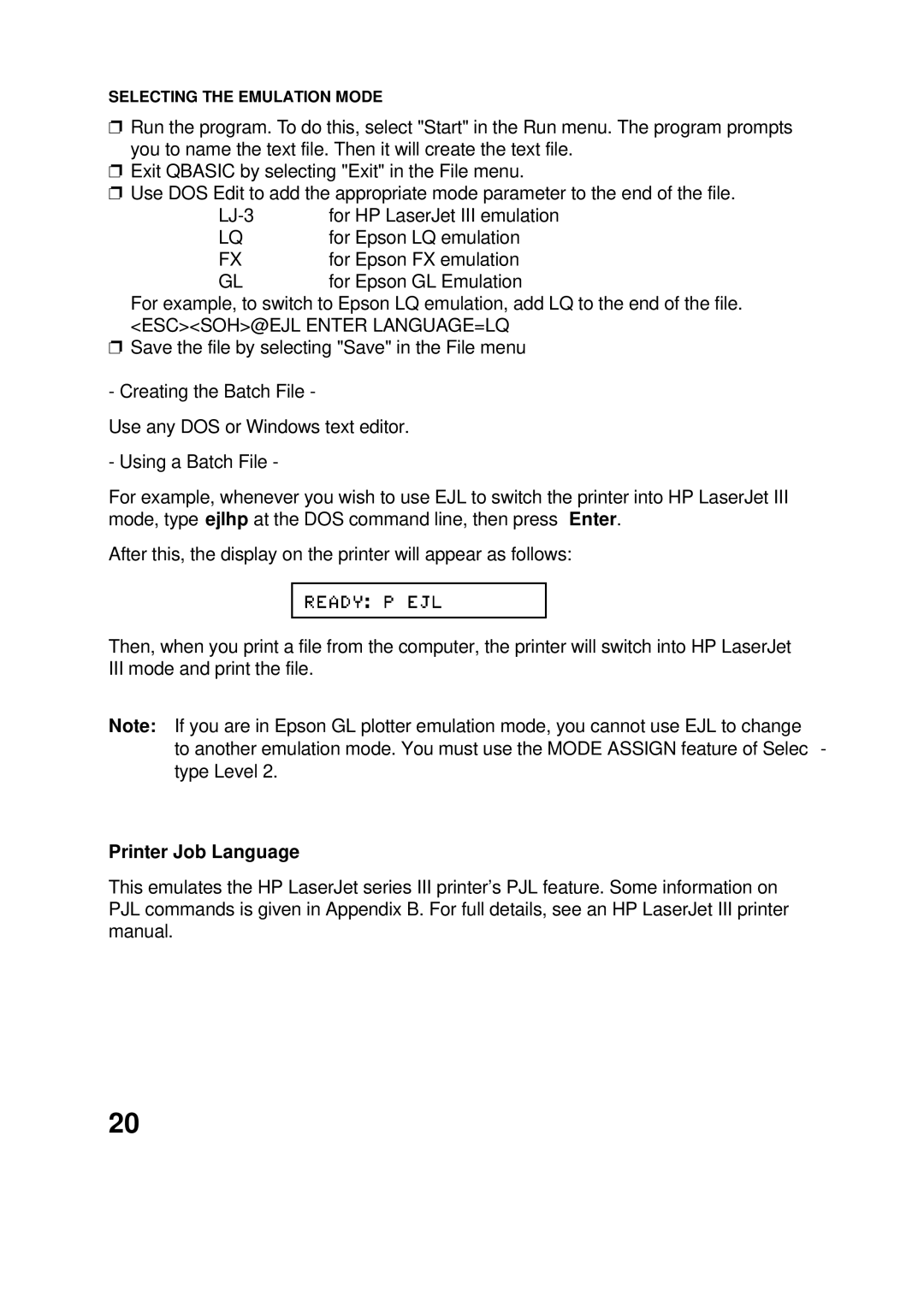SELECTING THE EMULATION MODE
❐Run the program. To do this, select "Start" in the Run menu. The program prompts you to name the text file. Then it will create the text file.
❐Exit QBASIC by selecting "Exit" in the File menu.
❐Use DOS Edit to add the appropriate mode parameter to the end of the file.
for HP LaserJet III emulation | |
LQ | for Epson LQ emulation |
FX | for Epson FX emulation |
GL | for Epson GL Emulation |
For example, to switch to Epson LQ emulation, add LQ to the end of the file. <ESC><SOH>@EJL ENTER LANGUAGE=LQ
❐Save the file by selecting "Save" in the File menu
- Creating the Batch File -
Use any DOS or Windows text editor.
- Using a Batch File -
For example, whenever you wish to use EJL to switch the printer into HP LaserJet III mode, type ejlhp at the DOS command line, then press Enter.
After this, the display on the printer will appear as follows:
Then, when you print a file from the computer, the printer will switch into HP LaserJet III mode and print the file.
Note: If you are in Epson GL plotter emulation mode, you cannot use EJL to change to another emulation mode. You must use the MODE ASSIGN feature of Selec - type Level 2.
Printer Job Language
This emulates the HP LaserJet series III printer’s PJL feature. Some information on PJL commands is given in Appendix B. For full details, see an HP LaserJet III printer manual.
20