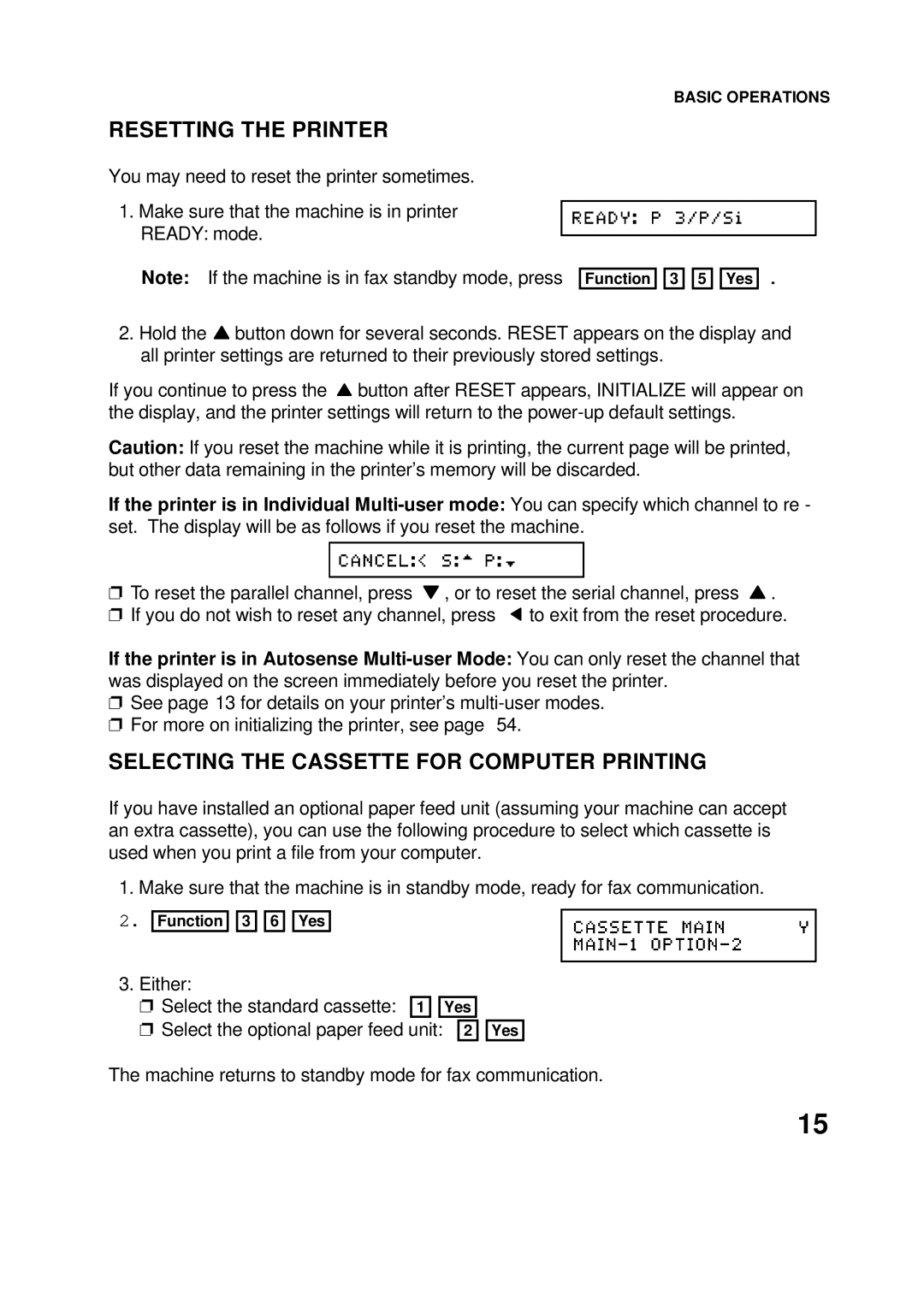RESETTING THE PRINTER
You may need to reset the printer sometimes.
1.Make sure that the machine is in printer READY: mode.
Note: If the machine is in fax standby mode, press
BASIC OPERATIONS
Function ![]()
![]() 3
3 ![]()
![]() 5
5 ![]()
![]() Yes .
Yes .
2.Hold the ![]() button down for several seconds. RESET appears on the display and all printer settings are returned to their previously stored settings.
button down for several seconds. RESET appears on the display and all printer settings are returned to their previously stored settings.
If you continue to press the ![]() button after RESET appears, INITIALIZE will appear on the display, and the printer settings will return to the
button after RESET appears, INITIALIZE will appear on the display, and the printer settings will return to the
Caution: If you reset the machine while it is printing, the current page will be printed, but other data remaining in the printer’s memory will be discarded.
If the printer is in Individual
❐To reset the parallel channel, press ![]() , or to reset the serial channel, press
, or to reset the serial channel, press ![]() .
.
❐If you do not wish to reset any channel, press ![]() to exit from the reset procedure.
to exit from the reset procedure.
If the printer is in Autosense
❐See page 13 for details on your printer’s
❐For more on initializing the printer, see page 54.
SELECTING THE CASSETTE FOR COMPUTER PRINTING
If you have installed an optional paper feed unit (assuming your machine can accept an extra cassette), you can use the following procedure to select which cassette is used when you print a file from your computer.
1. Make sure that the machine is in standby mode, ready for fax communication.
2.
Function ![]()
![]() 3
3 ![]()
![]() 6
6 ![]()
![]() Yes
Yes
3.Either:
❐Select the standard cassette: 1 ![]()
![]() Yes
Yes
❐Select the optional paper feed unit: 2 ![]()
![]() Yes
Yes
The machine returns to standby mode for fax communication.
15