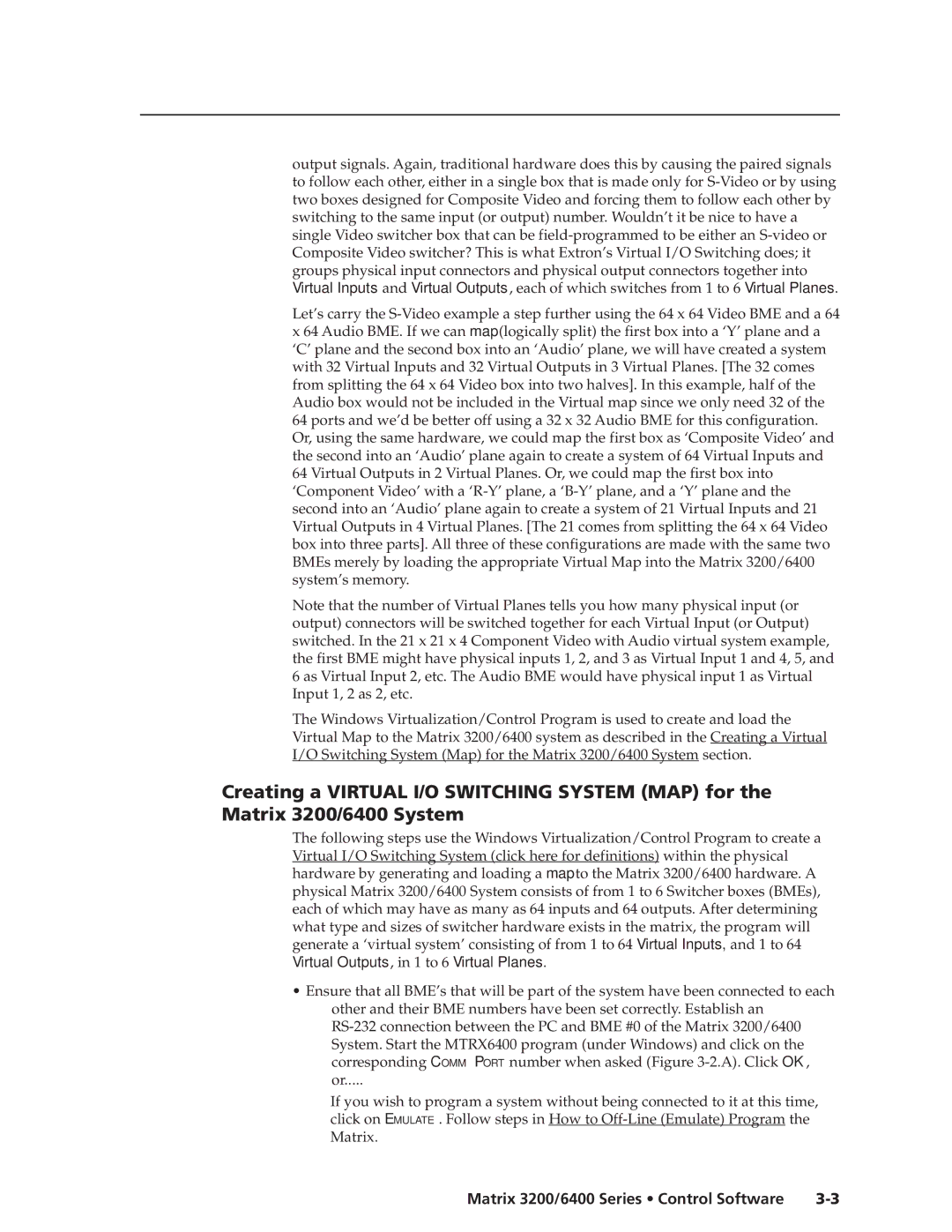output signals. Again, traditional hardware does this by causing the paired signals to follow each other, either in a single box that is made only for S-Video or by using two boxes designed for Composite Video and forcing them to follow each other by switching to the same input (or output) number. Wouldn’t it be nice to have a single Video switcher box that can be field-programmed to be either an S-video or Composite Video switcher? This is what Extron’s Virtual I/O Switching does; it groups physical input connectors and physical output connectors together into Virtual Inputs and Virtual Outputs, each of which switches from 1 to 6 Virtual Planes.
Let’s carry the S-Video example a step further using the 64 x 64 Video BME and a 64 x 64 Audio BME. If we can map (logically split) the first box into a ‘Y’ plane and a ‘C’ plane and the second box into an ‘Audio’ plane, we will have created a system with 32 Virtual Inputs and 32 Virtual Outputs in 3 Virtual Planes. [The 32 comes from splitting the 64 x 64 Video box into two halves]. In this example, half of the Audio box would not be included in the Virtual map since we only need 32 of the 64 ports and we’d be better off using a 32 x 32 Audio BME for this configuration. Or, using the same hardware, we could map the first box as ‘Composite Video’ and the second into an ‘Audio’ plane again to create a system of 64 Virtual Inputs and 64 Virtual Outputs in 2 Virtual Planes. Or, we could map the first box into ‘Component Video’ with a ‘R-Y’ plane, a ‘B-Y’ plane, and a ‘Y’ plane and the second into an ‘Audio’ plane again to create a system of 21 Virtual Inputs and 21 Virtual Outputs in 4 Virtual Planes. [The 21 comes from splitting the 64 x 64 Video box into three parts]. All three of these configurations are made with the same two BMEs merely by loading the appropriate Virtual Map into the Matrix 3200/6400 system’s memory.
Note that the number of Virtual Planes tells you how many physical input (or output) connectors will be switched together for each Virtual Input (or Output) switched. In the 21 x 21 x 4 Component Video with Audio virtual system example, the first BME might have physical inputs 1, 2, and 3 as Virtual Input 1 and 4, 5, and 6 as Virtual Input 2, etc. The Audio BME would have physical input 1 as Virtual Input 1, 2 as 2, etc.
The Windows Virtualization/Control Program is used to create and load the Virtual Map to the Matrix 3200/6400 system as described in the Creating a Virtual I/O Switching System (Map) for the Matrix 3200/6400 System section.
Creating a VIRTUAL I/O SWITCHING SYSTEM (MAP) for the Matrix 3200/6400 System
The following steps use the Windows Virtualization/Control Program to create a Virtual I/O Switching System (click here for definitions) within the physical hardware by generating and loading a map to the Matrix 3200/6400 hardware. A physical Matrix 3200/6400 System consists of from 1 to 6 Switcher boxes (BMEs), each of which may have as many as 64 inputs and 64 outputs. After determining what type and sizes of switcher hardware exists in the matrix, the program will generate a ‘virtual system’ consisting of from 1 to 64 Virtual Inputs, and 1 to 64 Virtual Outputs, in 1 to 6 Virtual Planes.
•Ensure that all BME’s that will be part of the system have been connected to each other and their BME numbers have been set correctly. Establish an
RS-232 connection between the PC and BME #0 of the Matrix 3200/6400 System. Start the MTRX6400 program (under Windows) and click on the corresponding COMM PORT number when asked (Figure 3-2.A). Click OK, or.....
If you wish to program a system without being connected to it at this time, click on EMULATE. Follow steps in How to Off-Line (Emulate) Program the Matrix.