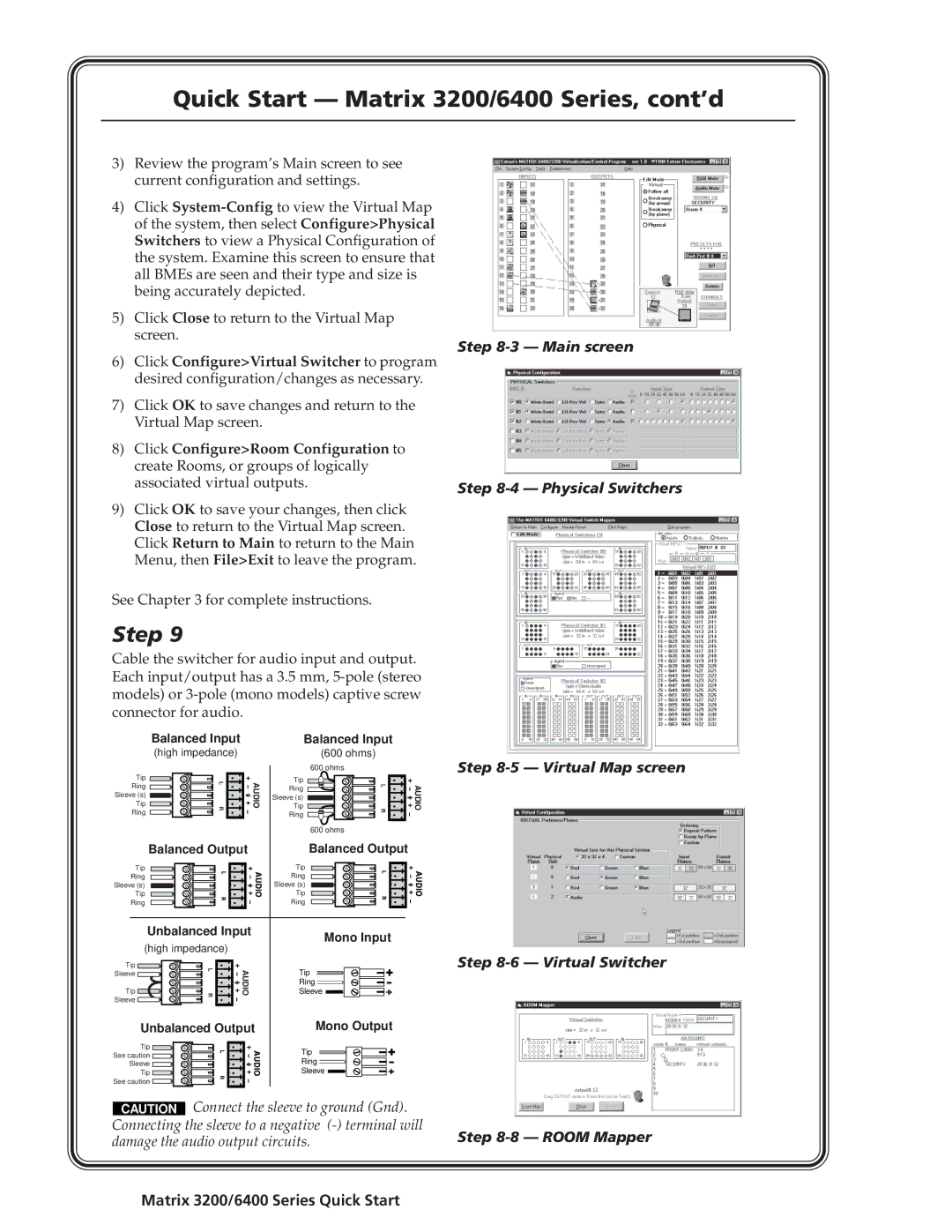Quick Start — Matrix 3200/6400 Series, cont’d
3)Review the program’s Main screen to see current configuration and settings.
4)Click
5)Click Close to return to the Virtual Map screen.
6)Click Configure>Virtual Switcher to program desired configuration/changes as necessary.
7)Click OK to save changes and return to the Virtual Map screen.
8)Click Configure>Room Configuration to create Rooms, or groups of logically associated virtual outputs.
9)Click OK to save your changes, then click Close to return to the Virtual Map screen. Click Return to Main to return to the Main Menu, then File>Exit to leave the program.
See Chapter 3 for complete instructions.
Step 9
Cable the switcher for audio input and output. Each input/output has a 3.5 mm,
Step 8-3 — Main screen
Step 8-4 — Physical Switchers
Balanced Input
(high impedance)
Tip | LR | AUDIO |
Ring | ||
Sleeve (s) |
|
|
Tip |
|
|
Ring |
|
|
Balanced Output
Tip
Ring
Sleeve (s)
Tip
Ring
Unbalanced Input
(high impedance)
Tip | AUDIO |
L R | |
Sleeve |
|
Tip |
|
Sleeve |
|
Unbalanced Output
Tip ![]()
See caution ![]()
![]()
Sleeve ![]()
![]()
Tip ![]()
See caution ![]()
Balanced Input
(600 ohms)
600 ohms
Tip | LR | AUDIO |
Ring | ||
Sleeve (s) |
|
|
Tip |
|
|
Ring |
|
|
600 ohms
Balanced Output
Tip
Ring
Sleeve (s)
Tip
Ring
Mono Input
Tip |
Ring |
Sleeve |
Mono Output
Tip |
Ring |
Sleeve |
Step
Step
CAUTION Connect the sleeve to ground (Gnd). Connecting the sleeve to a negative
Step