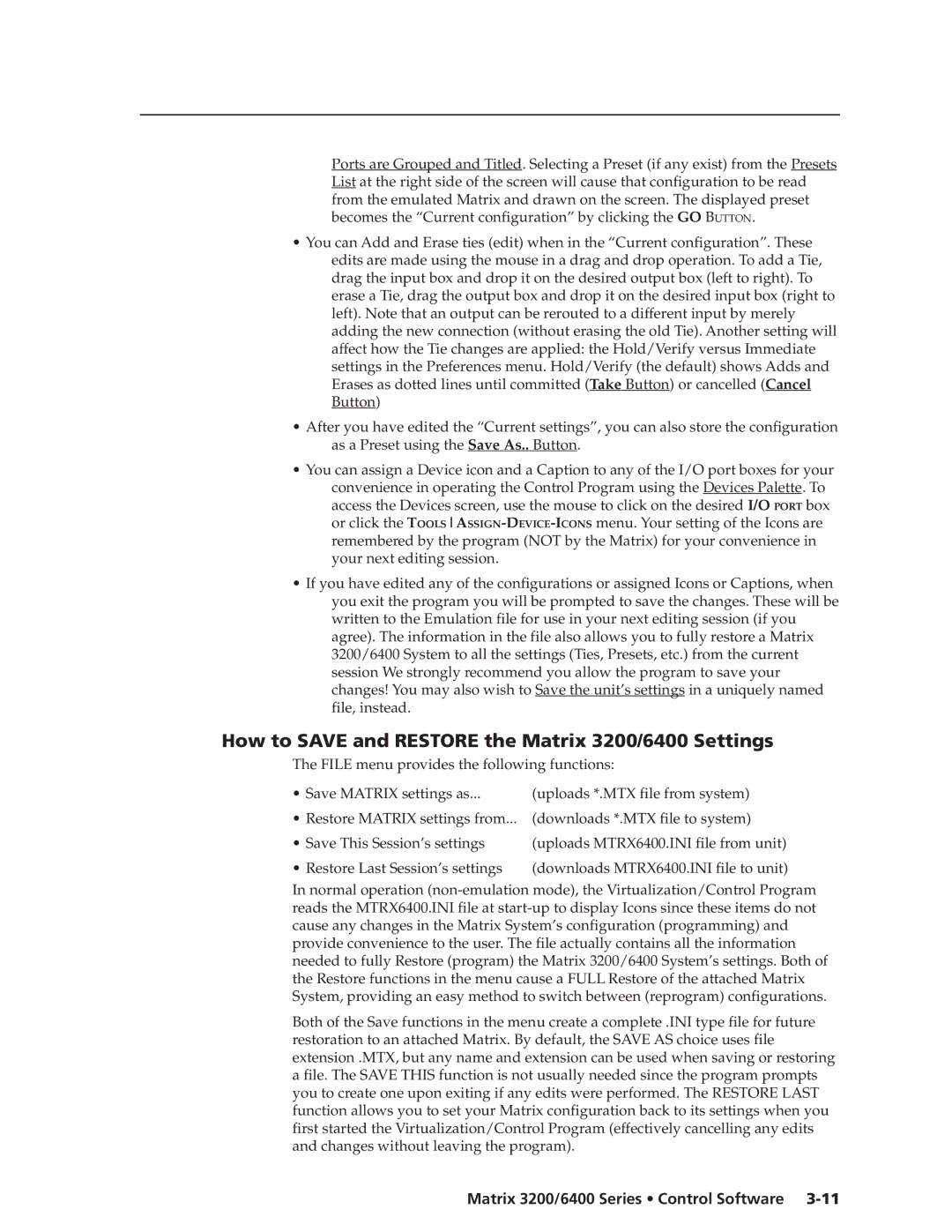Ports are Grouped and Titled. Selecting a Preset (if any exist) from the Presets List at the right side of the screen will cause that configuration to be read from the emulated Matrix and drawn on the screen. The displayed preset becomes the “Current configuration” by clicking the GO BUTTON.
•You can Add and Erase ties (edit) when in the “Current configuration”. These edits are made using the mouse in a drag and drop operation. To add a Tie, drag the input box and drop it on the desired output box (left to right). To erase a Tie, drag the output box and drop it on the desired input box (right to left). Note that an output can be rerouted to a different input by merely adding the new connection (without erasing the old Tie). Another setting will affect how the Tie changes are applied: the Hold/Verify versus Immediate settings in the Preferences menu. Hold/Verify (the default) shows Adds and Erases as dotted lines until committed (Take Button) or cancelled (Cancel Button)
•After you have edited the “Current settings”, you can also store the configuration as a Preset using the Save As.. Button.
•You can assign a Device icon and a Caption to any of the I/O port boxes for your convenience in operating the Control Program using the Devices Palette. To access the Devices screen, use the mouse to click on the desired I/O PORT box or click the
•If you have edited any of the configurations or assigned Icons or Captions, when you exit the program you will be prompted to save the changes. These will be written to the Emulation file for use in your next editing session (if you agree). The information in the file also allows you to fully restore a Matrix 3200/6400 System to all the settings (Ties, Presets, etc.) from the current session We strongly recommend you allow the program to save your changes! You may also wish to Save the unit’s settings in a uniquely named file, instead.
How to SAVE and RESTORE the Matrix 3200/6400 Settings
The FILE menu provides the following functions:
• Save MATRIX settings as... | (uploads *.MTX file from system) |
• Restore MATRIX settings from... (downloads *.MTX file to system) | |
• Save This Session’s settings | (uploads MTRX6400.INI file from unit) |
• Restore Last Session’s settings | (downloads MTRX6400.INI file to unit) |
In normal operation
Both of the Save functions in the menu create a complete .INI type file for future restoration to an attached Matrix. By default, the SAVE AS choice uses file extension .MTX, but any name and extension can be used when saving or restoring a file. The SAVE THIS function is not usually needed since the program prompts you to create one upon exiting if any edits were performed. The RESTORE LAST function allows you to set your Matrix configuration back to its settings when you first started the Virtualization/Control Program (effectively cancelling any edits and changes without leaving the program).