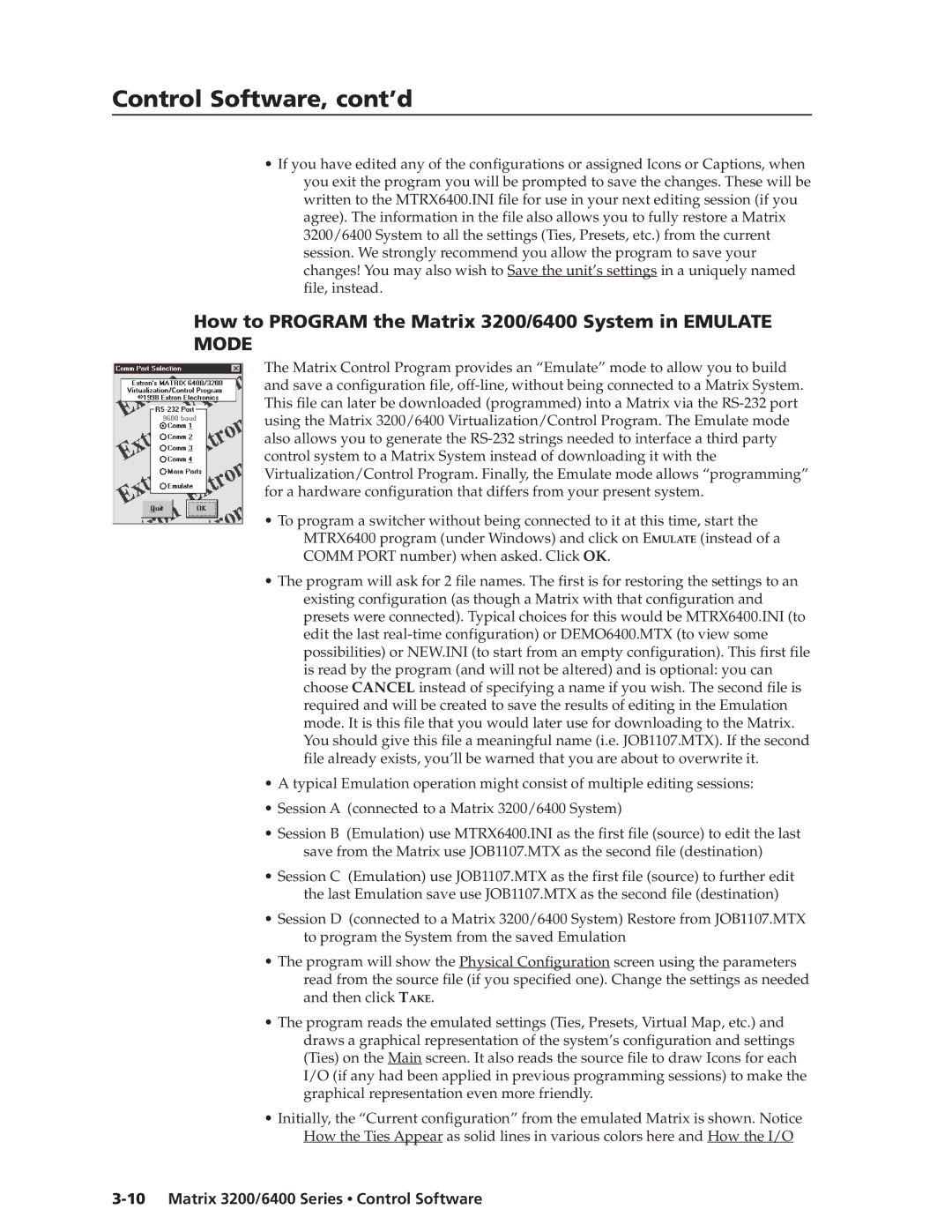Control Software, cont’d
•If you have edited any of the configurations or assigned Icons or Captions, when you exit the program you will be prompted to save the changes. These will be written to the MTRX6400.INI file for use in your next editing session (if you agree). The information in the file also allows you to fully restore a Matrix 3200/6400 System to all the settings (Ties, Presets, etc.) from the current session. We strongly recommend you allow the program to save your changes! You may also wish to Save the unit’s settings in a uniquely named file, instead.
How to PROGRAM the Matrix 3200/6400 System in EMULATE MODE
The Matrix Control Program provides an “Emulate” mode to allow you to build and save a configuration file,
•To program a switcher without being connected to it at this time, start the MTRX6400 program (under Windows) and click on EMULATE (instead of a COMM PORT number) when asked. Click OK.
•The program will ask for 2 file names. The first is for restoring the settings to an existing configuration (as though a Matrix with that configuration and presets were connected). Typical choices for this would be MTRX6400.INI (to edit the last
•A typical Emulation operation might consist of multiple editing sessions:
•Session A (connected to a Matrix 3200/6400 System)
•Session B (Emulation) use MTRX6400.INI as the first file (source) to edit the last save from the Matrix use JOB1107.MTX as the second file (destination)
•Session C (Emulation) use JOB1107.MTX as the first file (source) to further edit the last Emulation save use JOB1107.MTX as the second file (destination)
•Session D (connected to a Matrix 3200/6400 System) Restore from JOB1107.MTX to program the System from the saved Emulation
•The program will show the Physical Configuration screen using the parameters read from the source file (if you specified one). Change the settings as needed and then click TAKE.
•The program reads the emulated settings (Ties, Presets, Virtual Map, etc.) and draws a graphical representation of the system’s configuration and settings (Ties) on the Main screen. It also reads the source file to draw Icons for each I/O (if any had been applied in previous programming sessions) to make the graphical representation even more friendly.
•Initially, the “Current configuration” from the emulated Matrix is shown. Notice How the Ties Appear as solid lines in various colors here and How the I/O